This is an article on how to connect Apptivo to API Nation:
Log into your API Nation account. Go to the Apps tab. Select Apptivo. Click on the 'Connections' tab. Click on 'Connect Apptivo Account'.

When trying to establish a connection, you’ll be prompted to fill out 3 fields:


ACCOUNT NAME needs to be populated with the email address of the Apptivo account we’re creating a connection with.
API KEY and ACCESS KEY can be collected following these steps (Link to official documentation: https://www.apptivo.com/answers/questions/10413/where-can-i-find-my-api-key-and-access-key):
- Log in to your account.
- Mouse hover on your name, in the upper right corner.

- Click on "Business Settings" from the drop down menu.
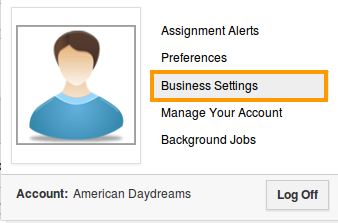
- Click on "API Access" from left navigation panel.
- Now, you can see your API Access keys, as shown in the image below:

Once you have followed all of the steps above, your API Nation account will be connected to Apptivo.



