ISSUE: No Lead Forms Found.
If your lead forms are set up, and the following image appears, it is likely you will need to reconnect your Facebook account. If you have not set up your lead forms, click here.
In the example below, we'll be using 'kvCORE' as the example where we are syncing data to, but these steps to reconnect Facebook will be the same regardless of the product.

Solution: Reconnect your Facebook Account.
1. To reconnect your Facebook account select one of the application icons above the name of your workflow or click here.

2. Click Connections. Select the trash icon next to your Facebook account to remove your connection. Click Disconnect to remove your Facebook connection.

3. Click Add account and re-enter your Facebook credentials.

4. Once you have re-entered your Facebook credentials. Click the Integrations Tab and select the Active dropdown menu to locate your current workflow. To connect your Facebook account, click on your old workflow. Select the correct Facebook Business Page and Lead Ads Form you intend to use.
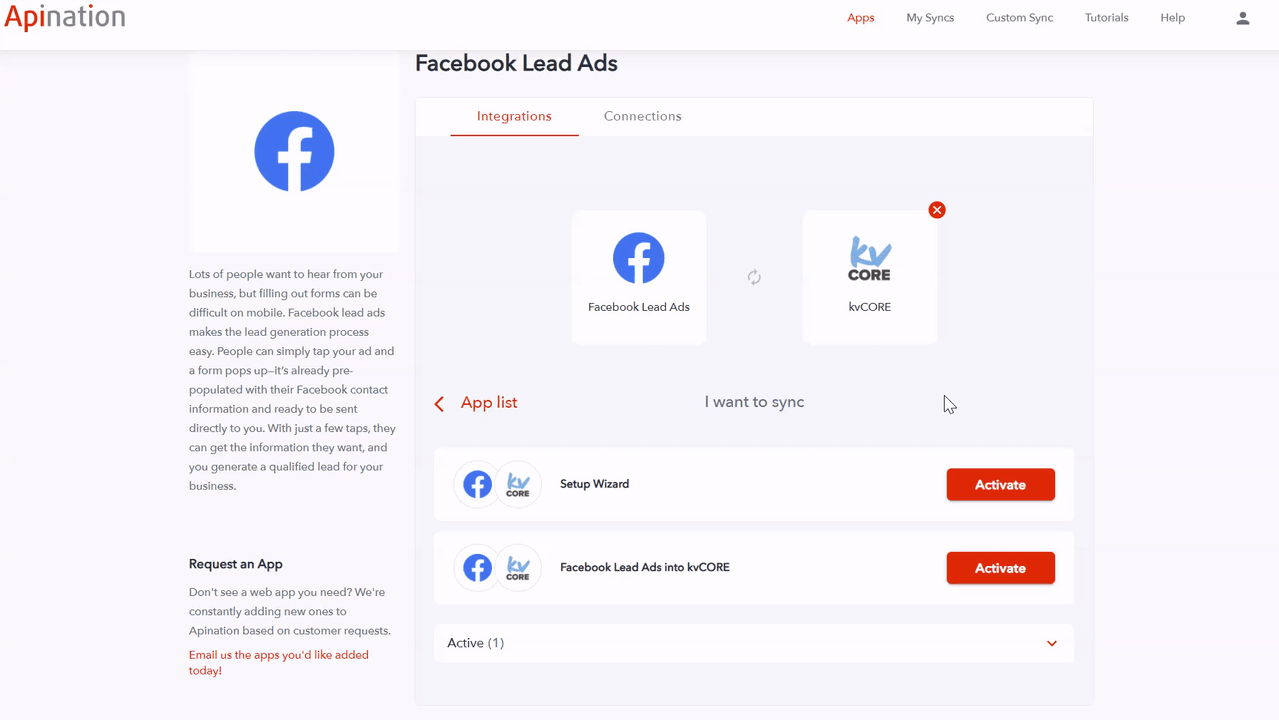
At this point your sync should be functioning properly.



