Summary
Contacts in Outlook can be synced to Homeowner.ai using this integration. Please see below for a list of configurable settings.
Settings
Overview
When setting up an Outlook > Homeowner.ai integration, several options can be configured on the settings page.

Sync all contacts on first run
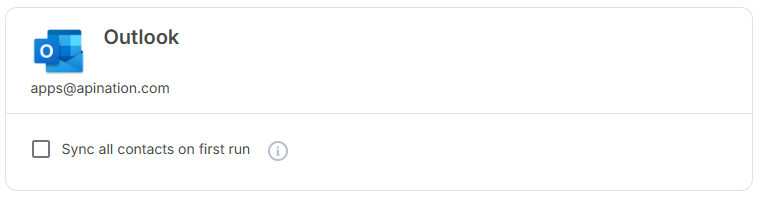
When this option is selected, the integration will sync ALL Contacts from Outlook into Homeowner.ai.
When this option is unselected, the integration will sync only NEWLY created or updated contacts from Outlook into Homeowner.ai.
Please note that regardless of the option, any Filters (such as the Contact Label) will still apply: even if this option is selected, if a Contact does not meet the valid criteria you may have specified, it will not sync.
Advanced Filter
Your sync can be customized to only let some Contacts through.
- For example, a possible filter, shown below, reads as such “Only sync Outlook Contacts whose Categories Contain 'sync'.”
- On the left is the field that will act as the “reference field” for the Filter.
- The center box is the logic operator - the Workflow will use this as the “rule” for what is allowed through. This is a dropdown menu with predesignated options for you.
- The right box is the specified value which can be a string, date, etc.

Mapping
For ease of use, several fields have been pre-mapped. Mapping can be changed at desired.
Example below: "Description" has been set to the value of "Synced from Homeowner.ai" for all synced Contacts.

Additional Questions
If you have any questions about onboarding, feel free to contact API Nation's Support team.



