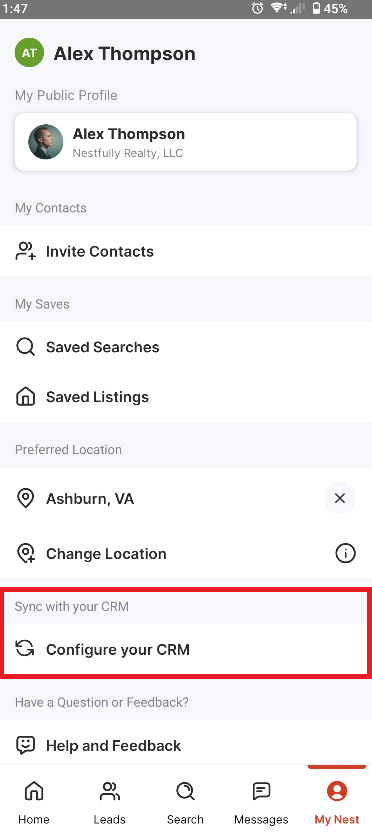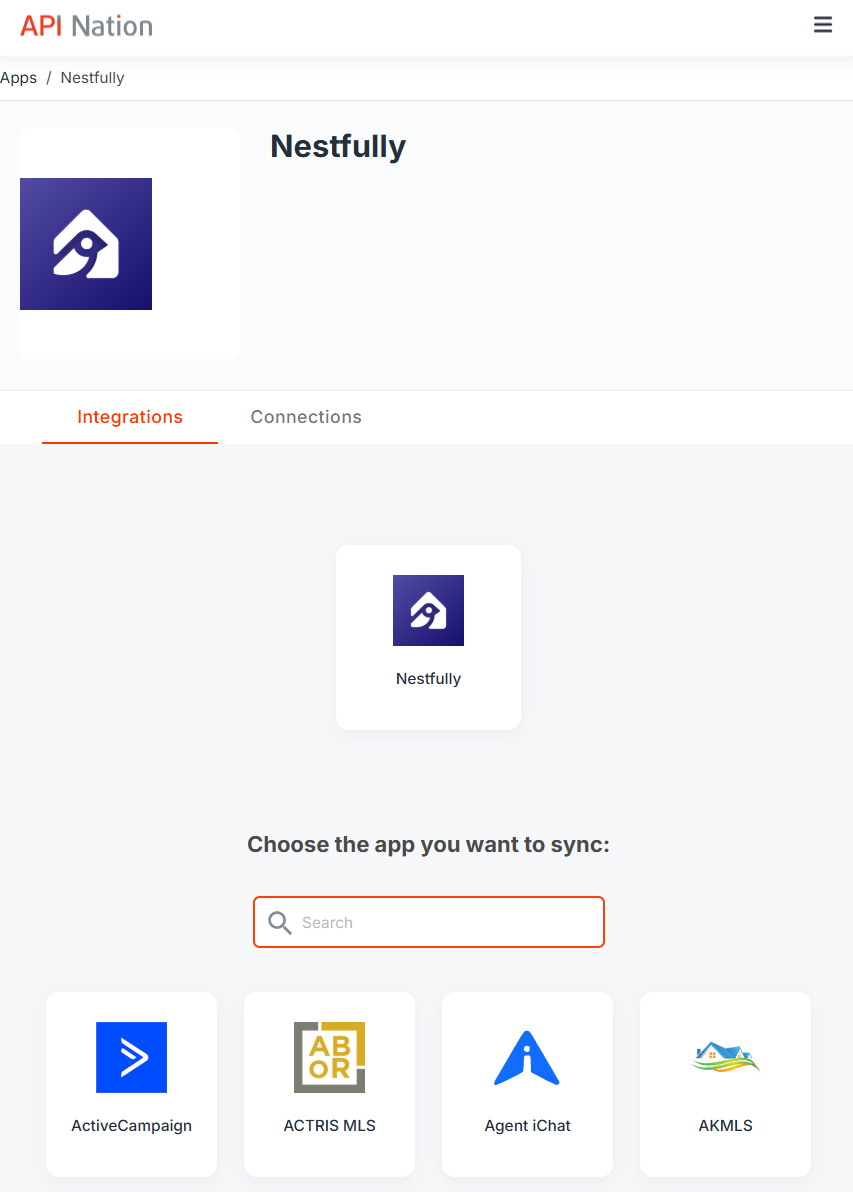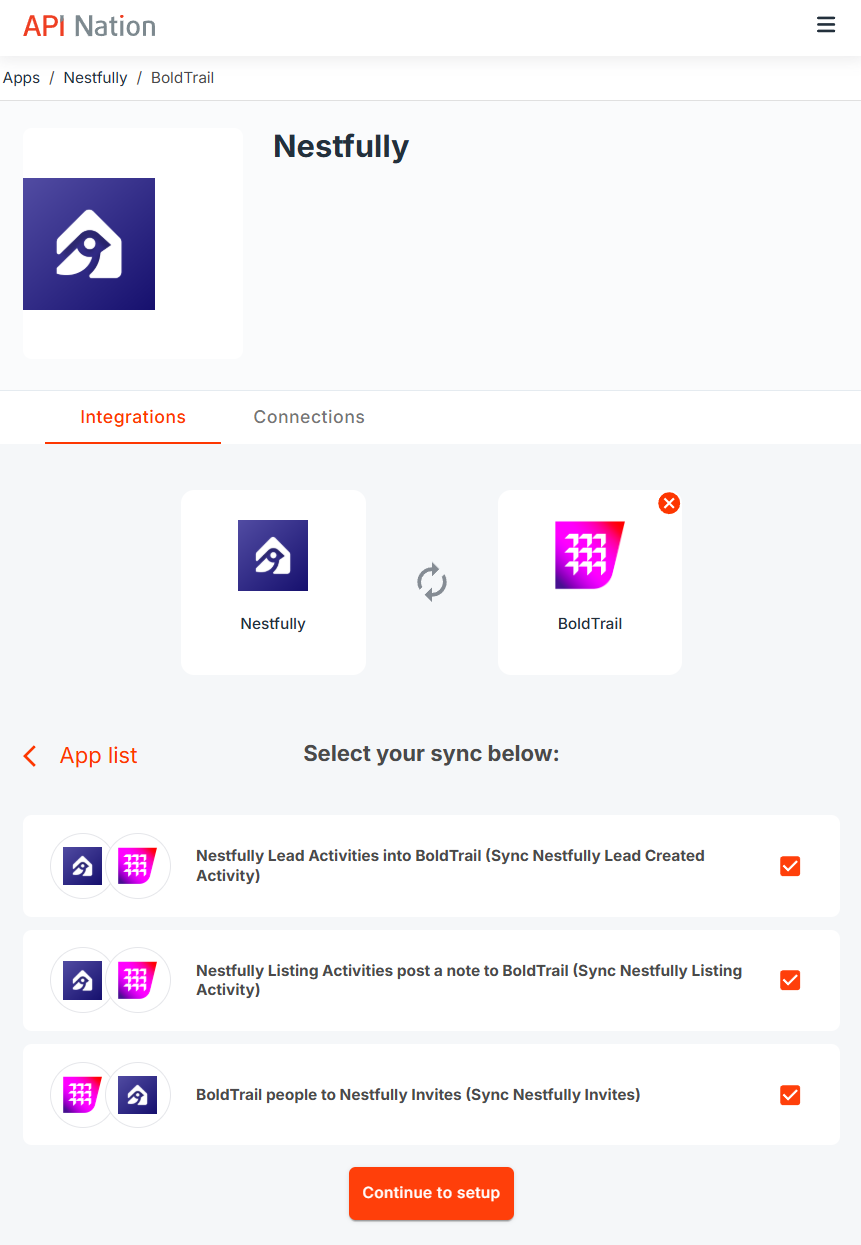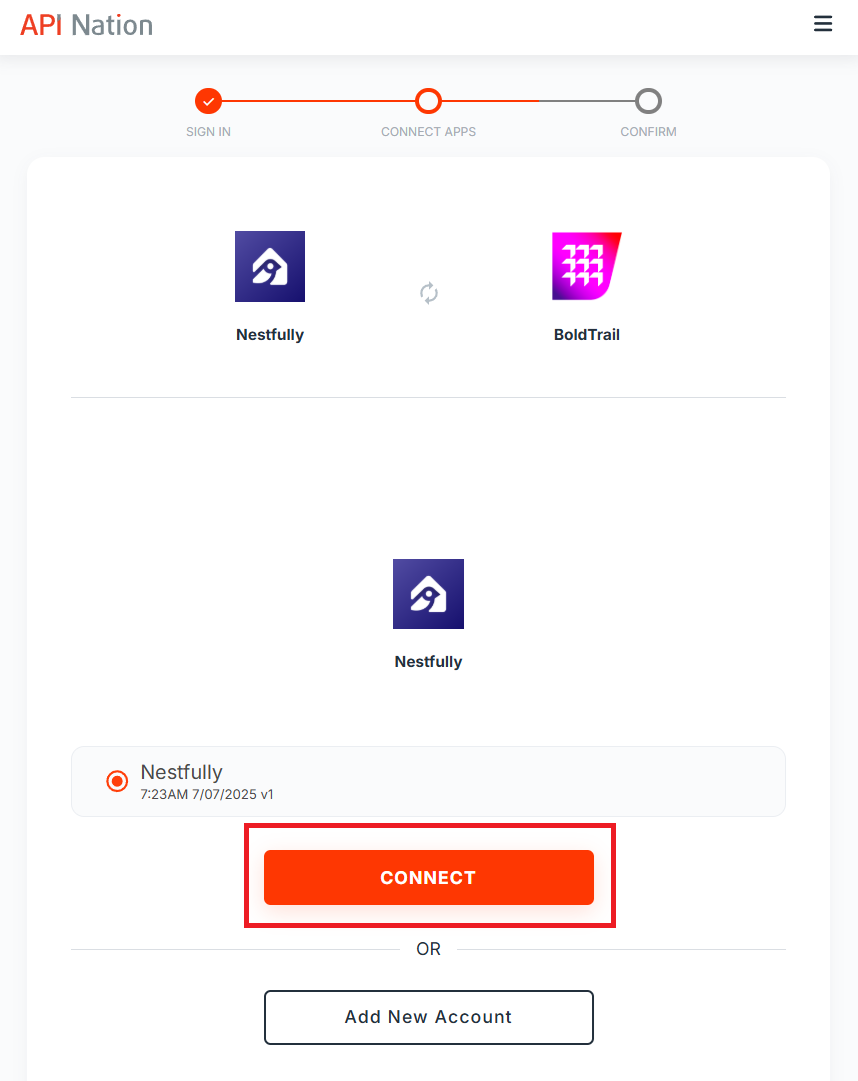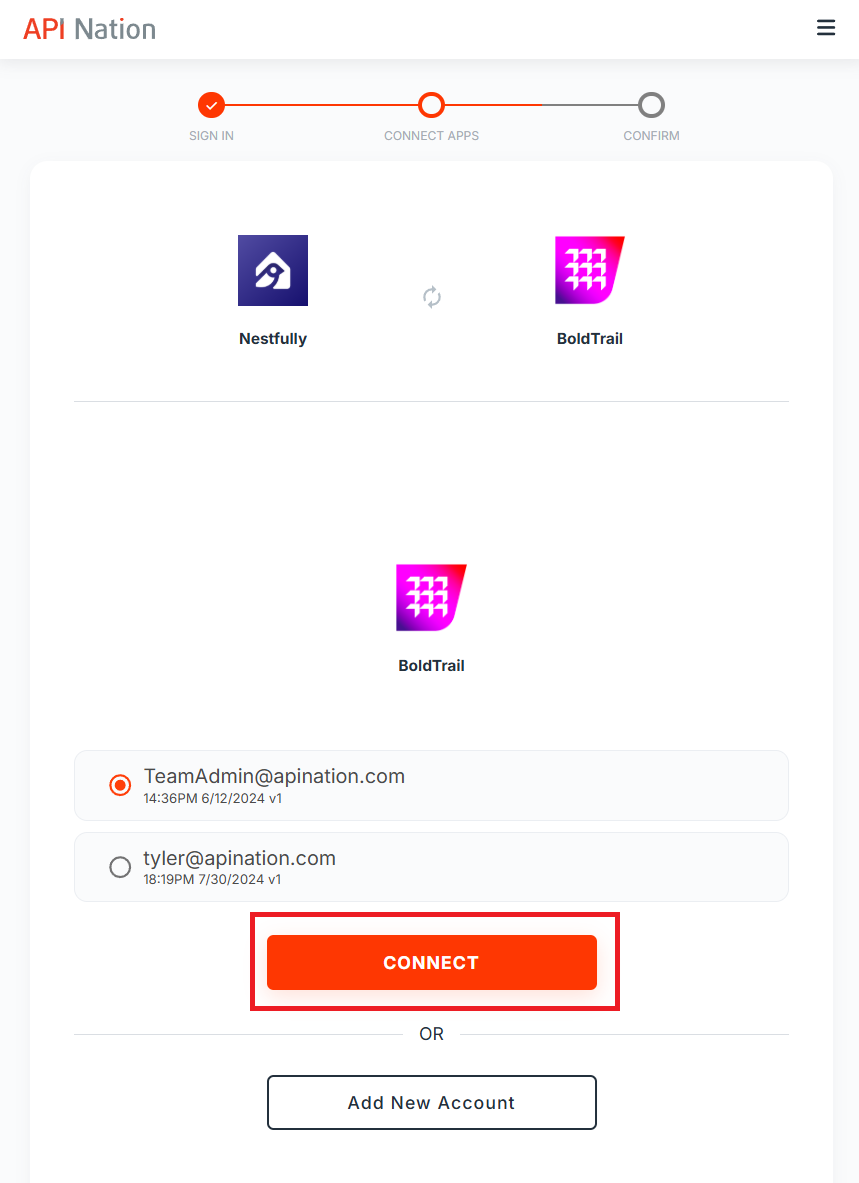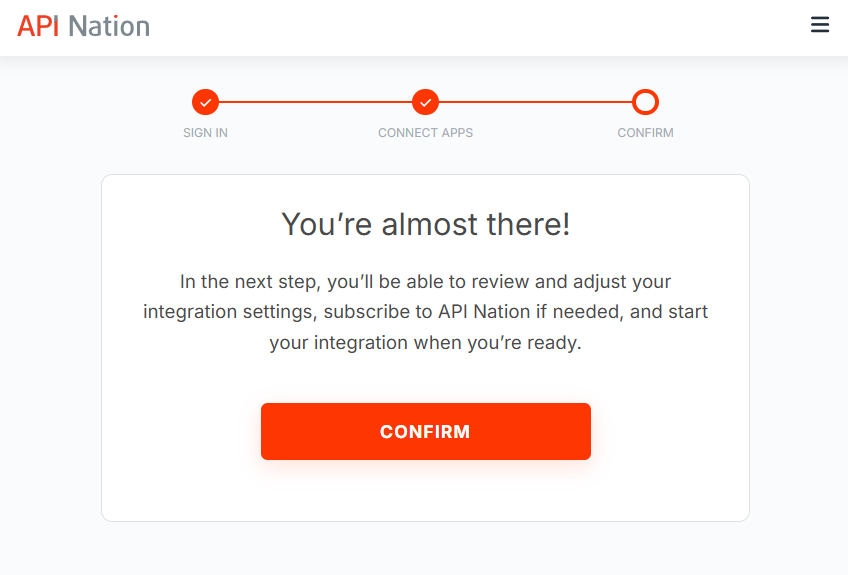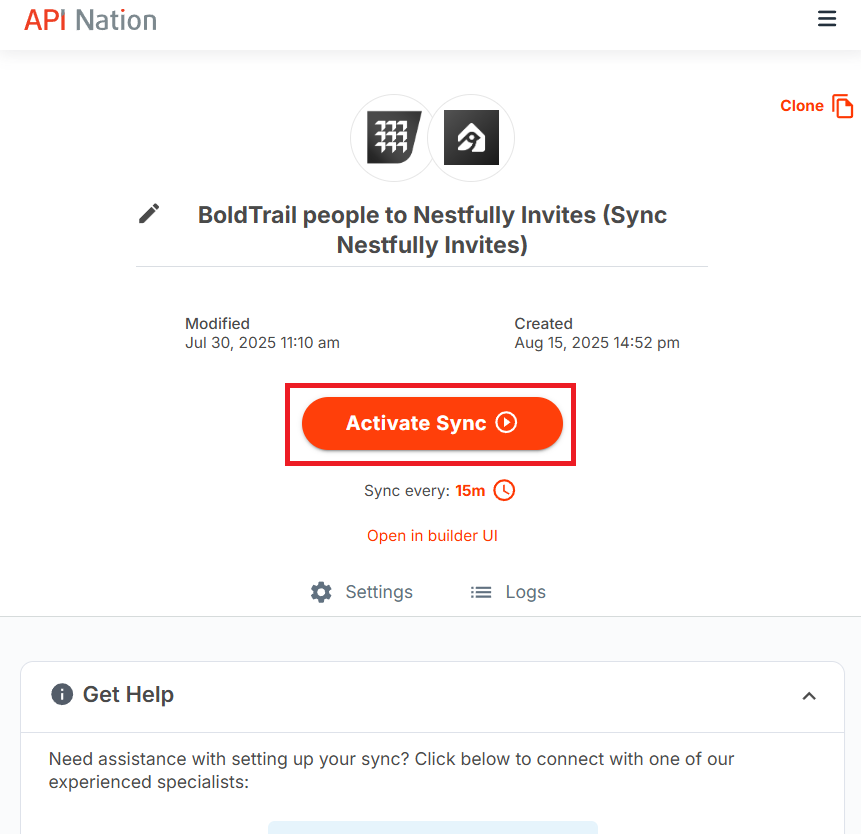Overview
By setting up an integration for Nestfully, you will gain the ability to sync Leads and Lead Activity in Nestfully with Contacts in many CRM's! There are two possible integrations to use and customize.
- Sync Nestfully Lead Created Activity to CRM Contacts
- When a new Lead is created in Nestfully, it will sync to your target CRM.
- Sync Nestfully Lead Activity TO CRM Notes or Contacts
- When a Lead has logged Activity in Nestfully (see below), it will sync to your target CRM.
- Views a listing (e.g., Lead A viewed "123 Main St.").
- Requests information on a listing (e.g., Lead A sent a "Request Info" ).
- Saves a listing (e.g., Lead A saved a listing).
- Shares a listing (e.g., Lead A shared a listing via email/text).
- When a Lead has logged Activity in Nestfully (see below), it will sync to your target CRM.
- Sync Contacts from CRM TO Nestfully Invites
- When a Contact is created in your target CRM, it will create an Invite in Nestfully.
- You may also choose to sync ALL contacts from your CRM and create invites for them Nestfully
- When a Contact is created in your target CRM, it will create an Invite in Nestfully.
How do I set up my Integration?
- Open the Nestfully App and sign-in.
- Select "My Nest".
- Scroll down and select "Configure your CRM" underneath "Sync with your CRM".
- Once navigated automatically into API Nation, scroll down the shown page (or search for it with the text box) and select the CRM that you wish to sync with Nestfully.
- Select as many workflows as desired - it is recommended to select all of them - and press "Continue to Setup".
- Select your desired Nestfully connection and press Connect. If you have no other Nestfully connections, simply press "Connect."
- Select your desired selected CRM connection and press Connect. You may need to add a connection if you have never used API Nation before - simply select "Add New Account" and follow the provided steps.
- Press "Confirm". This will create your Workflows in the Draft state.
- You will be navigated back to your Workflow overview and may select each of them to check their settings. Details on each particular workflow can be found below.
- Workflows can be activated on their Settings page with the "Activate Sync" button. Once active, the Workflow will sync information automatically with no further input.
- You're done!
Sync Nestfully Lead Created Activity into CRM Contacts
Also known as Nestfully Lead Activities into CRM (Sync Nestfully Lead Created Activity)
- When a new Lead is created in Nestfully, it will sync to your target CRM.
Fields
The following fields from Nestfully can be carried over.
- Id
- First Name
- Last Name
- Role
- Agent ID
- Agent First Name
- Agent Last Name
- Agent Email
Filter
Your sync can be customized to only allow specific events through. By default, your filter is set to only allow newly Created Leads to sync:
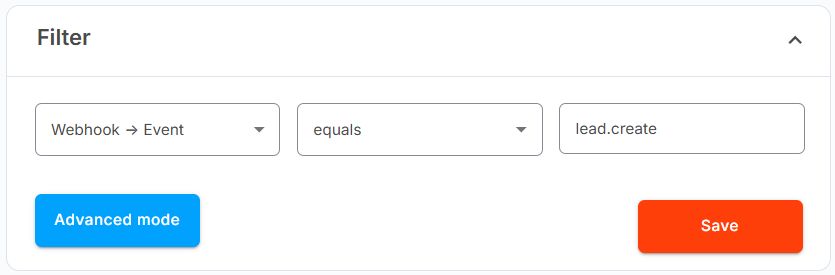
If you wish to append additional rules, select "Advanced Mode" and "Add Filter". Each time this "Add Filter" is pressed, an additional requirement is added to the Contacts that are permitted to sync over.
- For example, a possible filter, shown below, reads as such: “Only sync newly created Leads AND only if that Lead's Role Contains 'Buyer'.”
- On the left is the field that will act as the “reference field” for the Filter.
- The center box is the logic operator - the Workflow will use this as the “rule” for what is allowed through. This is a dropdown menu with predesignated options for you.
- The right box is the specified value which can be a string, date, etc.
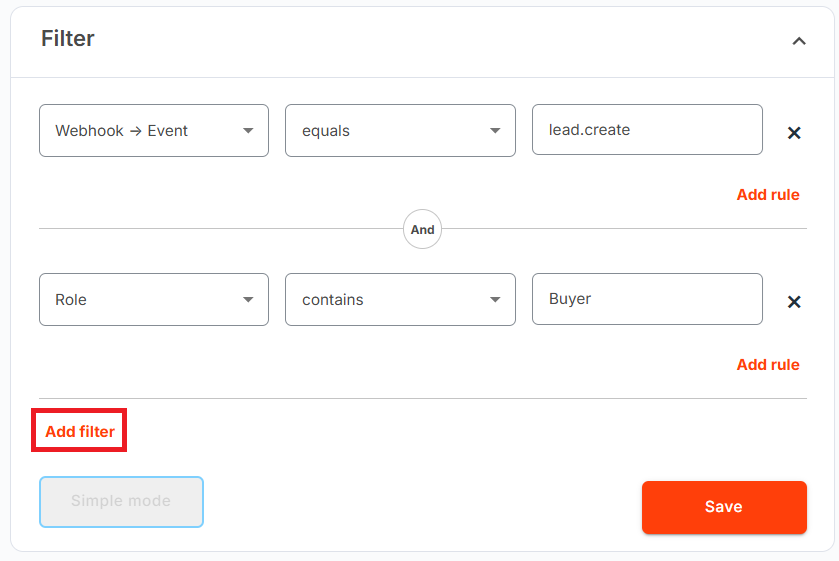
Sync Nestfully Lead Activity TO CRM Notes or Contacts
Also known as Nestfully Lead Activities into [CRM] (Sync Nestfully Lead Created Activity).
- When a Lead has logged Activity in Nestfully (see below), it will sync to your target CRM.
- Views a listing (e.g., Lead A viewed "123 Main St.").
- Requests information on a listing (e.g., Lead A sent a "Request Info" ).
- Saves a listing (e.g., Lead A saved a listing).
- Shares a listing (e.g., Lead A shared a listing via email/text).
- This will create a Note in your CRM with that looks something as follows:
- Property: 1234 Test St
MLS #: 98765
Status: Open (To Examine)
Price: $100000 (Low: $80000)
- Property: 1234 Test St
Fields
The following fields from Nestfully can be carried over.
- Listing Information
- Id
- Url
- Listing Key
- Listing Id
- Originating System
- Home Warranty Y/N
- Standard Status
- MLS Status
- MLS Name
- Custom Status
- Broker Attribute
- Listing Contract Date
- Close Date
- Modification Timestamp
- Photos Change Timestamp
- Days on Market
- List Price
- List Price Low
- Currency
- Photos Count
- Public Remarks
- Various Address Fields (Street Number, Name, City, State, Country, Zip, Lat/Long, etc)
- Various Listing Features (School Information, Property Type, Association Y/N, Lot Size, View Y/N, Pool, Spa, Waterfront, Professional Management Expense, Water Source, Crops, Fence, Bedrooms, Bathrooms, Living Area, Building Area, Garage, Carport, Stories, Year Built, New Construction, Heating, Cooling, Architectural Style, Fireplace, Appliances, Laundry, Zoning, Parcel Number, Kitchen, various URL's...)
- Number of Views
- Number of Requests
- Number of Shares
- Number of Saves
Filter
Your sync can be customized to only allow specific events through.
- For example, a possible filter, shown below, reads as such: “Only sync Lead Activity if the MLS Name of the Listing contains the word 'MyMLS'.”
- On the left is the field that will act as the “reference field” for the Filter.
- The center box is the logic operator - the Workflow will use this as the “rule” for what is allowed through. This is a dropdown menu with predesignated options for you.
- The right box is the specified value which can be a string, date, etc.
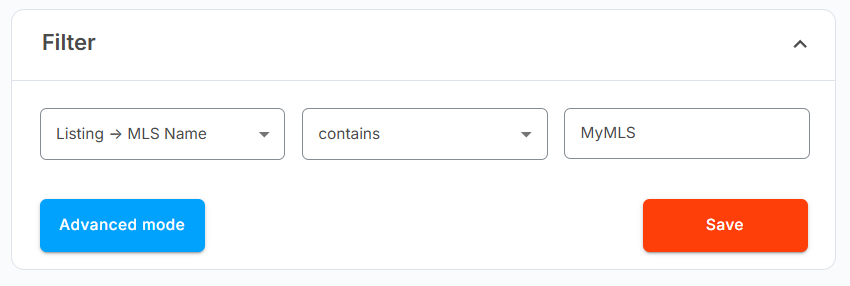
Sync Contacts from CRM TO Nestfully Invites
Also known as [CRM Contacts] to Nestfully Invites (Sync Nestfully Invites).
- When a Contact is created in your target CRM, it will create an Invite in Nestfully.
- You may also choose to sync ALL contacts from your CRM and create invites for them Nestfully
Fields
The following fields in Nestfully can be synced into.
- Phone
- Name (First and Last)
Sync All
If the option "Sync all Contacts on first run" is selected, then ALL of the Contacts/Leads in your CRM will be sent into Nestfully and have an Invite generated. An example from BoldTrail (kvCore) is below.
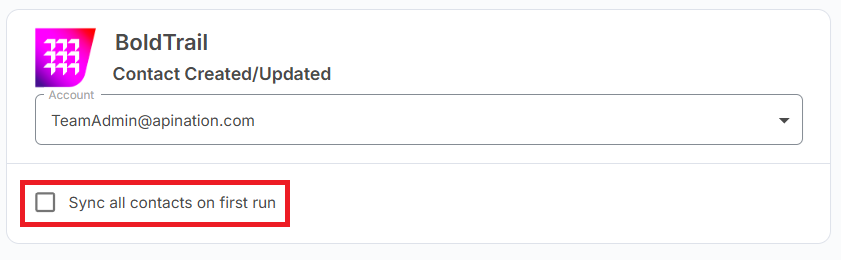
Filter
Your sync can be customized to only let some Contacts through.
- For example, a possible filter, shown below, reads as such “Only sync BoldTrail contacts whose Tags Contain 'Nestfully'.”
- On the left is the field that will act as the “reference field” for the Filter.
- The center box is the logic operator - the Workflow will use this as the “rule” for what is allowed through. This is a dropdown menu with predesignated options for you.
- The right box is the specified value which can be a string, date, etc.
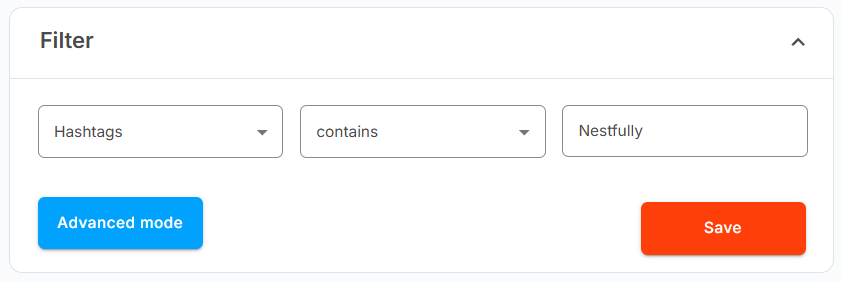
FAQ
Q: I updated my data in [CRM] - why is it not syncing?
A: Some CRM's, like Lofty, can take up to 30 minutes to push a change out of their webhooks. If the problem persists after this timespan, please contact API Nation support.
Q: Can I use this integration via a Desktop browser?
A: The first time that it is used, the Nestfully integration must be set up through mobile as it requires you to sign into API Nation with your Nestfully account. After your Nestfully account has been linked to API Nation, you may set up the integration either by continuing on Mobile or by switching to Desktop.
Q: My account in API Nation was created by Nestfully. How do I sign into my account in API Nation without going through Nestfully?
A: Your email will be registered in API Nation but not have a password associated with it. To create your password, please reset your password via the "Forgot Password" button on our sign in screen.
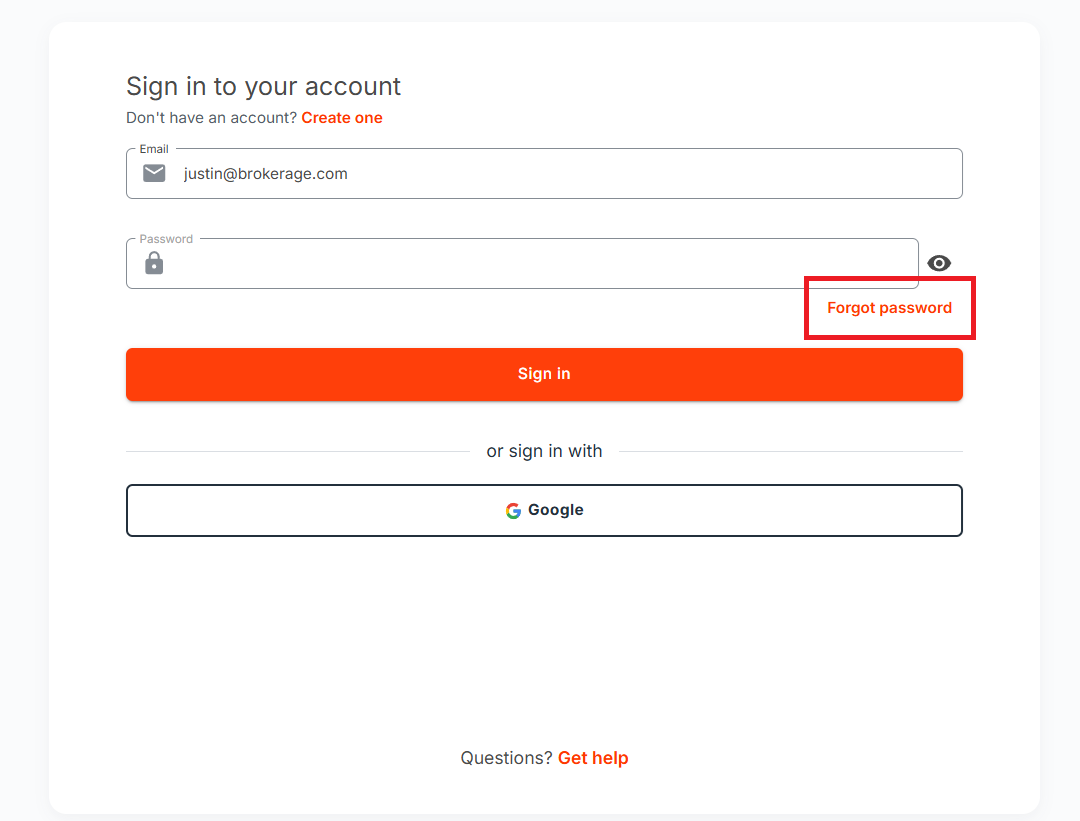
Q: I already have an API Nation account. How does that affect my setup?
A: When you sign into API Nation via Nestfully, if you are using the same email in both systems, we will automatically connect your existing to Nestfully without your having to do anything! If you have an API Nation account under a different email, the Accounts will be different; Nestfully integrations will be set up under the same email as the Nestfully connection. For further assistance, please contact our support team.
Schedule a Set Up Call
If you have any questions about onboarding, feel free to contact our Support team at [email protected]! We will walk you through the onboarding process so that it's as smooth as possible.