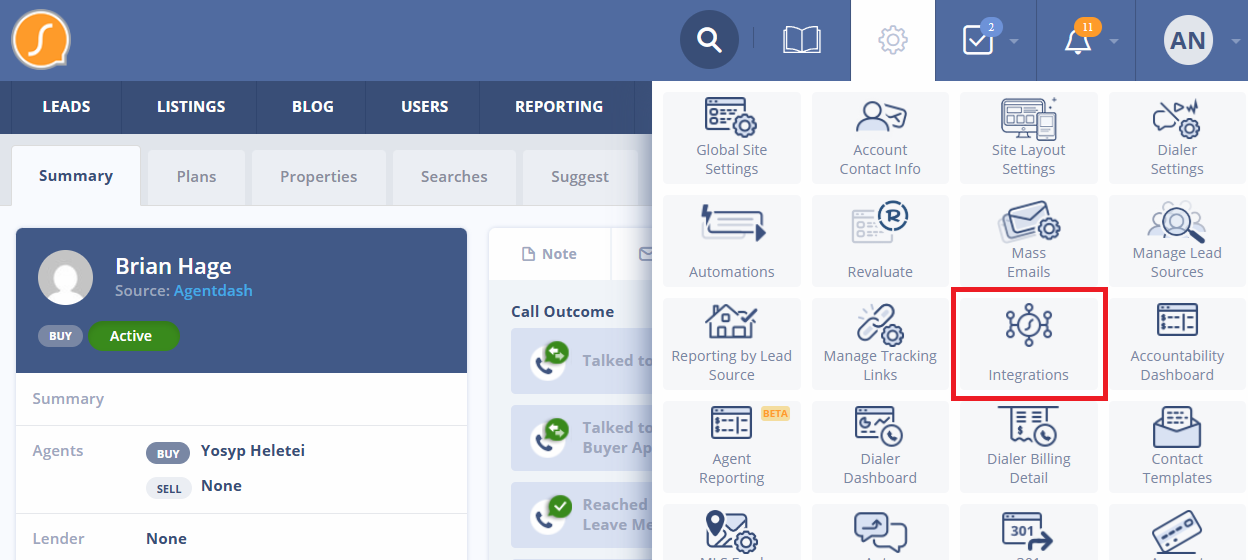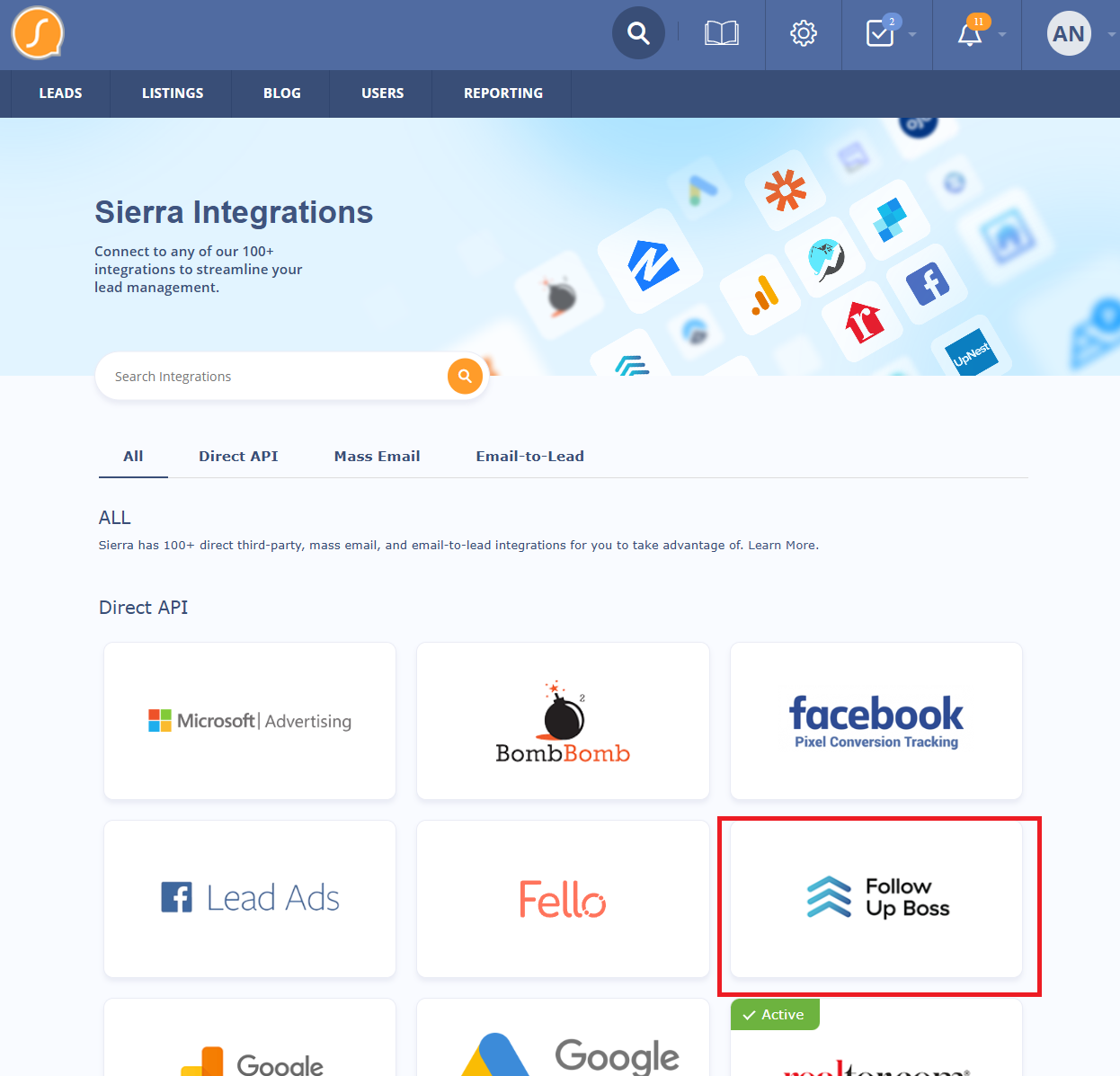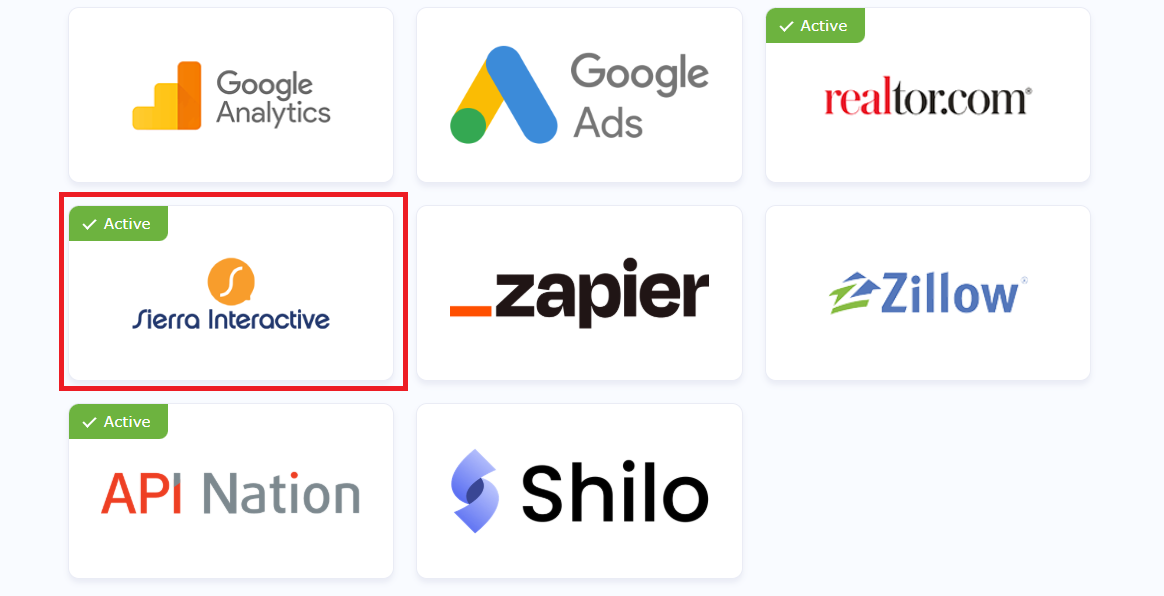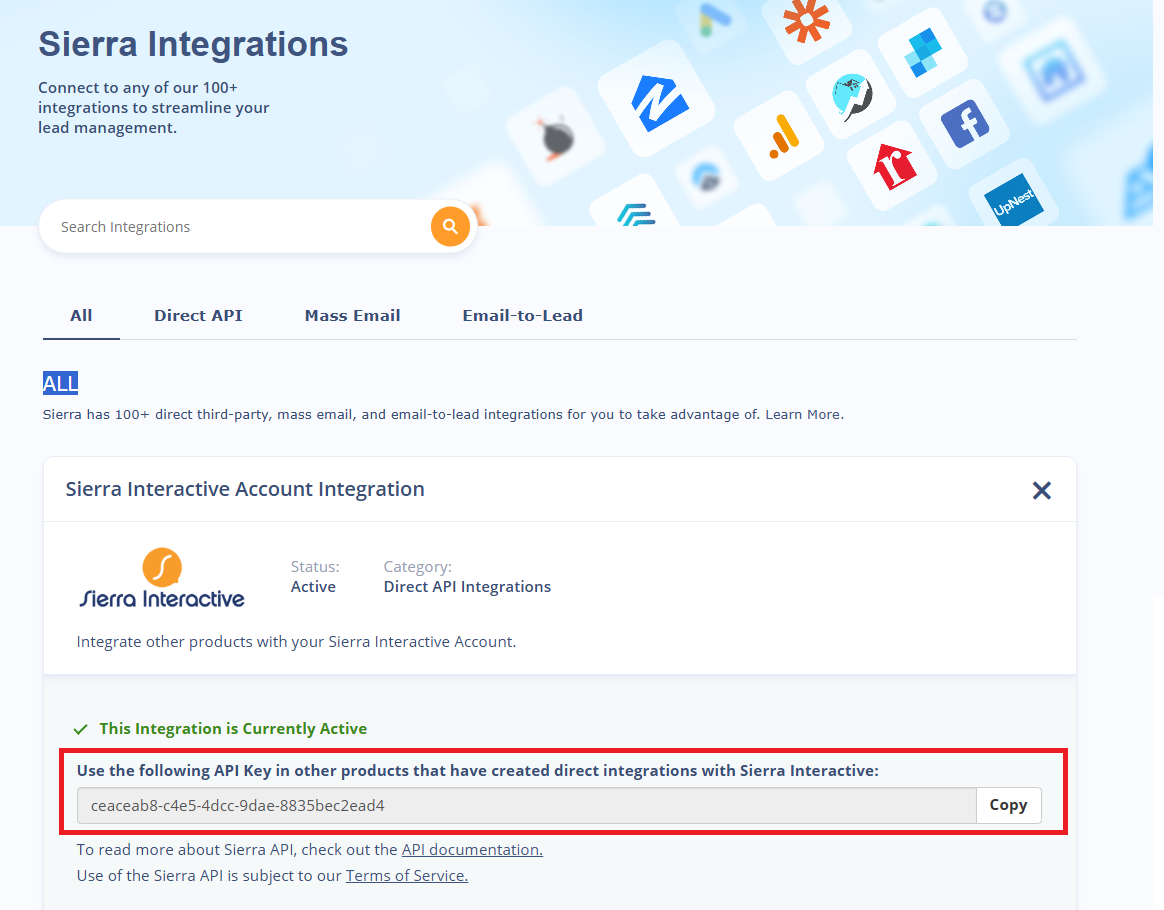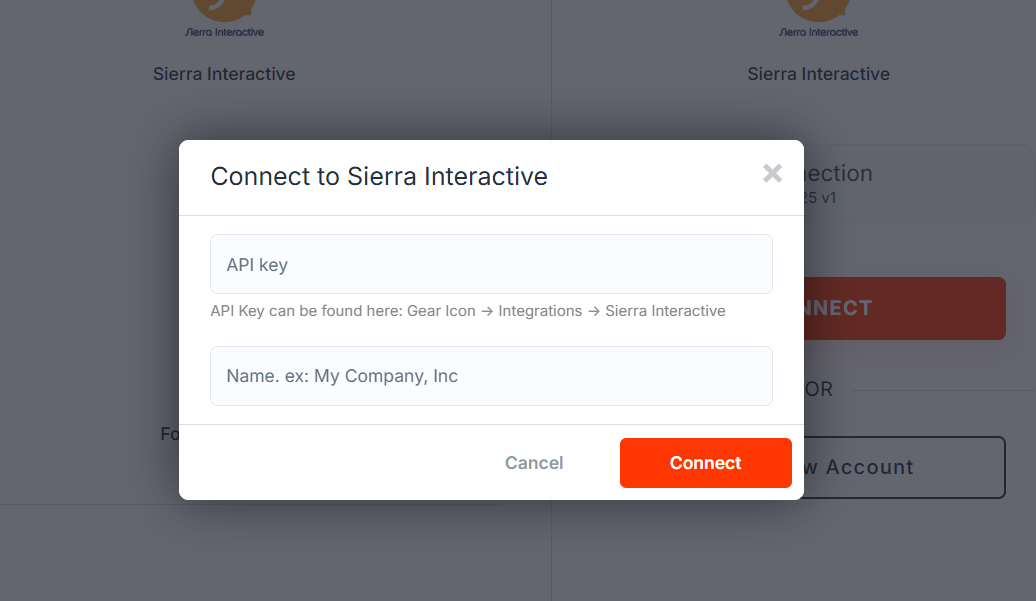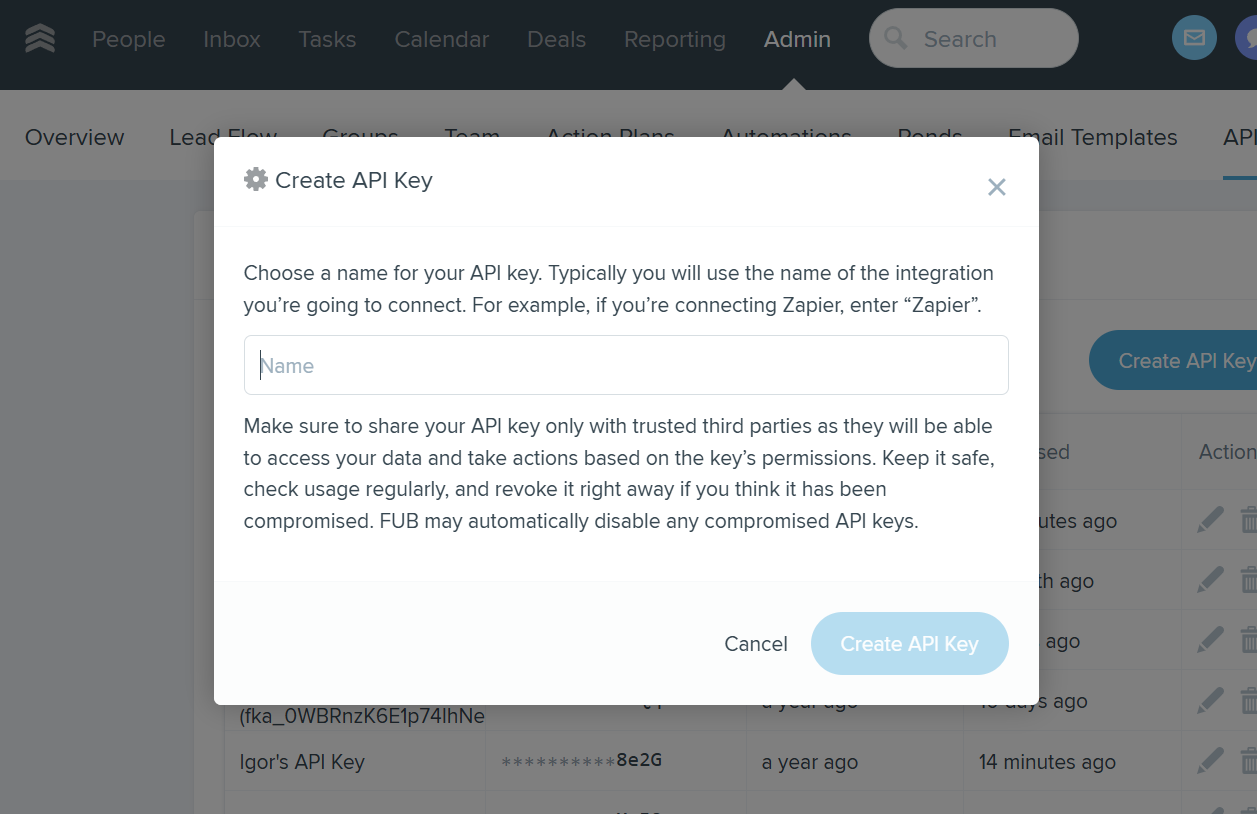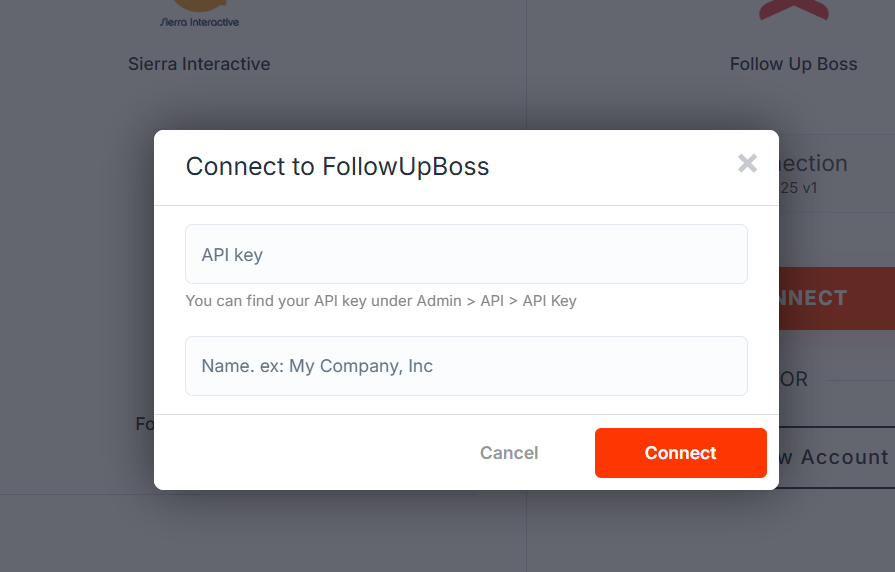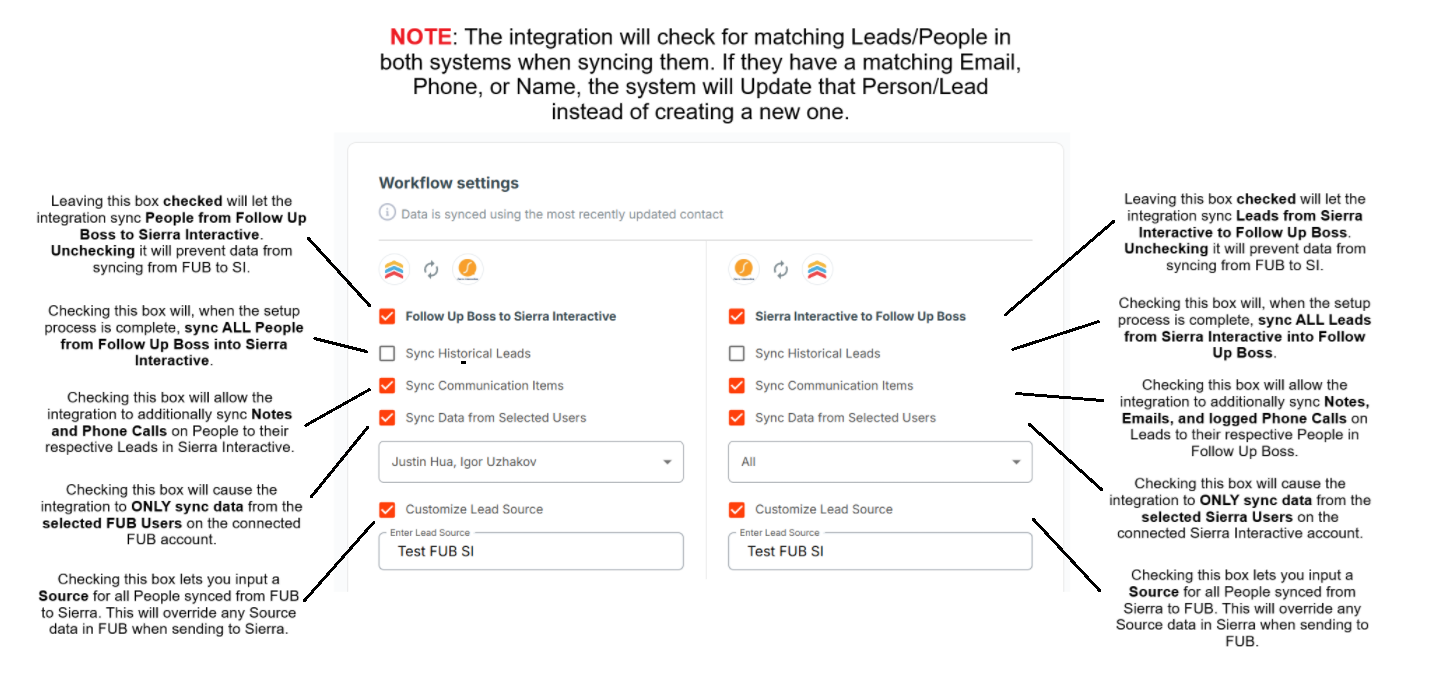Overview
By setting up an integration for Sierra Interactive and Follow Up Boss, you will gain the ability to sync Leads and Communication in Sierra Interactive with People and Activities in Follow Up Boss! There are two possible integrations to use and customize.
- Sierra Interactive to Follow Up Boss
- When a Lead is created or updated in Sierra Interactive, the integration will search for a matching Person in Follow Up Boss. If it finds a match, it will Update that Person. If it doesn't, it will create a new matching Person.
- Phone Calls and Notes created on the Sierra Lead will be synced to the matching Follow Up Boss Person as well.
- It will link the Person and Lead via a direct URL link between both systems.
- Follow Up Boss to Sierra Interactive
- When a Person is created or updated in Follow Up Boss, the integration will search for a matching Lead in Sierra Interactive. If it finds a match, it will Update that Lead. If it doesn't, it will create a new matching Lead.
- Phone Calls and Notes created on the FUB Person will be synced to the matching Sierra Lead as well.
- It will link the Person and Lead via a direct URL link between both systems.
How do I set up my Integration?
- Starting in Sierra Interactive, navigate to your Integrations page via the Settings panel.
- Click on "Follow Up Boss" and proceed through the disclaimer. This will redirect you to API Nation.
- You'll be asked to sign in or create an API Nation account if you don't already have one.
- Connect your Sierra Interactive account on this page.
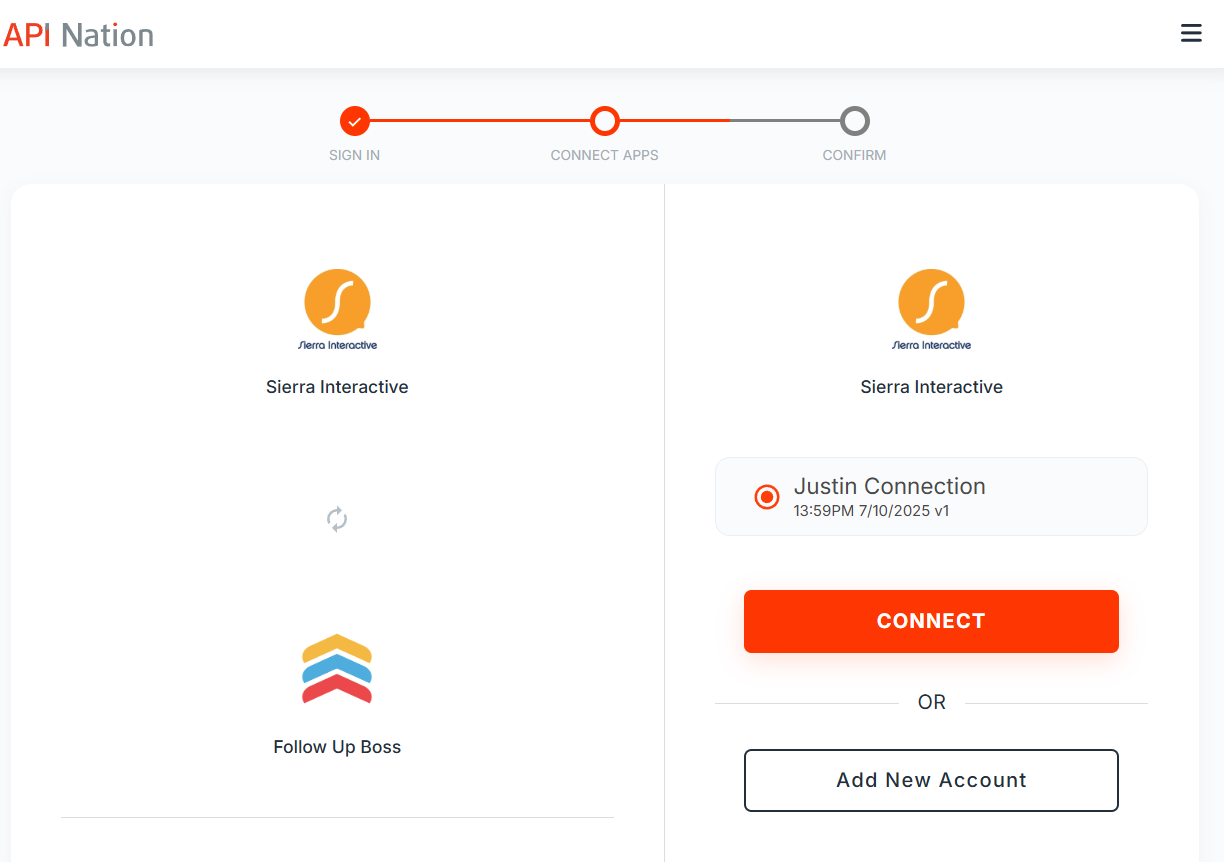
- You'll need your API Key from Sierra Interactive - open a new tab and navigate back to Sierra Interactive's Integrations page.
- Click on "Sierra Interactive".
- Copy the API Key displayed on your screen.
- Paste it into API Nation and name it whatever you like. Hit Connect when done.
- Click on "Sierra Interactive".
- Connect your Follow Up Boss account on the next page.
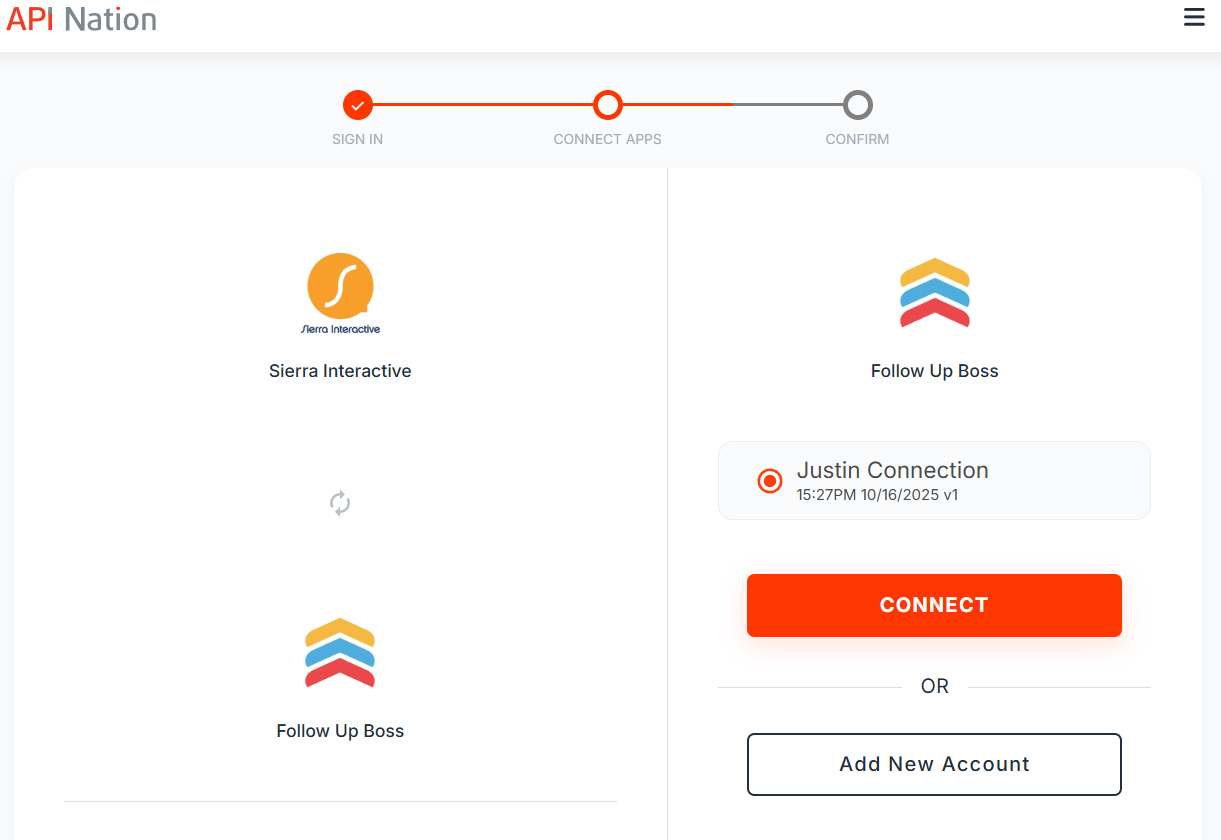
- To add a new connection, retrieve your API Key from Follow Up Boss by going to this page. To get there manually, go to "Admin" at the top of the screen and then "API". You may need to expand "More" to see "API".
- Create an API Key and name it whatever you like.
- Copy this API Key and paste it into API Nation. Name the connection whatever you like. Hit Connect when done.
- Choose which Workflows you want active and what settings you want enabled. Please see the below image for a detailed breakdown.
Sierra Interactive to Follow Up Boss
- When a Lead is created or updated in Sierra Interactive, the integration will search for a matching Person in Follow Up Boss. If it finds a match, it will Update that Person. If it doesn't, it will create a new matching Person.
- Phone Calls and Notes created on the Sierra Lead will be synced to the matching Follow Up Boss Person as well.
- It will link the Person and Lead via a direct URL link between both systems.
Fields
Fields from Sierra Interactive are synced to Follow Up Boss as follows.
- Sierra Lead → FUB Person
- First Name → First Name
- Last Name → Last Name
- Email → Email (Primary)
- Phone → Phone (Primary)
- Assigned To → Agent
- Source → Source
- Street Address → Street Address (First)
- City → City
- State → State
- Zip → Code
- Tags → Tags
- Summary → Background
- Partner Link → Source URL
- Updated At → Updated At
- Sierra Lead Notes → FUB Person Notes
- Contents → Body
- Sierra Lead Phone Call → FUB Person Calls
- [Lead Phone] → Phone
- Note + Call Status → Note
- Call Type → Is Incoming
- Call Status → Outcome
Filter
Your sync can be customized to only allow specific events through. If you wish to append more than one rules, select "Advanced Mode" and "Add Filter". Each time this "Add Filter" is pressed, an additional requirement is added to the Contacts that are permitted to sync over.
A simple example of a basic filter is below. It reads as such: “Only sync Leads whose Tags contain the phrase 'sync'.”
- On the left is the field that will act as the “reference field” for the Filter.
- The center box is the logic operator - the Workflow will use this as the “rule” for what is allowed through. This is a dropdown menu with predesignated options for you.
- The right box is the specified value which can be a string, date, etc.
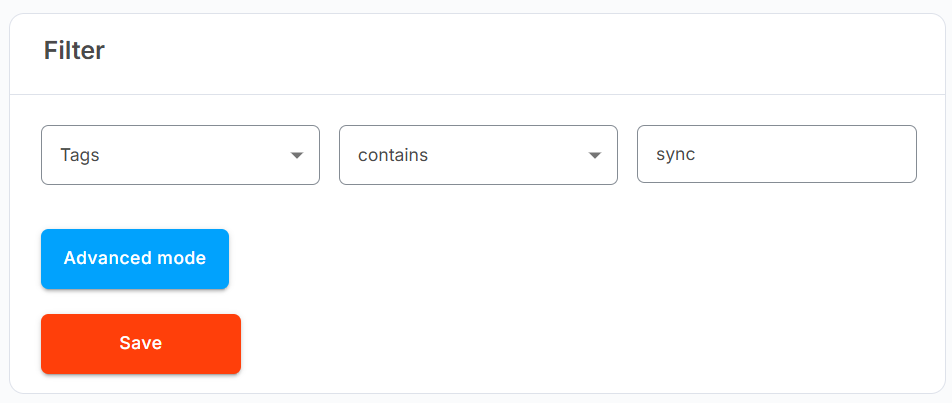
Follow Up Boss to Sierra Interactive
- When a Person is created or updated in Follow Up Boss, the integration will search for a matching Lead in Sierra Interactive. If it finds a match, it will Update that Lead. If it doesn't, it will create a new matching Lead.
- Phone Calls and Notes created on the FUB Person will be synced to the matching Sierra Lead as well.
- It will link the Person and Lead via a direct URL link between both systems.
Fields
Fields from Follow Up Boss are synced to Sierra Interactive as follows.
- FUB Person → Sierra Lead
- First Name → First Name
- Last Name → Last Name
- Email (Primary) → Email
- Phone (Primary) → Phone
- Agent → Assigned To
- Source → Source
- Street Address (First) → Street Address
- City → City
- State → State
- Code → Zip
- Tags → Tags
- Background → Summary
- Source URL → Partner Link
- Updated At → Updated At
- FUB Person Notes → Sierra Lead Notes
- Body → Contents
- FUB Person Call → Sierra Lead Notes
- Note → Contents
Filter
Your sync can be customized to only allow specific events through. If you wish to append more than one rules, select "Advanced Mode" and "Add Filter". Each time this "Add Filter" is pressed, an additional requirement is added to the Contacts that are permitted to sync over.
A simple example of a basic filter is below. It reads as such: “Only sync Leads whose Tags contain the phrase 'sync'.”
- On the left is the field that will act as the “reference field” for the Filter.
- The center box is the logic operator - the Workflow will use this as the “rule” for what is allowed through. This is a dropdown menu with predesignated options for you.
- The right box is the specified value which can be a string, date, etc.
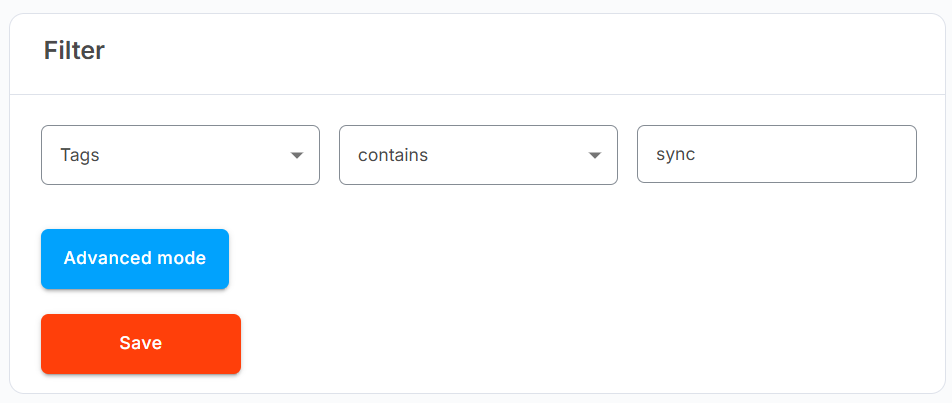
FAQ
Q: I updated my data in Sierra/Follow Up Boss - why is it not syncing?
A: During the first run of the integration, it may take some time (up to 30 minutes) to finalize the setup process with both systems. Following this period, data should sync swiftly.
Q: I have the previous Sierra - Follow Up Boss sync. Will data duplicate?
A: As long as "Sync all" is not pressed, only newly-updated data will sync between systems.
Schedule a Set Up Call
If you have any questions about onboarding, feel free to contact our Support team at [email protected]! We will walk you through the onboarding process so that it's as smooth as possible.