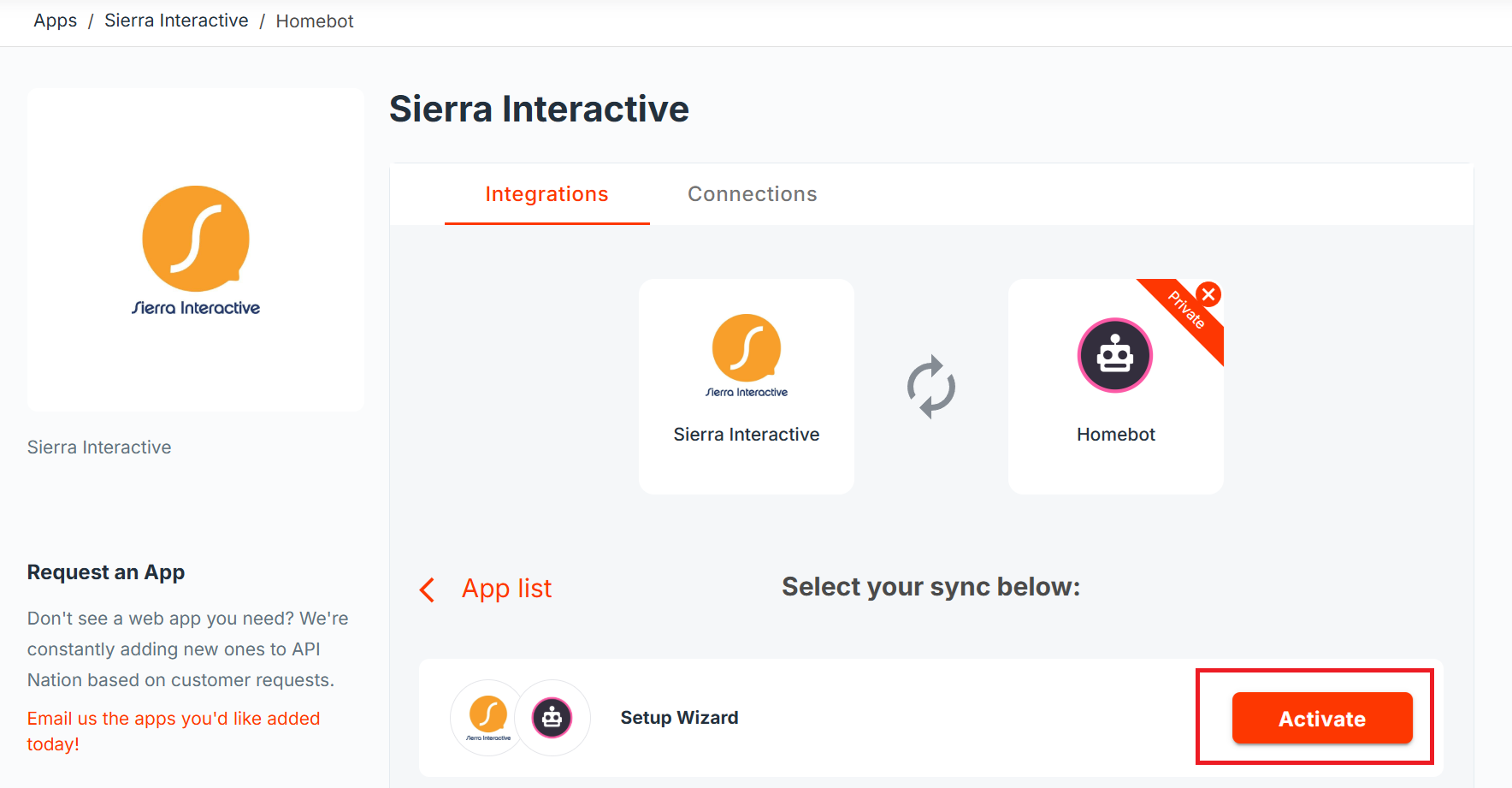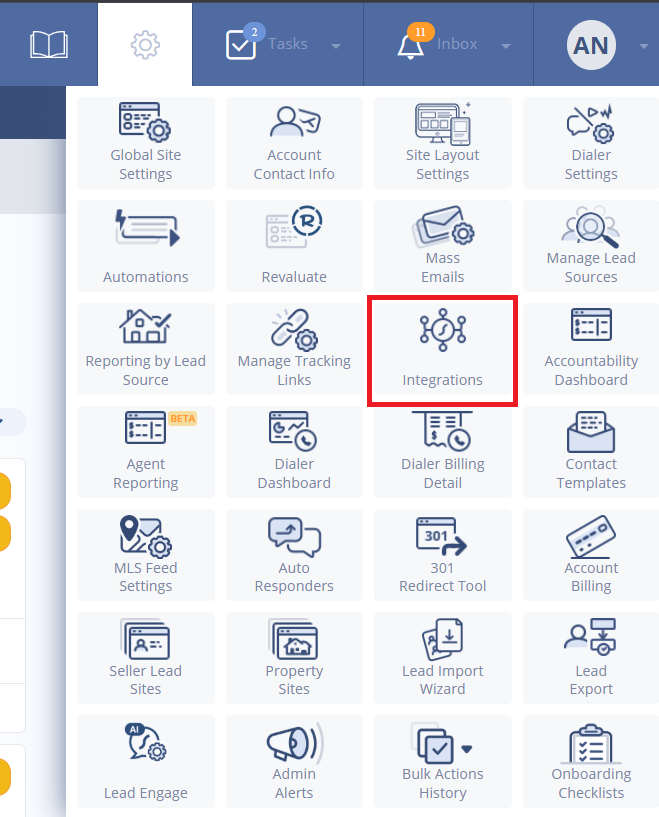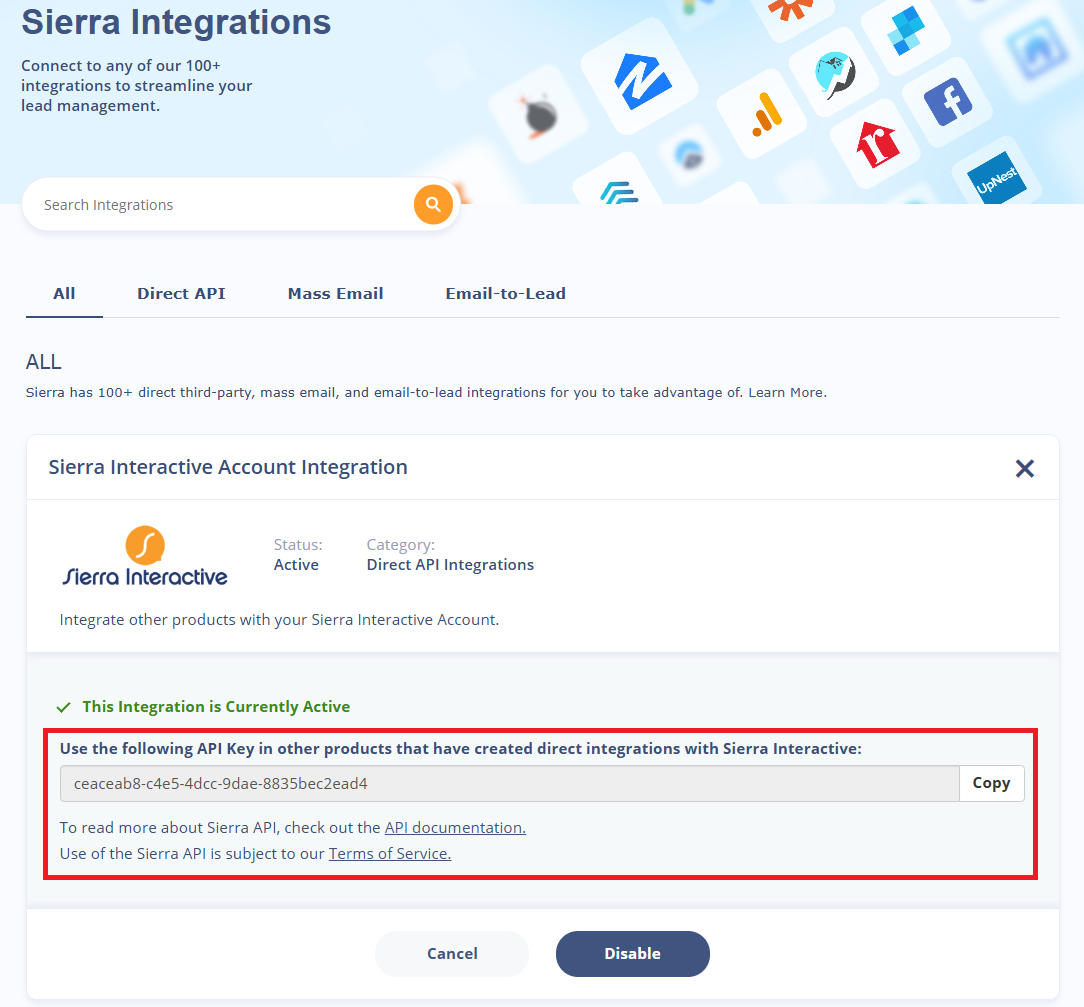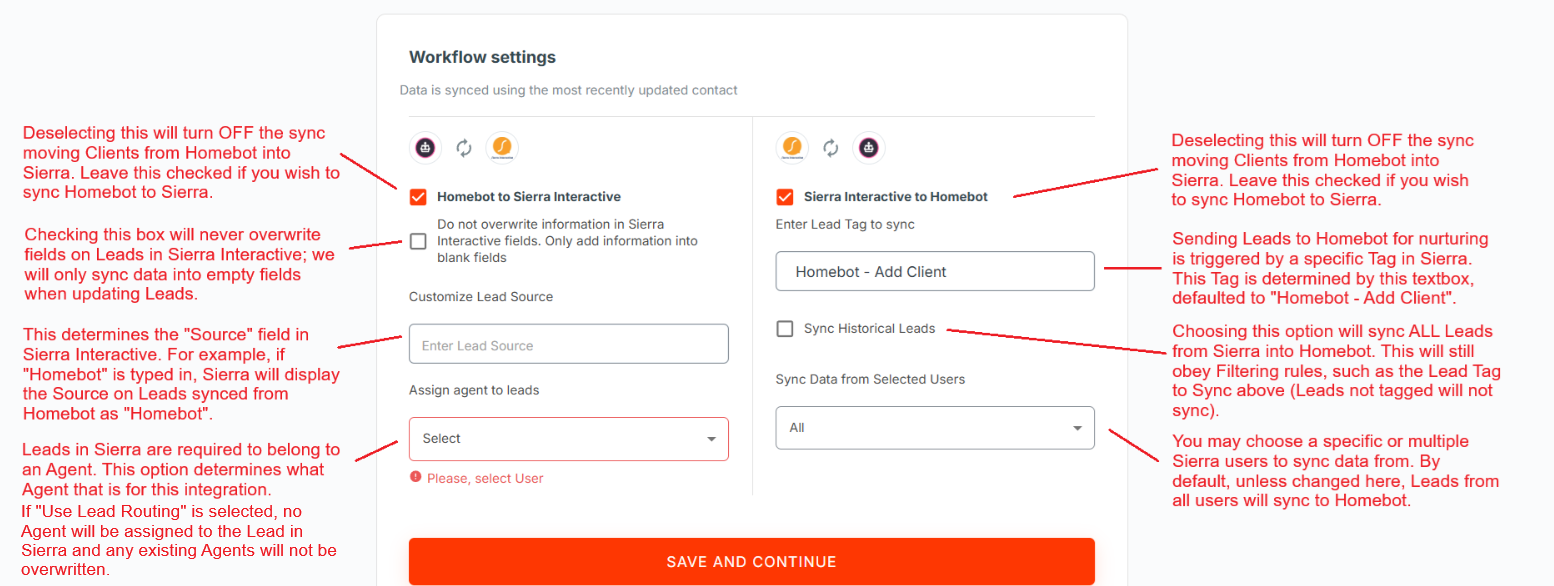Overview
By setting up an integration between Homebot and Sierra Interactive, you will gain the ability to sync Leads in Sierra with Clients and Homes in Homebot! There are two possible integrations to use and customize.
- Homebot to Sierra Interactive
- When certain events involving Clients occur in Homebot, the integration will add the appropriate Tag to the matching Lead in Sierra Interactive.
- It will add a summary Note as well if the event was a Direct Message or CMA Request.
- When certain events involving Clients occur in Homebot, the integration will add the appropriate Tag to the matching Lead in Sierra Interactive.
- Sierra Interactive to Homebot
- When a Lead is appropriately Tagged in Sierra Interactive, the integration will create/update the matching client in Homebot.
- It will add a Home to the Client if the Lead had an address and zipcode in Sierra Interactive.
- When a Lead is appropriately Tagged in Sierra Interactive, the integration will create/update the matching client in Homebot.
How do I set up my Integration?
- Sign into API Nation or create an account as necessary.
- Navigate to the App Marketplace and search up and select "Sierra Interactive."
- Search up "Homebot" and select it to end up the 2 App page for Sierra Interactive - Homebot.
- Press "Activate" on the Setup Wizard.
- Select an existing Sierra Interactive connection with "Connect", or build a new one.
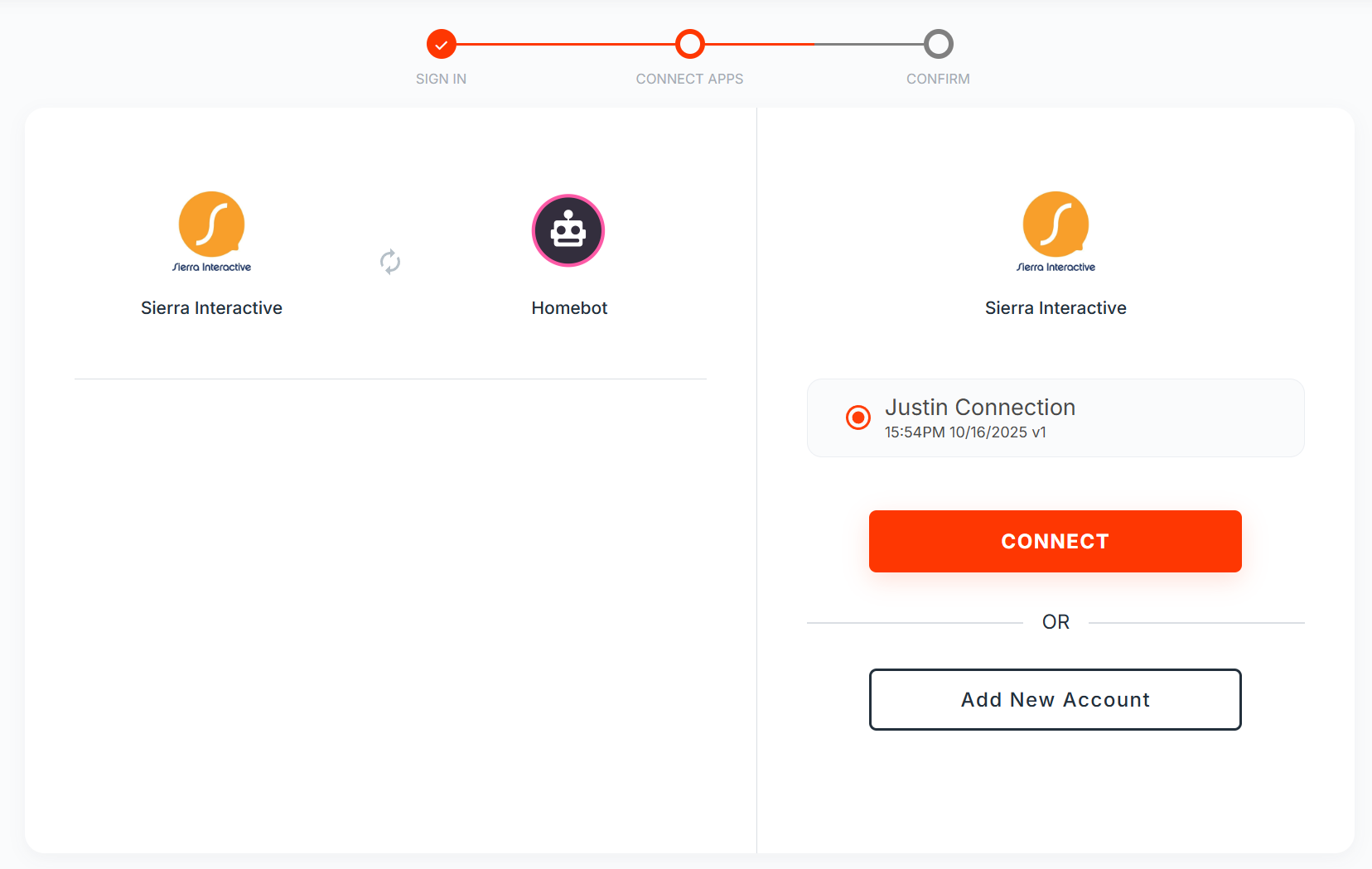
- To build a new one, press "Add New Account".
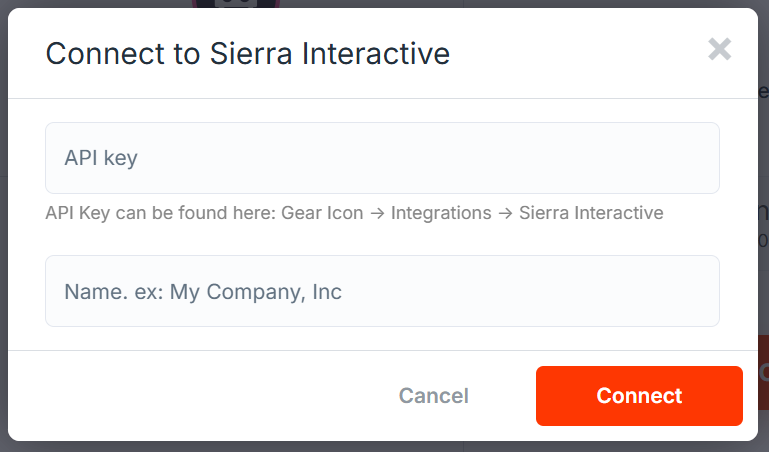
- Retrieve your API Key from Sierra Interactive. Do this by logging into Sierra Interactive and navigating as following: "Settings" > "Integrations" > "Sierra Interactive" > "Copy" API Key.
- Paste the API Key into the API Nation text box and name the connection whatever you would like.
- Press "Connect" to build the connection once both boxes are filled out.
- Select an existing Homebot Connection with "Connect" or build a new one.
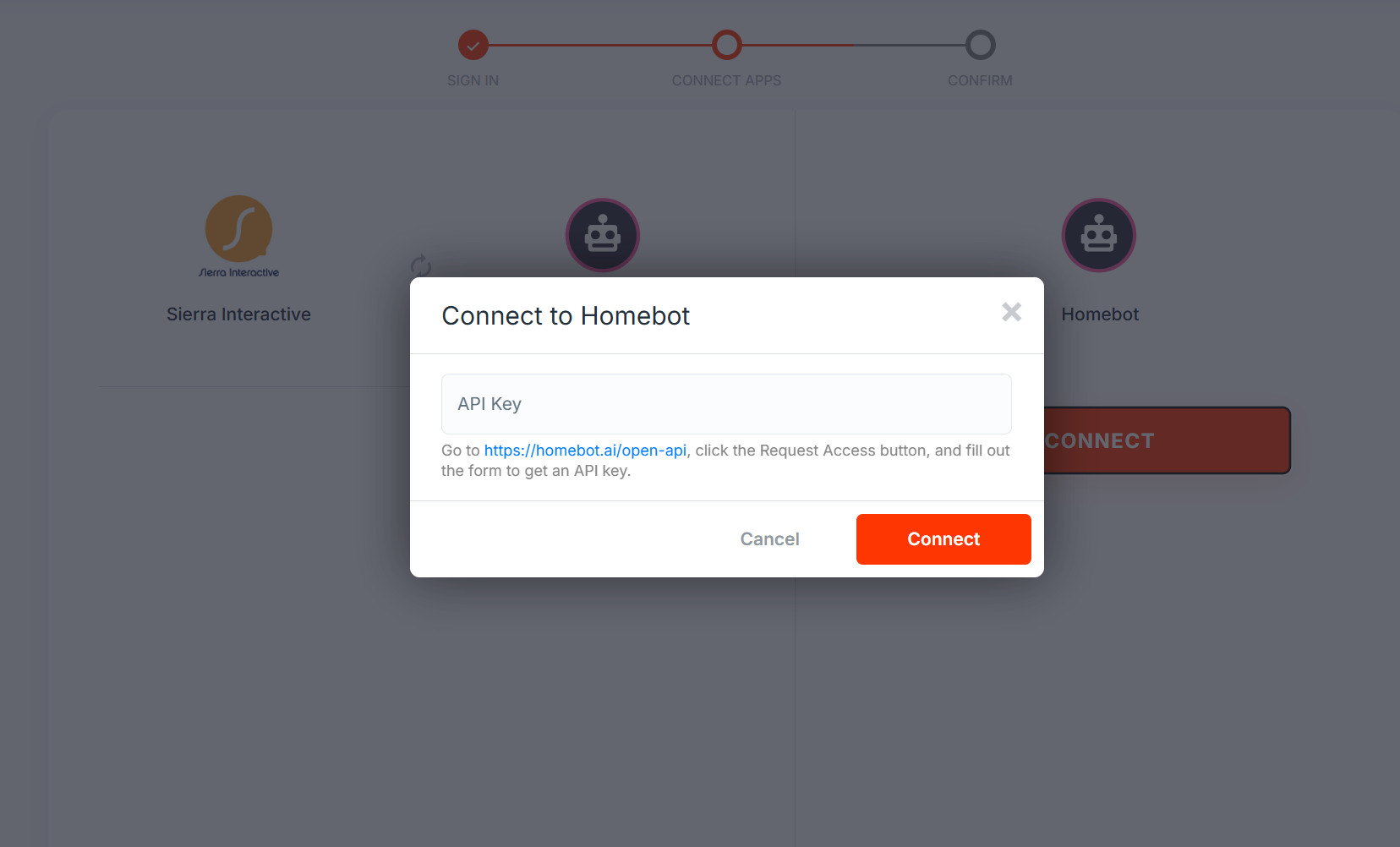
- To build a new one, you will require the API Key from Homebot. This can be done by going to https://homebot.ai/open-api, clicking the "Request Access" button, and filling out their form. The Homebot team will send you the API Key.
- Press "Connect" to build the connection.
- Confirm the desired Workflow settings. See below for a breakdown of all Workflow settings.
- Press "Save and Continue". This will activate the workflow(s).
- You're done!
Homebot to Sierra Interactive
Trigger: Likely-To-Sell event
- Action: Create/update a lead in Sierra with a tag “Homebot - Likely To Sell”
Trigger: Highly-Likely-To-Sell event
- Action: Create/update a lead in Sierra with a tag “Homebot - Highly Likely To Sell”.
Trigger: Cma-Request event
- Action 1: Create/update a lead in Sierra and add a tag to the lead “Homebot - CMA Request”
- Action 2: Add a note to the lead with the lead contact info, the property address, and a URL link back to the client profile inside Homebot’s portal
Trigger: Homebuyer-Direct-Message event
- Action 1: Create/update a lead in Sierra, add a tag to the lead “Homebot - Homebuyer DM”
- Action 2: Add a note to the lead with the lead’s contact info and the message content IF the Homebot reveals the DM contents
Field Mapping
Fields flow from Homebot → Sierra Interactive as follows:
- First Name → First Name
- Last Name → Last Name
- Email → Email
- Date of Birth → Birth Date
- Mobile → Phone
- Email → Password
- Client URL → View on Connected Platform
- Other:
- Sierra Lead Type is set to Buyer
- Assigned Agent is defined in Workflow settings
Filter (Optional)
Your sync can be customized to only allow specific Clients through.
- For example, a possible filter, shown below, reads as such: “Only sync Clients from Homebot if their Phone field is not empty.”
- On the left is the field that will act as the “reference field” for the Filter.
- The center box is the logic operator - the Workflow will use this as the “rule” for what is allowed through. This is a dropdown menu with predesignated options for you.
- The right box (hidden in this screenshot) is the specified value which can be a string, date, etc.
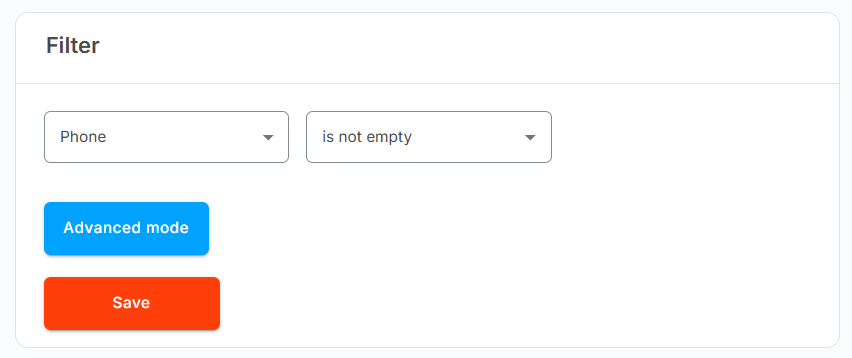
Sierra Interactive to Homebot
Trigger: A Lead with the tag “Homebot - Add Client” is created/updated.
- Action 1: Create a Client in Homebot if it doesn’t already exist there. If it does, Update it instead.
- Action 2: IF Lead from Sierra also has a Street Address and Zip Code, create a matching Home inside of Homebot.
Fields
Fields flow from Sierra Interactive → Homebot as follows:
- Lead → Client
- First Name → First Name
- Last Name → Last Name
- Email → Email
- Birth Date → Date of Birth
- Phone → Mobile
- Lead → Home (on the same Client)
- Street Address → Address Street
- Zip → Address Zip Code
Filter
Your sync can be customized to only allow specific events through.
- For example, a possible filter, shown below, reads as such: “Only a created/updated Lead from Sierra Interactive into Homebot if the Lead has the tag "TEST TAG".
- On the left is the field that will act as the “reference field” for the Filter.
- The center box is the logic operator - the Workflow will use this as the “rule” for what is allowed through. This is a dropdown menu with predesignated options for you.
- The right box is the specified value which can be a string, date, etc.
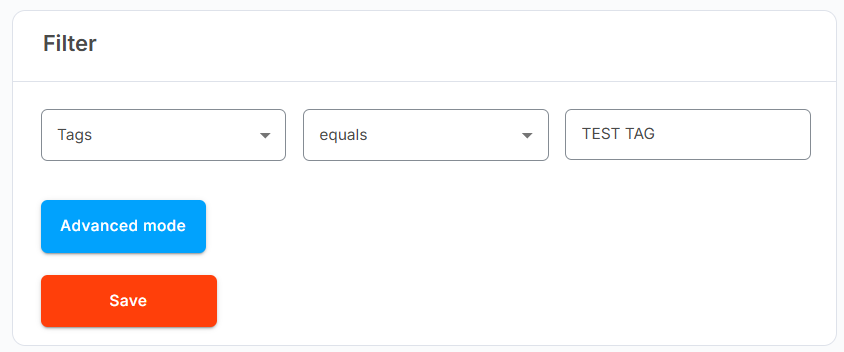
FAQ
TBD
Schedule a Set Up Call
If you have any questions about onboarding, feel free to contact our Support team at [email protected]! We will walk you through the onboarding process so that it's as smooth as possible.