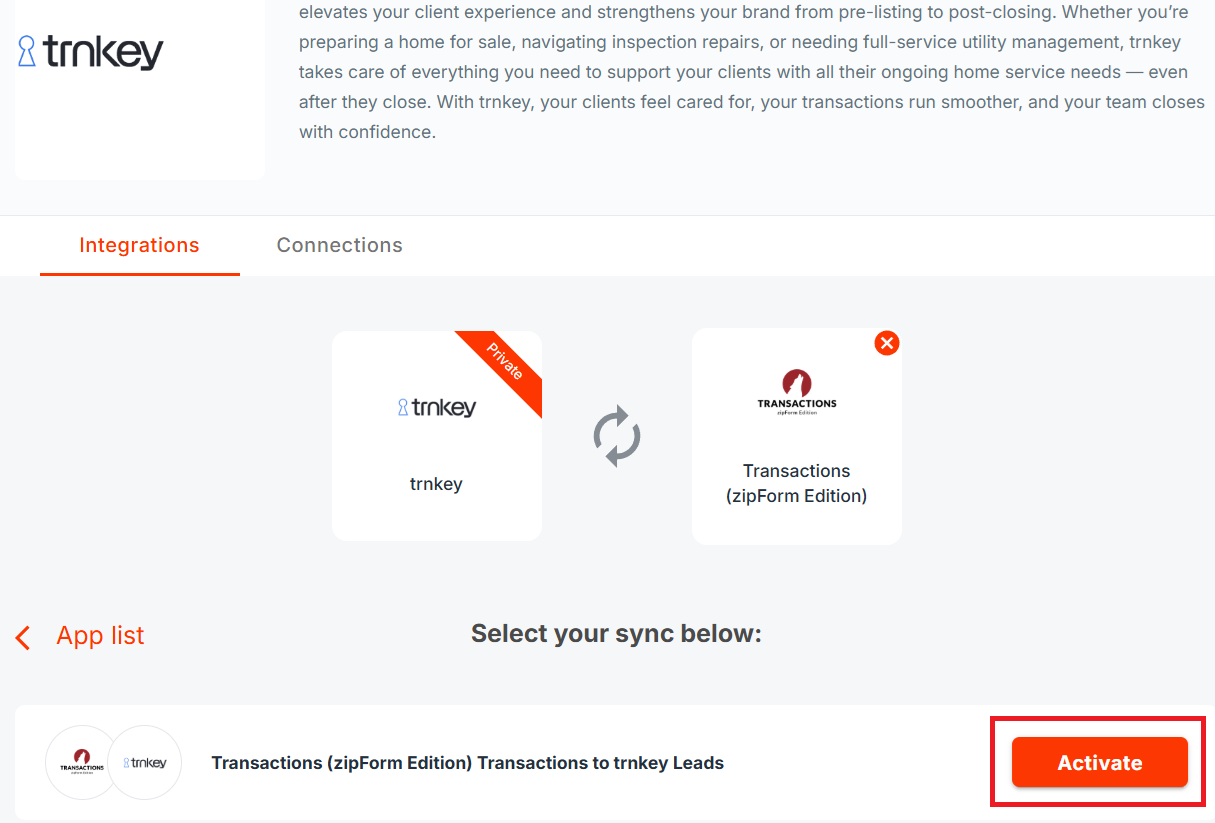Overview
By setting up an integration for TRNKEY and Zipform, Seller/Buyer data will be automatically moved from Zipform to TRNKEY when a Transaction enters the "Pending" status.
How do I set up my Integration?
- Log into API Nation.
- Navigate to the TRNKEY page by searching up TRNKEY on the Applications Marketpalace or by clicking on this link.
- Search up Zipform or click on this link.
- Find "Transactions (zipForm Edition) Transactions to trnkey Leads" and press "Activate".
- On the next screen, press "Add a New Account" and type in your email address that you use to sign into TRNKEY. A password is not required.
- On the next screen, select an existing Zipform connection and click "Connect", or press "Add a New Account" and enter your Zipform email address + password.
- Continue to the next page to arrive at your completed Workflow sync.
Workflow Settings
There are various filters that can be put in place
Zipform-based Filters
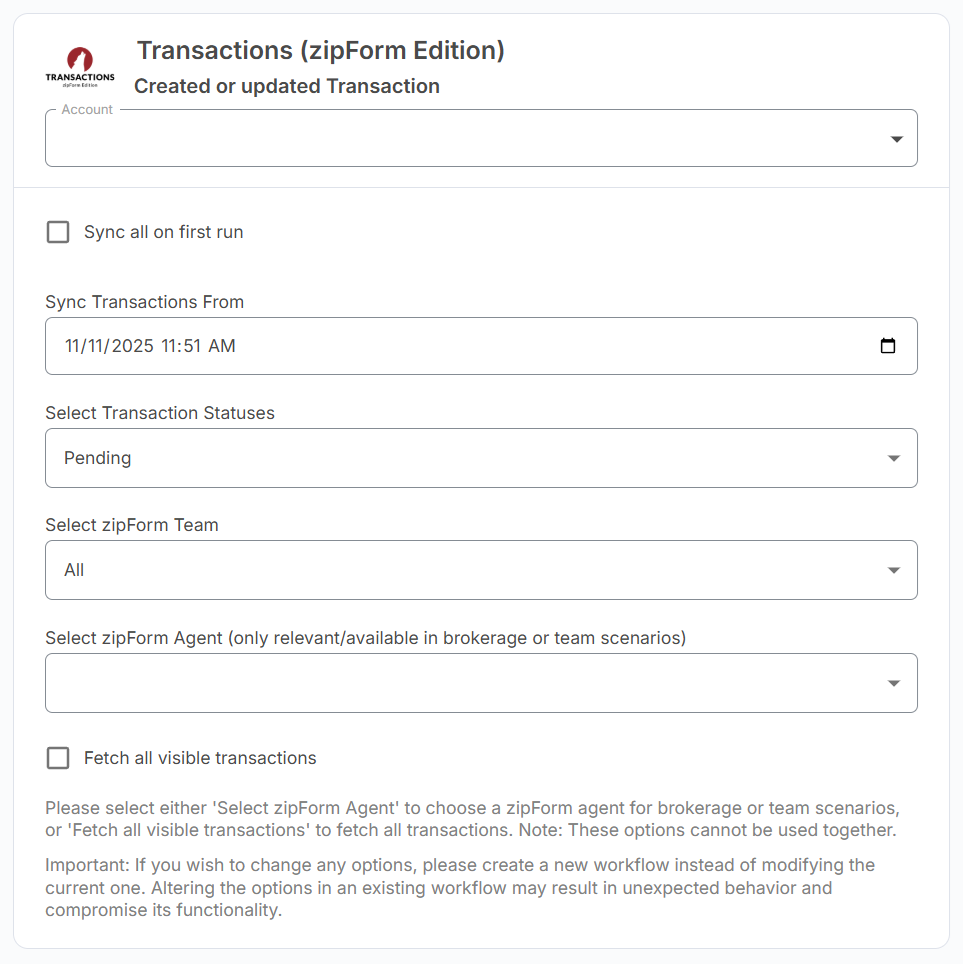
- Sync All on First Run: If selected, ALL Transactions in Zipform (permitted by other filters) will sync into TRNKEY.
- Sync Transactions From: Only Transactions updated AFTER the selected date will be permitted to sync into TRNKEY.
- Select Transaction Statuses: Only Transactions in the selected statuses will be permitted to sync into TRNKEY. By default, this is only "Pending".
- Select Zipform Team: Only Transactions belonging to the selected Teams will be permitted to sync into TRNKEY.
- Select Zipform Agent: Only Transactions assigned to the selected Agents will be permitted to sync into TRNKEY.
- Fetch All Visible Transactions: All Transactions visible to the connected account will sync into TRNKEY. This is not compatible if specific Agents are selected under "Select Zipform Agent".
Filter
Your sync can be customized to only allow specific events through. If you wish to append more than one rules, select "Advanced Mode" and "Add Filter". Each time this "Add Filter" is pressed, an additional requirement is added to the Transactions that are permitted to sync over.
A simple example of a basic filter is below. It reads as such: “Only sync Transactions whose State Address is 'CA'.”
- On the left is the field that will act as the “reference field” for the Filter.
- The center box is the logic operator - the Workflow will use this as the “rule” for what is allowed through. This is a dropdown menu with predesignated options for you.
- The right box is the specified value which can be a string, date, etc.
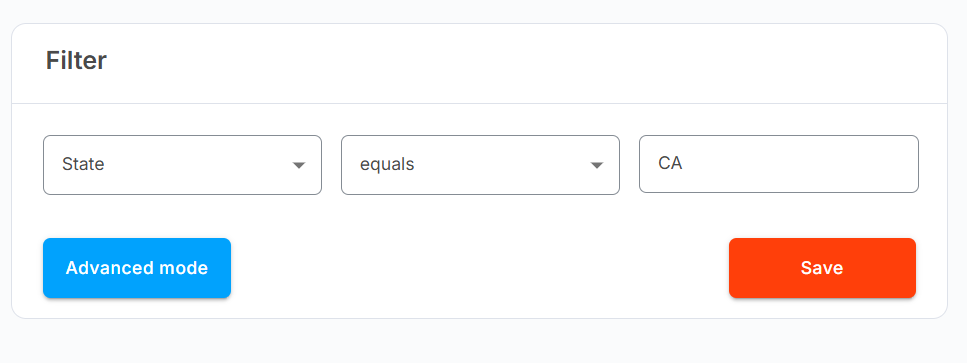
Fields
Fields from Zipform are synced to TRNKEY.
- Transaction ID (becomes Vendor ID)
- Transaction Type: Purchase, Listing, Lease, and Lease-listing
- First Name
- Last Name
- Company: Hardcoded to "Zipform"
- Phone
- Mobile Phone
- Street
- City
- State
- Postal Code
- Referred By: This will default to the Agent on the represented side.
- Referred By Phone
- Closing Date
- Lead Source: Set to "Zipform"
- Description
- Additional Contacts
FAQ
Q: I updated my data in Zipform - when does it sync?
A: The integration runs on a 15 minute cycle and syncs that data at the start of each cycle.
Schedule a Set Up Call
If you have any questions about onboarding, feel free to contact our Support team at [email protected]! We will walk you through the onboarding process so that it's as smooth as possible.