How can I begin syncing Listings to Leads to kvCORE?
In this article, we will go step by step on the process of setting up the integration between Listings to Leads to kvCORE, lets get started!
1.) If you haven't already, you'll want to access the first page on onboarding here.
2.) From here, you'll want to navigate to the where it says 'Listings to Leads contacts into kvCORE' and click 'Activate':

3.) From here, you'll want to click 'Connect Listings to Leads account' and then enter your Listings to Leads credentials and follow the prompts to allow API Nation to connect to Listings to Leads:
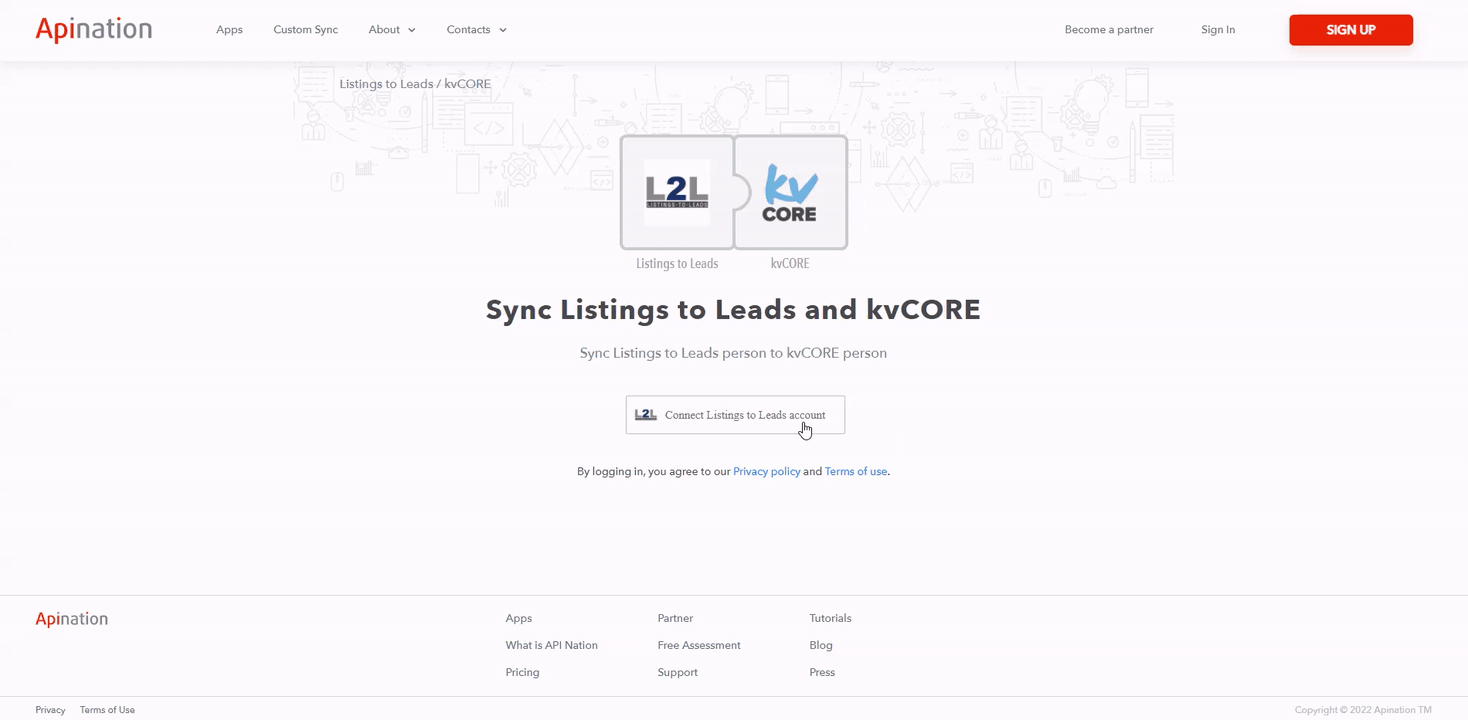
4.) From here, you'll want to click 'Connect kvCORE account' and then enter your kvCORE credentials and follow the prompts to allow API Nation to connect to kvCORE:

5.) Once you've connected kvCORE, we are almost ready to begin syncing, but lets review the options you can select:
- Contact Type: This option allows you to specify a 'Type' of lead you'd like to sync into kvCORE, if you would prefer to sync leads regardless of 'Type', select 'All'
- Sync All on First Run: This option decides if you'd like to sync all of your contacts from Listings to Leads; if this option is left unchecked, the integration will only sync contacts from Listings to Leads as contacts are created or updated in Listings to Leads; generally speaking we do recommend checking this box if you'd like to receive all of your data, but the choice is yours!
- Mapping: The mapping of the integration will come with some preset fields that are already linked together, but you are free to map them however you like. NOTE: In order for contacts to sync into kvCORE, they MUST have the three following fields:
- A First Name
- A Last Name
- An Email Address OR Phone Number
With this in mind, please make sure that these fields are mapped in order for your contacts to sync.
Once we have confirmed all of our settings, we can scroll up to the top of the page and click 'Start Sync', once we click this button we will be prompted to enter our payment information for the monthly subscription for this service (NOTE: If you already have a payment method on file, it will default to this payment method):

5.) At this point we are all setup!
At this point, we will sync contacts from Listings to Leads to kvCORE as long as there are the following three required fields:
- An email address or phone number
- A first name
- A last name



