This integration helps real estate professionals save time, stay organized, and collaborate more effectively by automatically connecting Brokermint's Back Office workflows with Google Drive's cloud storage and sharing power.
In this article we will cover the following:
- How does it work?
- Connecting your Accounts
- Selecting the Google Drive folder
- Turning on the Integration
- FAQ's
How does it work?
You will begin by connecting your Brokermint and Google accounts to our website. Once you have your accounts connected, this specific integration will provide you with the following:
- A backup of all files in Brokermint to Google Drive
- A Google Sheet containing your Activities
- A Google Sheet containing your Contacts
- A Google Sheet containing your Transaction Offers
- A Google Sheet containing your Transaction Participants
- A Google Sheet containing your Transaction Tasks
- A Google Sheet containing your Transactions
- A Google Sheet containing your Users
Our service syncs data in batches every 30 minutes rather than moving everything at once. Because we don’t have visibility into the total number of records in your account, we’re unable to provide an exact timeframe for when the full backup will be completed.
Please note that any information already backed up to your Google Drive will remain there, even if you choose to cancel your subscription with us.
Connecting your Accounts
Before getting started with syncing your information, we will first want to connect the accounts required for the integration. For this specific workflow, we will need you to connect your accounts for Brokermint, Google Drive, and Google Sheets.
Step 1 - Connecting Brokermint
Log into your Brokermint account and select Add-ons from the left-hand side. Then click on the tile for Google Drive.
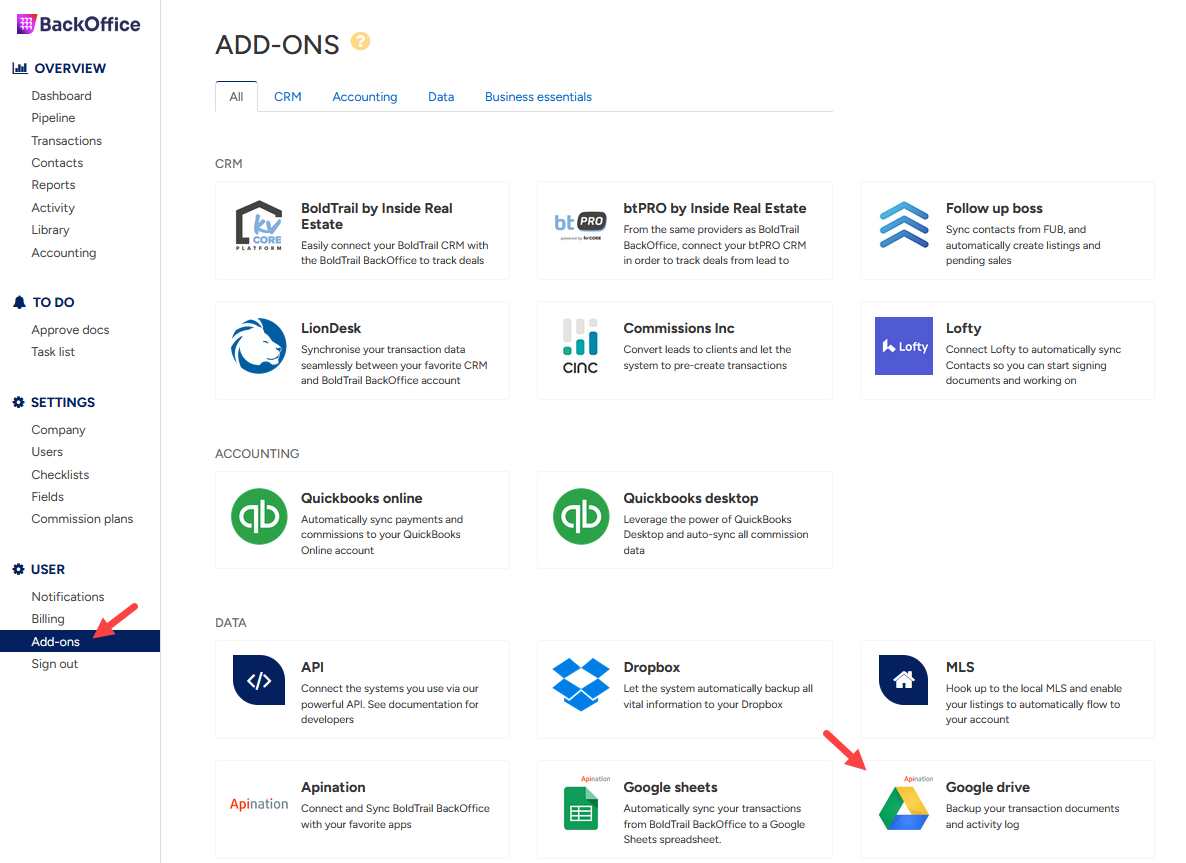
Step 2
Click on the button labeled Get Started. This will now take you to your account with API Nation.
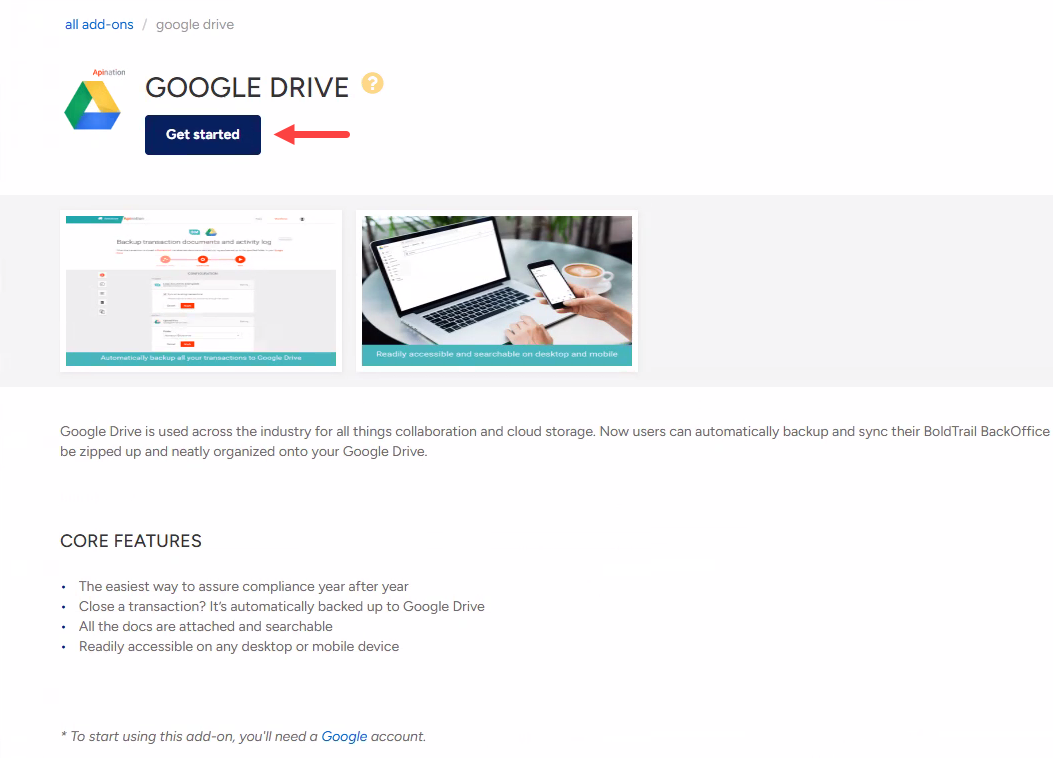
Step 3
Once you are on the API Nation site, you will be prompted to select your Brokermint account. Click Connect.
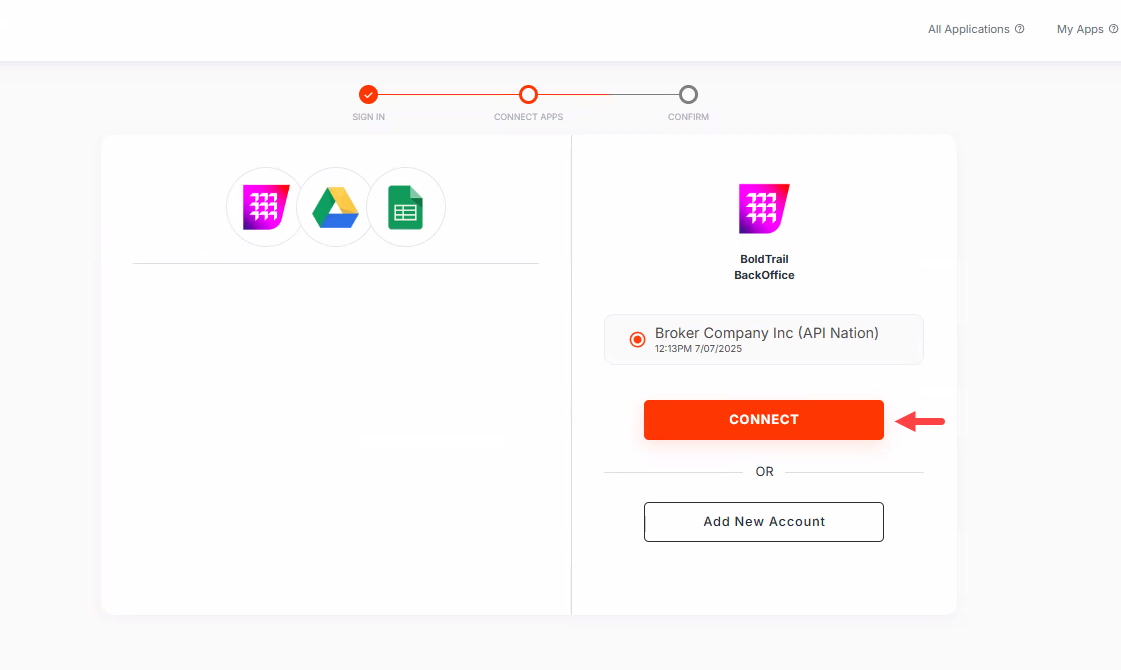
Step 4 - Connecting Google Drive
Next you will be prompted to connect your Google Drive account where you would like to store your information. Click Connect.
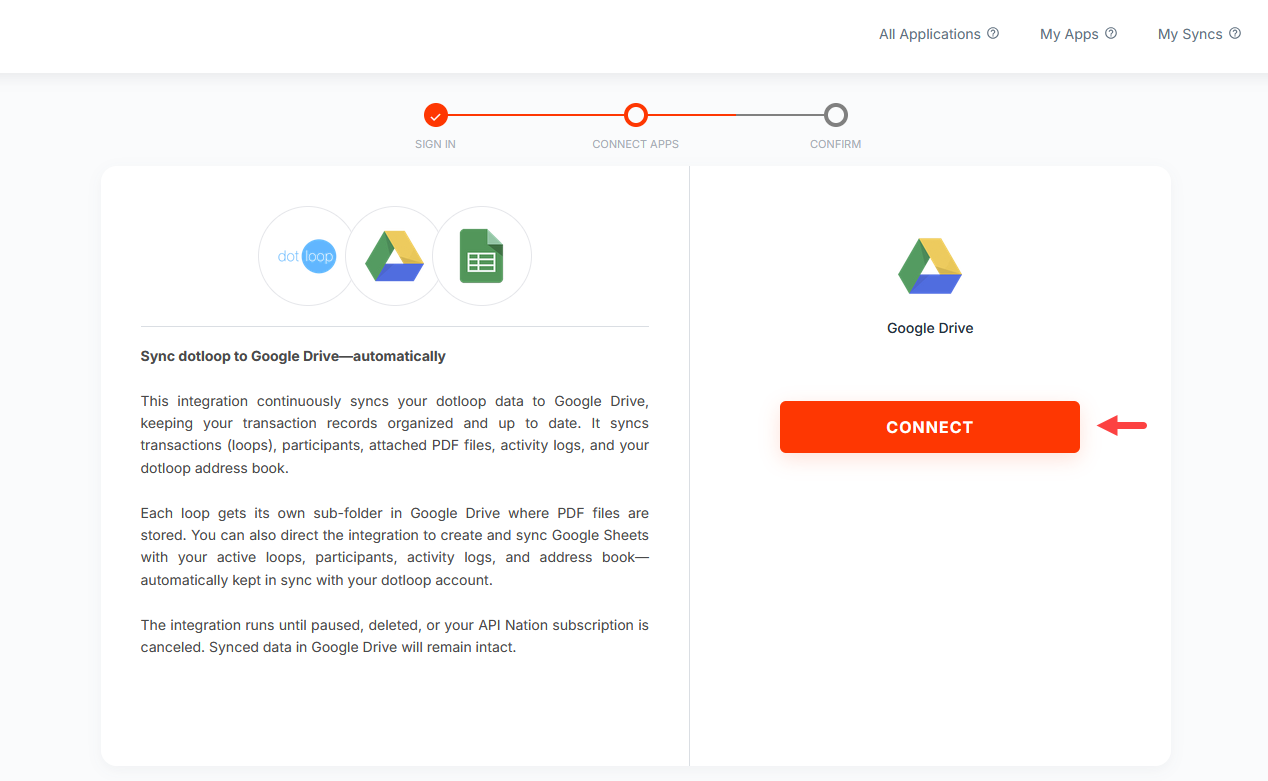
Step 5
You will now be prompted to choose which Google account you would like to have this information moved over to.
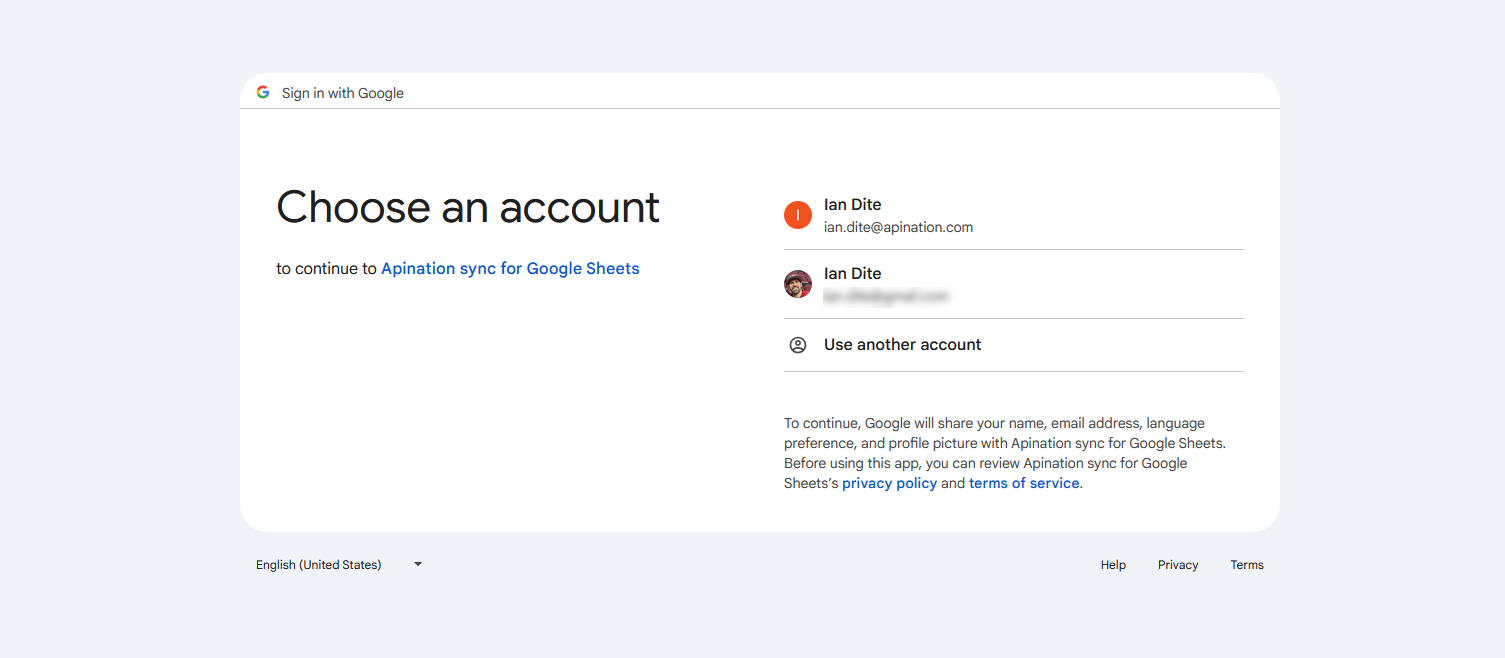
Step 6
On the next screen click Continue.
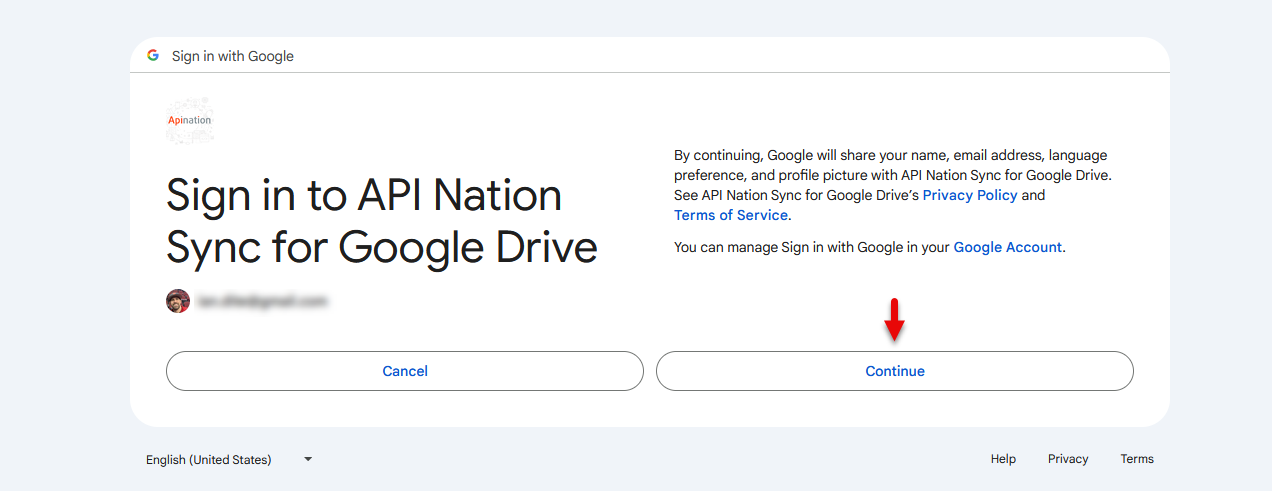
Step 7
Next, make sure to select the checkbox at the top before clicking Continue.
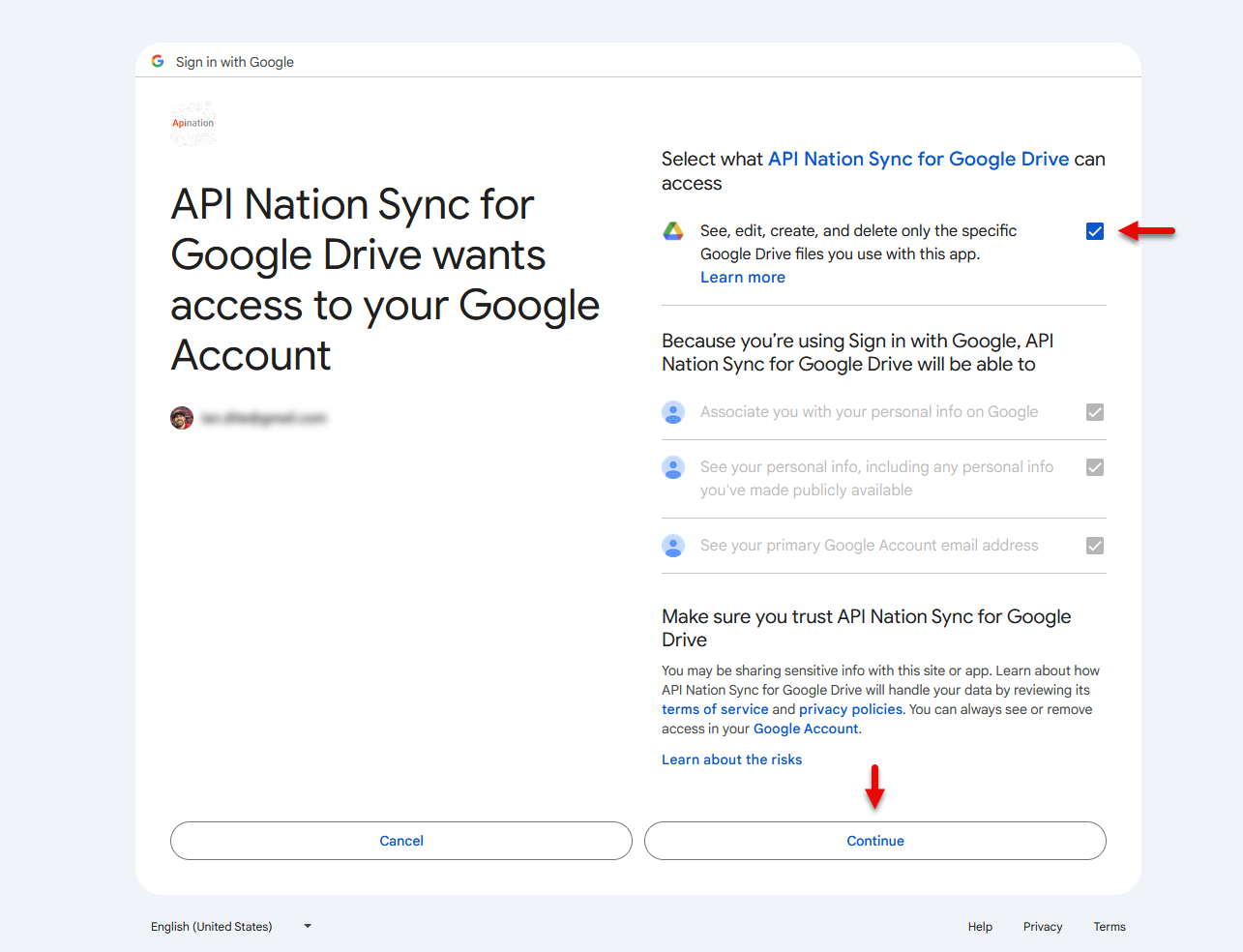
Step 8 - Connecting Google Sheets
Next you will be prompted to connect your Google Sheets account where you would like to store your information. Click Connect.
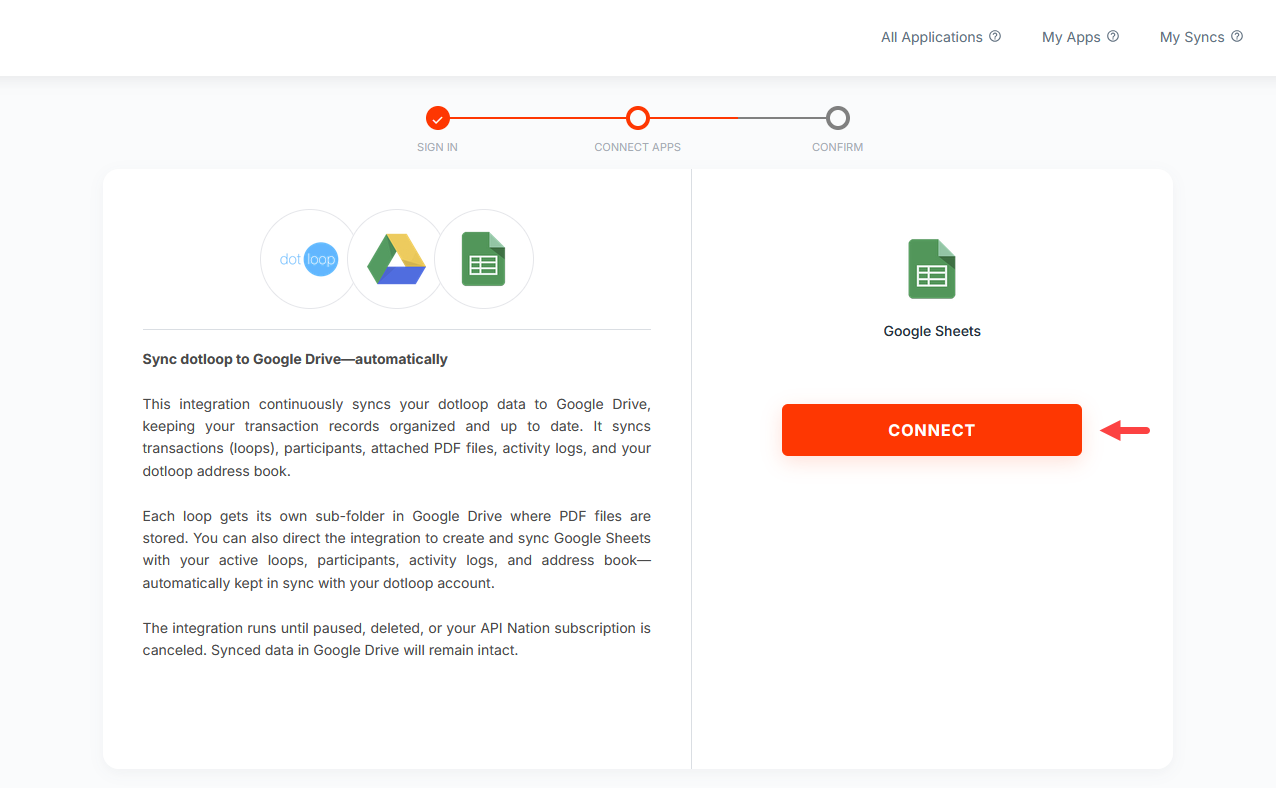
Step 9
You will now be prompted to choose which Google account you would like to have this information moved over to. It is important to select the same account you connected for Google Drive.
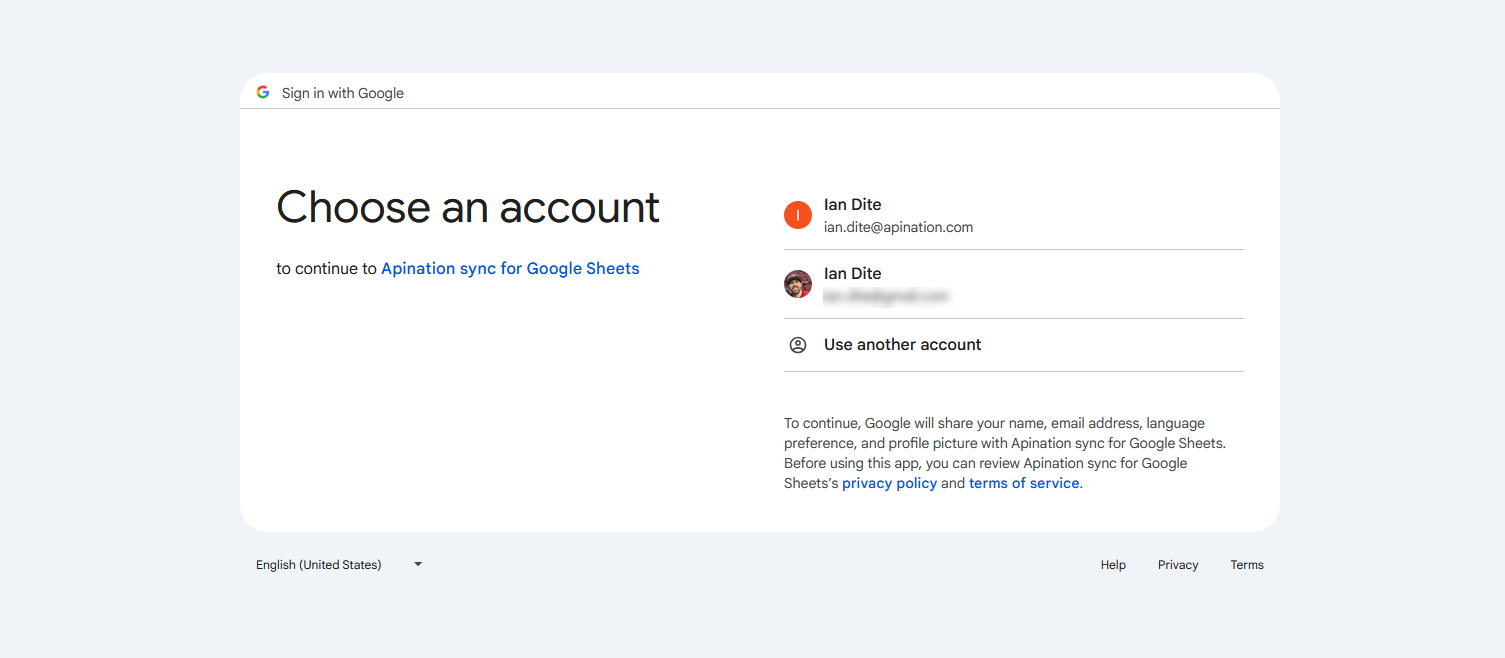
Step 10
On the next screen click Continue.
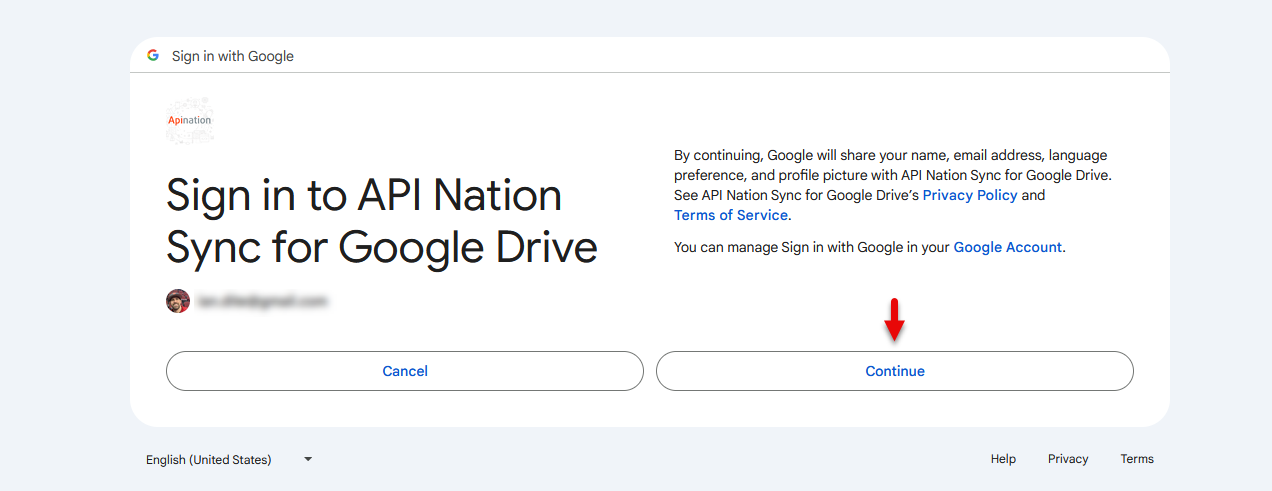
Step 11
Next, make sure to select the checkbox at the top before clicking Continue.
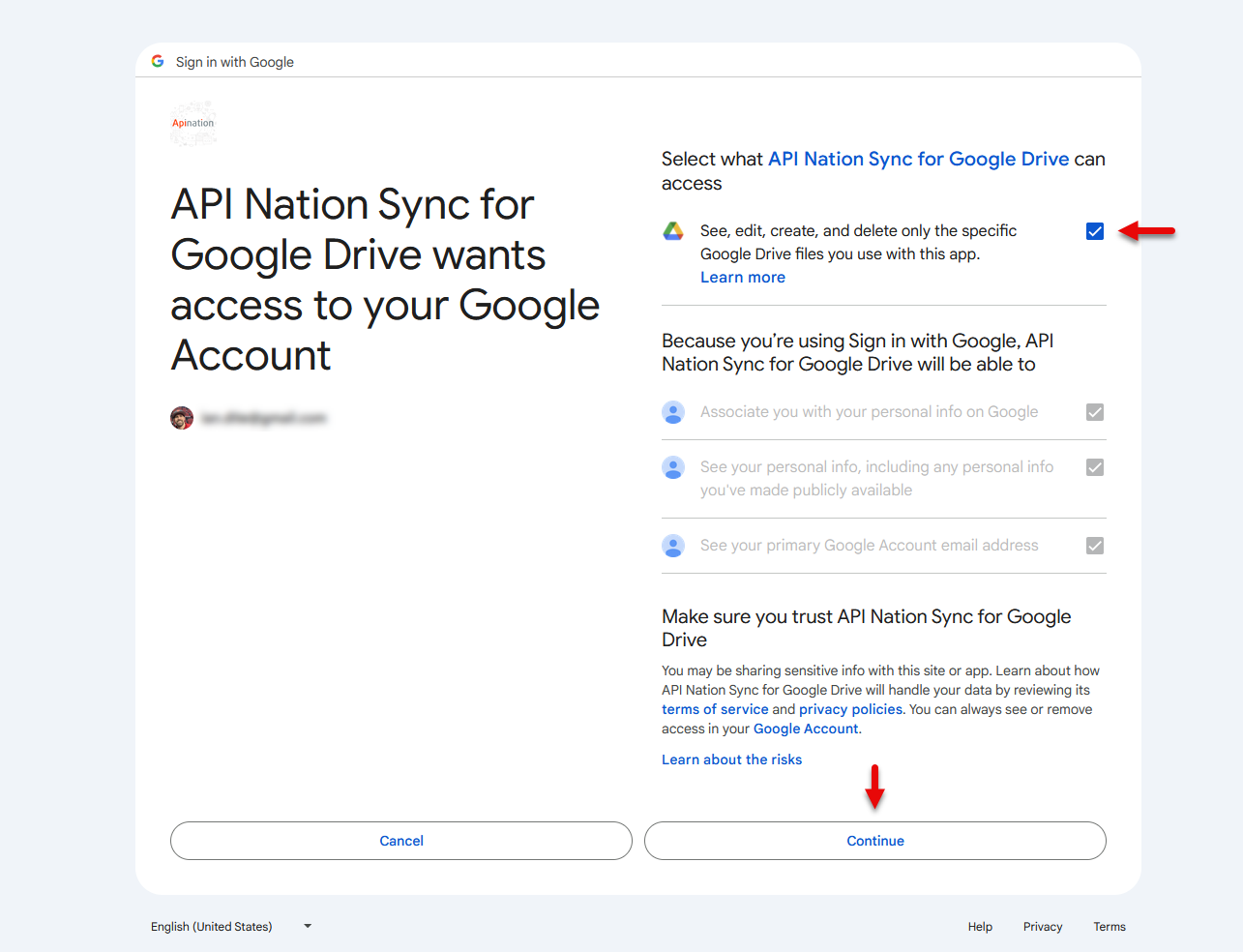
Step 12
On the next screen click Confirm.
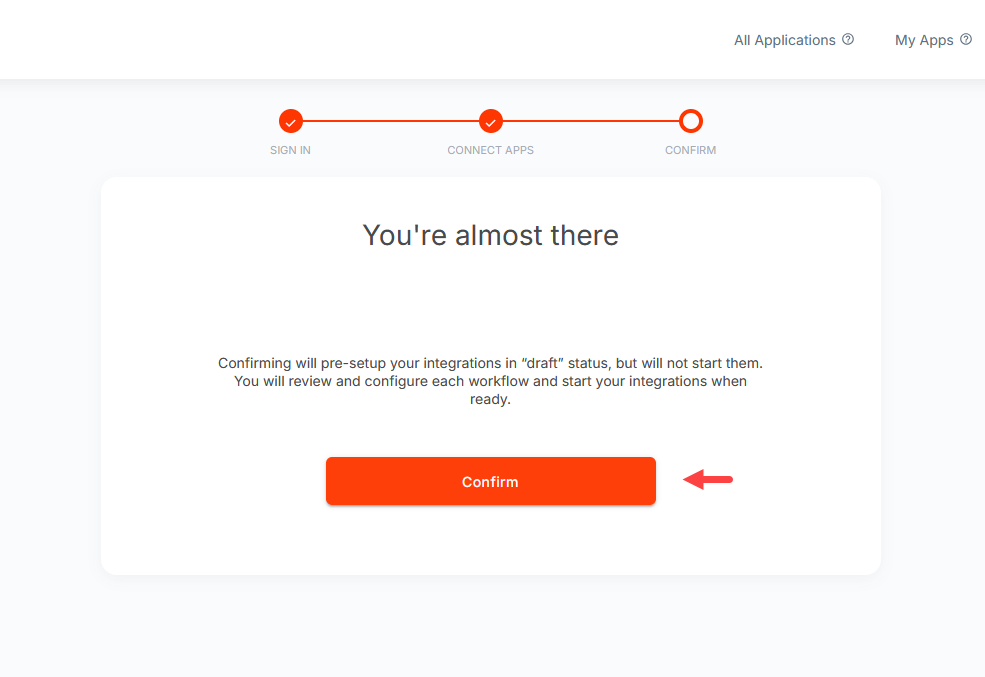
Selecting the Google Drive folder
Before turning on your workflow you will want to review where your information will be backed up to in Google Drive. The default setting is to create a folder named BoldTrail BackOffice Backup directly to your Google Drive account. If you wish for the files to be stored in a different folder path, please enter in the folder names where you wish for it to go.
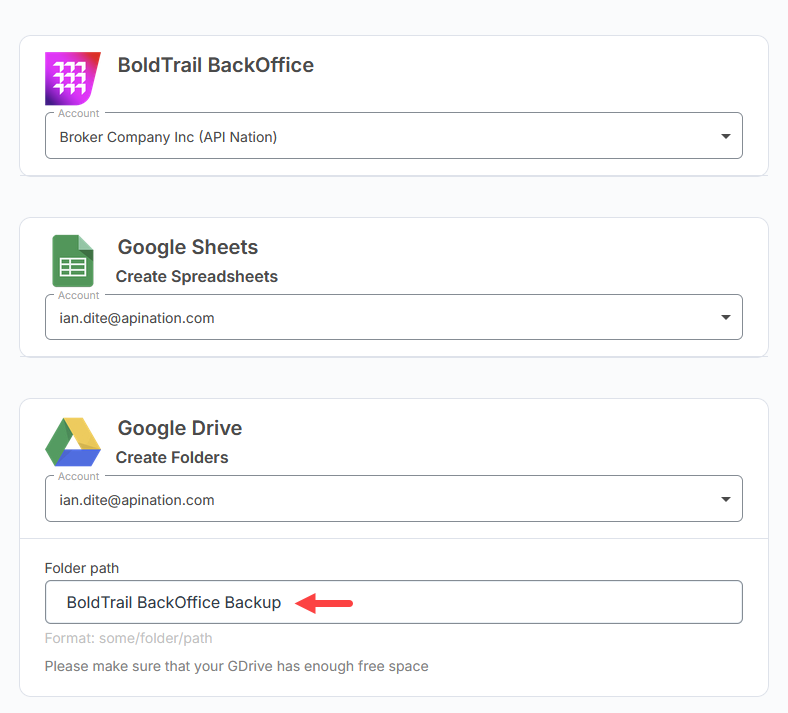
Turning on the Integration
Once you are ready to begin backing up your data you will want to click Activate Sync at the top of the screen.
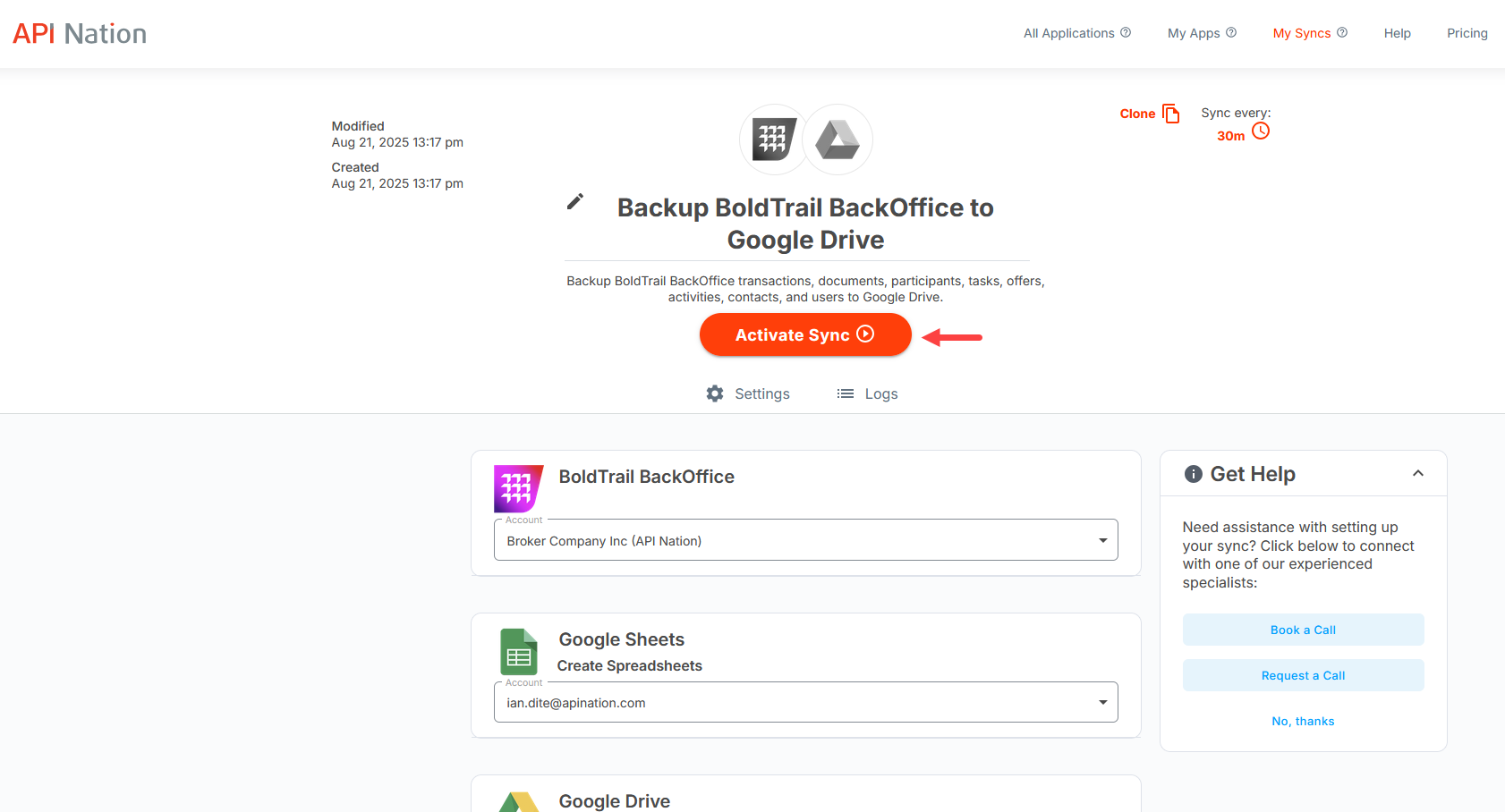
FAQ's
How long will it take for my information to be backed up?
Unfortunately there is not a way for us to determine how long it will take to backup your data from Brokermint to Google Drive. There are a number of variables that factor in, such as how many transactions, documents, contacts, etc. you have in your account. We would also recommend that you make sure you have enough space in your Google Drive account so that your workflow is not paused due to lack of space.
Does the integration sync all the information at once?
Our integrations are designed to bring the data over in batches. Each time we are pulling data we will grab up to:
- 5 transactions
- 5 documents
- 20 tasks
- 50 activities
- 50 contacts
- 50 users
Which subscription plan is best for me?
Choosing the right plan can certainly be tricky! We found most users backing up their Brokermint data require our 50,000 records plan at minimum. It is important to note you can always upgrade your subscription should you reach your limit. For more information please review our article upgrading versus downgrading.
Can I pick and choose what is backed up from Brokermint?
At this time you cannot customize which information the integration pulls from Brokermint.



