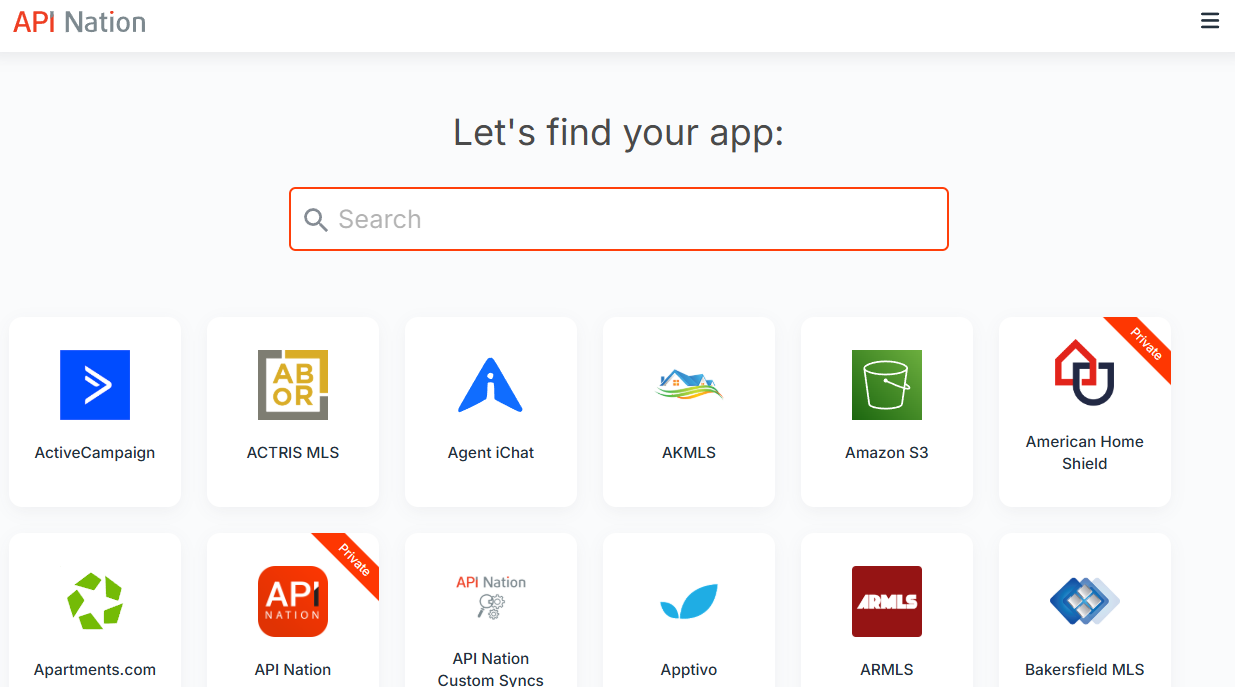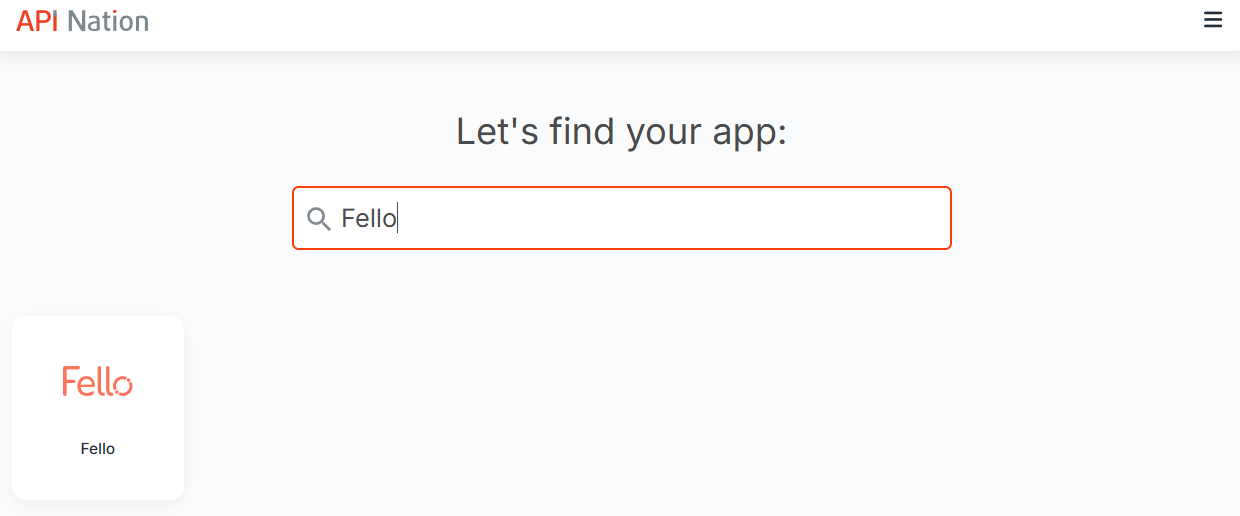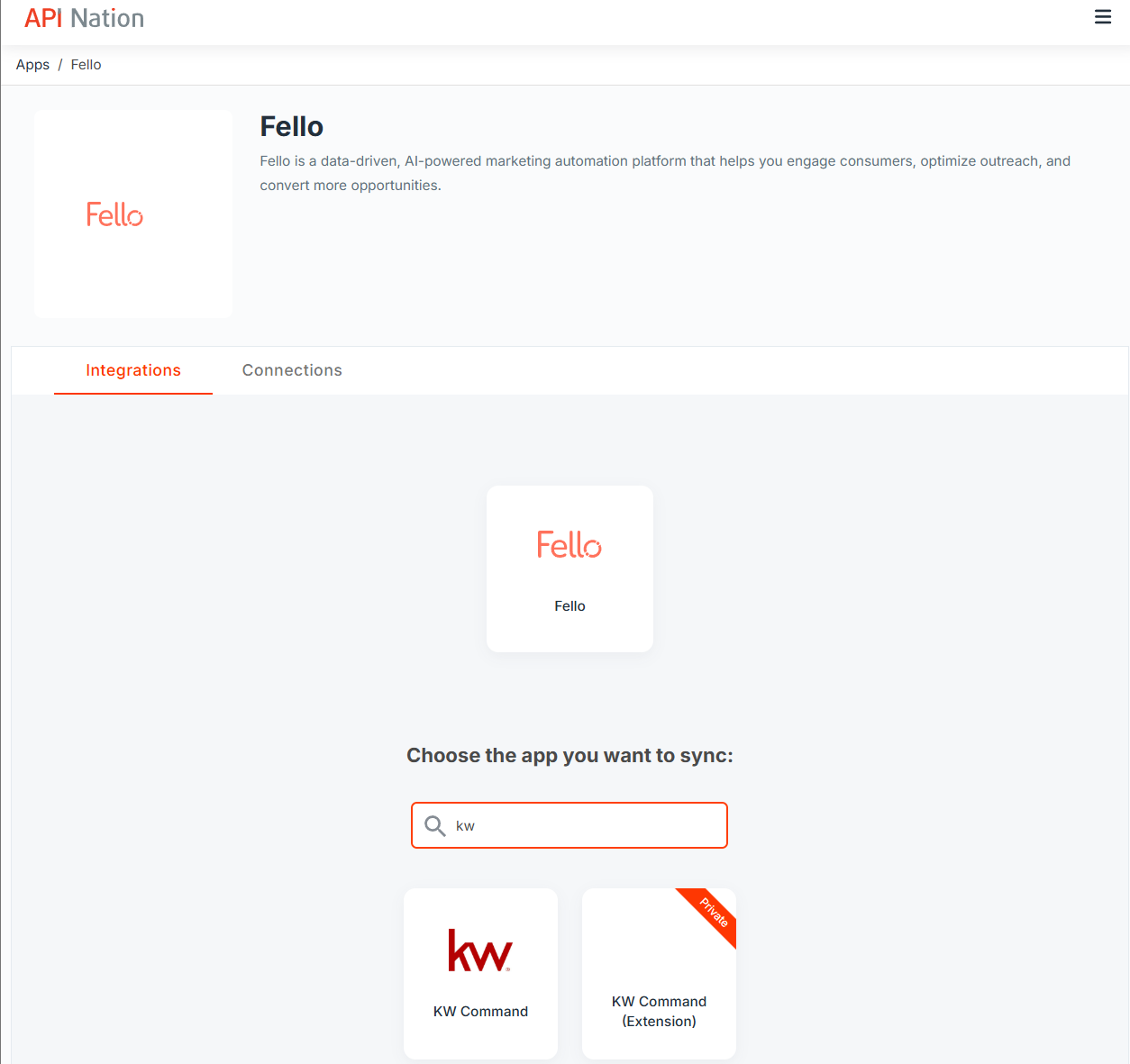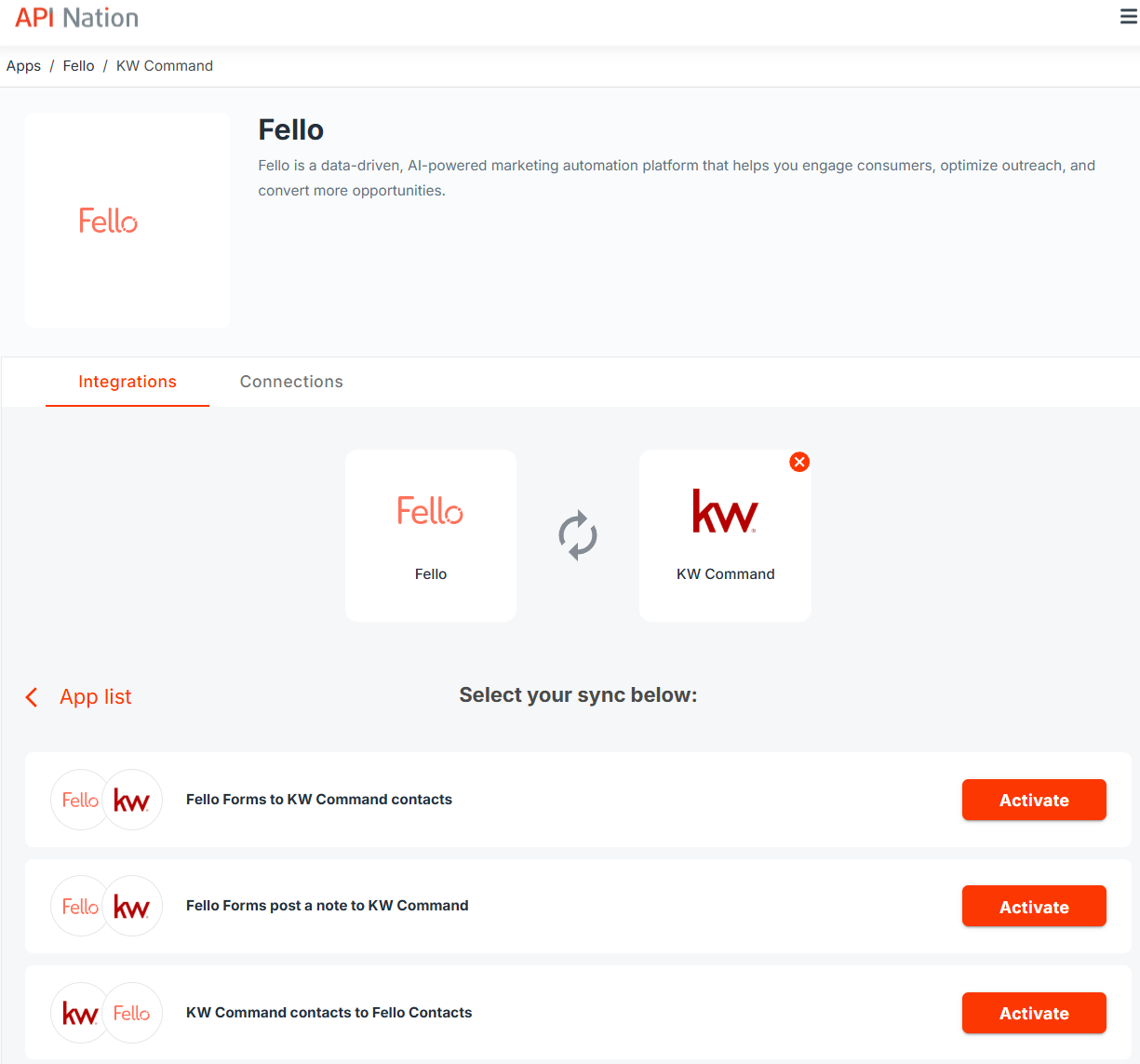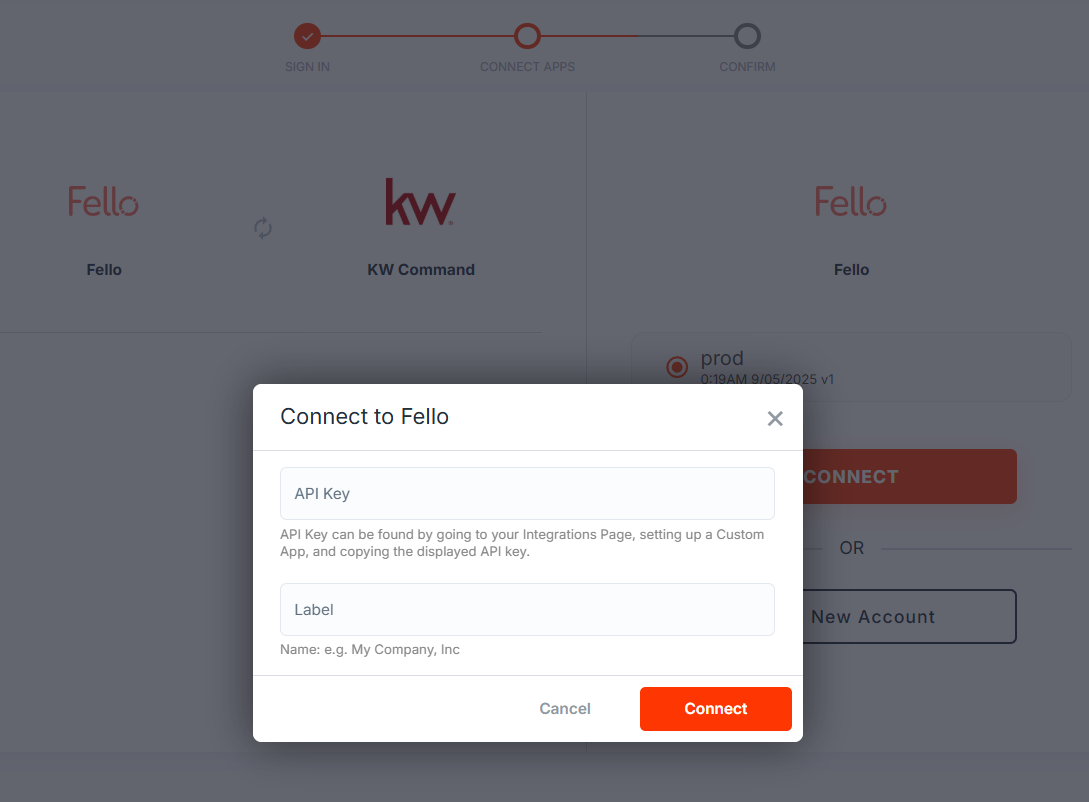Overview
By setting up an integration for Fello, you will gain the ability to sync Contacts in Fello with Contacts/Leads in many CRM's! There are three possible integrations to use and customize.
- Fello Forms to [CRM] contacts
- When a Contact is created or updated in Fello, it will sync to your target CRM.
- Fello Forms post a note to [CRM]
- When a Contact is created or updated in Fello, it will add the Contact's Form Submission information to the matching Contact in your target CRM.
- [CRM] contacts to Fello Contacts
- When a Contact is created in your target CRM, it will create a Contact in Fello.
How do I set up my Integration?
- Starting in Fello
- Log into Fello.
- Navigate to the Integrations page in the App Marketplace and click on API Nation.
- This will redirect to the fello.ai 1 app page on API Nation.
- Proceed to step #3 on the next section, "Starting in API Nation".
- Starting in API Nation
- Log into API Nation and navigate to the App Marketplace.
- Look up "Fello" and click on the tile.
- Look up the desired CRM to sync with.
- Select the desired integration to create: it is recommended to repeat this process to set up all three integrations below.
- Fello Forms to [CRM] contacts
- Fello Forms post a note to [CRM]
- [CRM] contacts to Fello Contacts
- Connect both applications; follow instructions on how to setup connections as necessary.
- Confirm Workflow setup.
- Activate the workflows.
- Each workflow can be customized or remapped prior to activation - please see below for details.
- Log into API Nation and navigate to the App Marketplace.
Fello Forms to [CRM] contacts
When a new Lead is generated from a Contact via Forms in Fello, it will sync to your target CRM.
Fields
The following fields from Fello can be carried over.
- Event Type
- Event Date
- Contact Info Contact ID
- Contact Info Property ID
- Contact Info Email ID
- Contact Info Assigned User Email ID
- Form Submission Info Lead Type
- Form Submission Info Source Type
- Form Submission Info Source Detail
- Form Submission Info Submission Date
- Form Submission Info Referrer URL
- Form Submission Info First Name
- Form Submission Info Last Name
- Form Submission Info Phone
- Form Submission Info Email ID
- Form Submission Data Address
- Form Submission Data State
- Form Submission Data City
- Form Submission Data Zip
- Form Submission Data County
- Form Submission Data Beds
- Form Submission Data Baths
- Form Submission Data Partial Baths
- Form Submission Data Sq Ft
- Form Submission Data Stories Count
- Form Submission Data Parking Count
- Form Submission Data Year Built
- Form Submission Data Basement Present
- Form Submission Data Kitchen Condition
- Form Submission Data Bathroom Condition
- Form Submission Data Additional Bathroom Condition
- Form Submission Data Flooring Condition
- Form Submission Data Home Paint Condition
- Form Submission Data Overall Condition
- Form Submission Data Kitchen Remodeled
- Form Submission Data Baths Remodeled
- Form Submission Data Partial Baths Remodeled
- Form Submission Data Wall Paint Color Intensity
- Form Submission Data HOA
- Form Submission Data Well Water
- Form Submission Data Septic System
- Form Submission Data Solar Panels
- Form Submission Data Swimming Pool
- Form Submission Data Home Remarks
- Form Submission Data How Did You Hear
- Form Submission Data Buying With Selling
- Form Submission Data Sale Timeline
- Form Submission Data Home Worth
- Form Submission Data Message
- Contact Details Contact ID
- Contact Details Contact Name
- Contact Details Email
- Contact Details Email Status
- Contact Details Record Status
- Contact Details Created At
- Contact Details Tags
- Contact Details Engagement Num of Form Submissions
- Contact Details Engagement Last Form Submission Date
- Contact Details Engagement Num of Email Sends
- Contact Details Engagement Num of Email Opens
- Contact Details Engagement Num of Email Clicks
- Contact Details Engagement Num of Dashboard Views
- Contact Details Engagement Last Dashboard Viewed Date
- Contact Details Engagement Num of Dashboard Clicks
- Contact Details Property Street Address
- Contact Details Property Apt Or Unit Number
- Contact Details Property City
- Contact Details Property State
- Contact Details Property Zip
- Contact Details Contact Lead Score
- Contact Details Contact Proof of Consent URL
Filter
Your sync can be customized to only allow specific events through.
- For example, a possible filter, shown below, reads as such: “Only sync Leads with a tag containing "sync".
- On the left is the field that will act as the “reference field” for the Filter.
- The center box is the logic operator - the Workflow will use this as the “rule” for what is allowed through. This is a dropdown menu with predesignated options for you.
- The right box is the specified value which can be a string, date, etc.
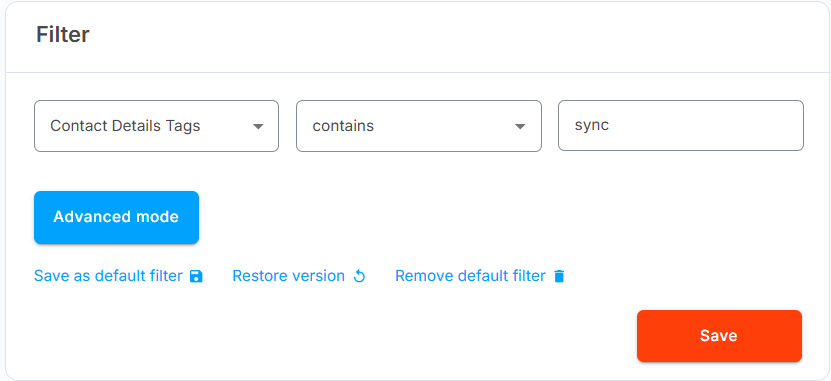
Fello Forms post a note to [CRM]
When a Lead is generated in Fello, create a Note in the CRM for the matching Contact. This note contains important information from the Form Submission (Bedrooms, Bathrooms, # of Views, etc).
Fields
The syncable fields from Fello are identical to those described above in Fello Forms to [CRM] contacts.
Filter
Your sync can be customized to only allow specific events through.
- For example, a possible filter, shown below, reads as such: “Only sync Leads with a tag containing "sync".
- On the left is the field that will act as the “reference field” for the Filter.
- The center box is the logic operator - the Workflow will use this as the “rule” for what is allowed through. This is a dropdown menu with predesignated options for you.
- The right box is the specified value which can be a string, date, etc.
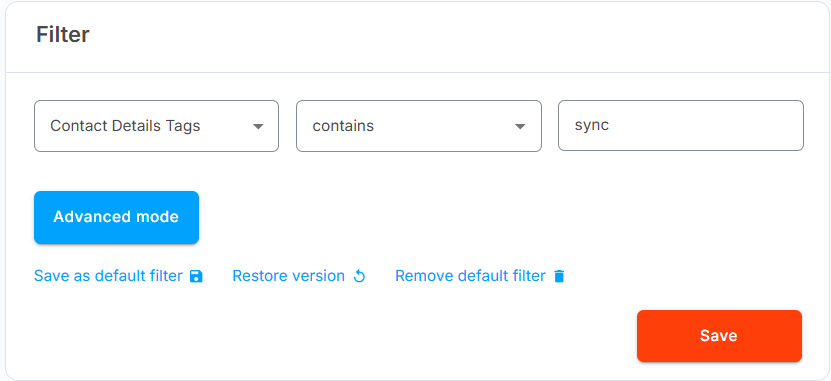
[CRM] contacts to Fello Contacts
- When a Contact is created or updated in your target CRM, it will create a Contact in Fello.
Fields
The following fields in Fello can be synced into.
- Full Name
- Phone
- Tags
- Address
- CRM Fields Name
- CRM Fields URL
- CRM Fields Source
- CRM Fields Stage
- CRM Fields Created Date
- Assigned User Email ID
Filter
Your sync can be customized to only let some Contacts through.
- For example, a possible filter, shown below, reads as such “Only sync contacts whose Tags Contain 'fello'.”
- On the left is the field that will act as the “reference field” for the Filter.
- The center box is the logic operator - the Workflow will use this as the “rule” for what is allowed through. This is a dropdown menu with predesignated options for you.
- The right box is the specified value which can be a string, date, etc.
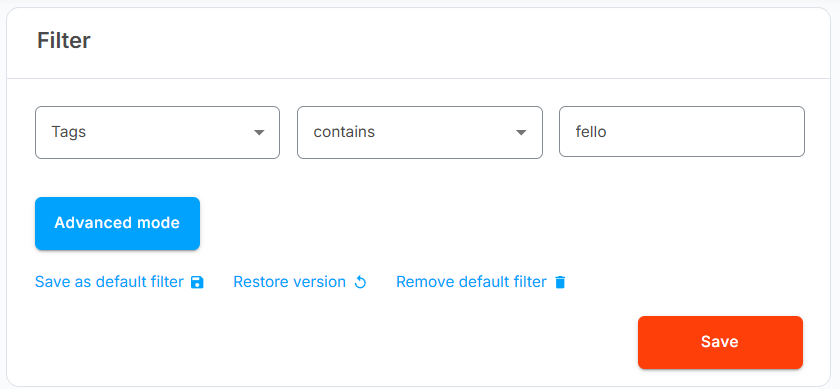
FAQ
Q: I updated my data in [CRM] - why is it not syncing?
A: Some CRM's, like Lofty, can take up to 30 minutes to push a change out of their webhooks. If the problem persists after this timespan, please contact API Nation support.
Schedule a Set Up Call
If you have any questions about onboarding, feel free to contact our Support team at [email protected]! We will walk you through the onboarding process so that it's as smooth as possible.