This step-by-step guide will walk you through the process of connecting your iCloud account to API Nation.
Setting up an iCloud connection
Step 1
Log into your API Nation account
Step 2
Select All Applications at the top
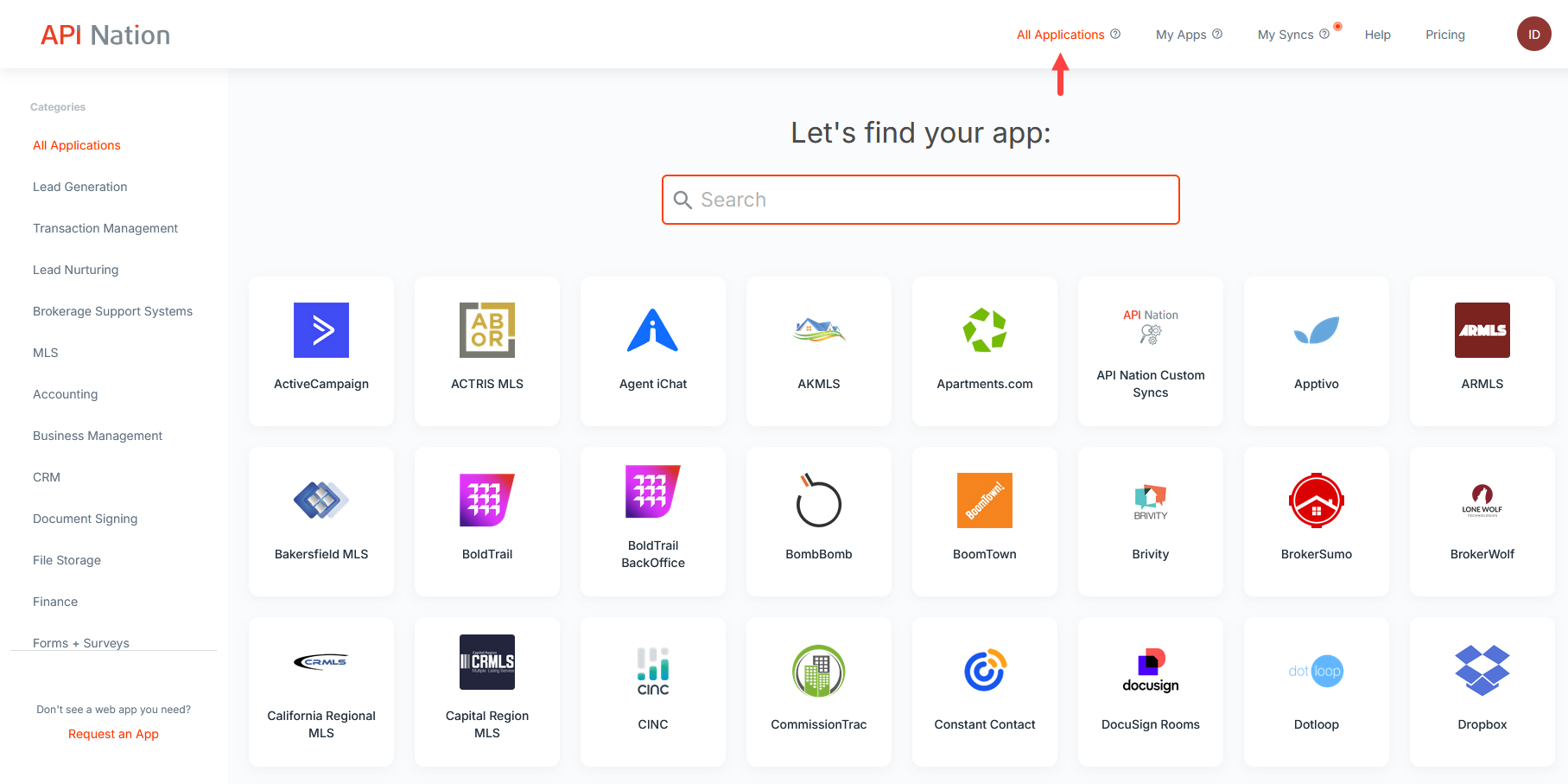
Step 3
In the search bar type in "iCloud" and select the tile for iCloud Contacts
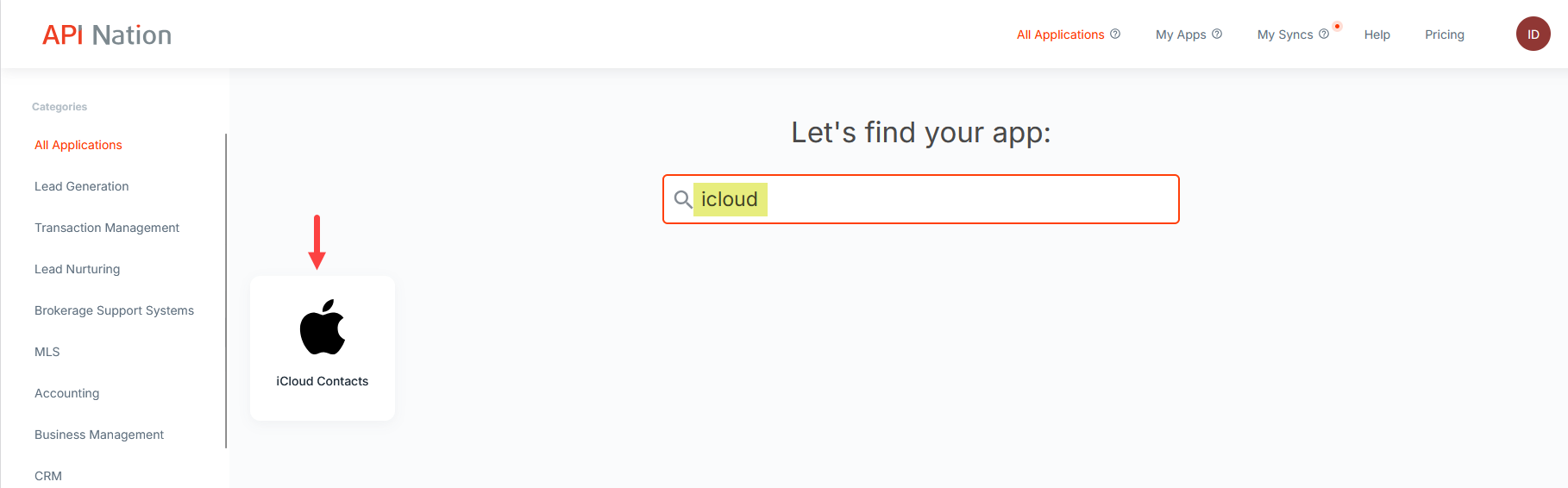
Step 4
Select the Connections tab, then click Add account
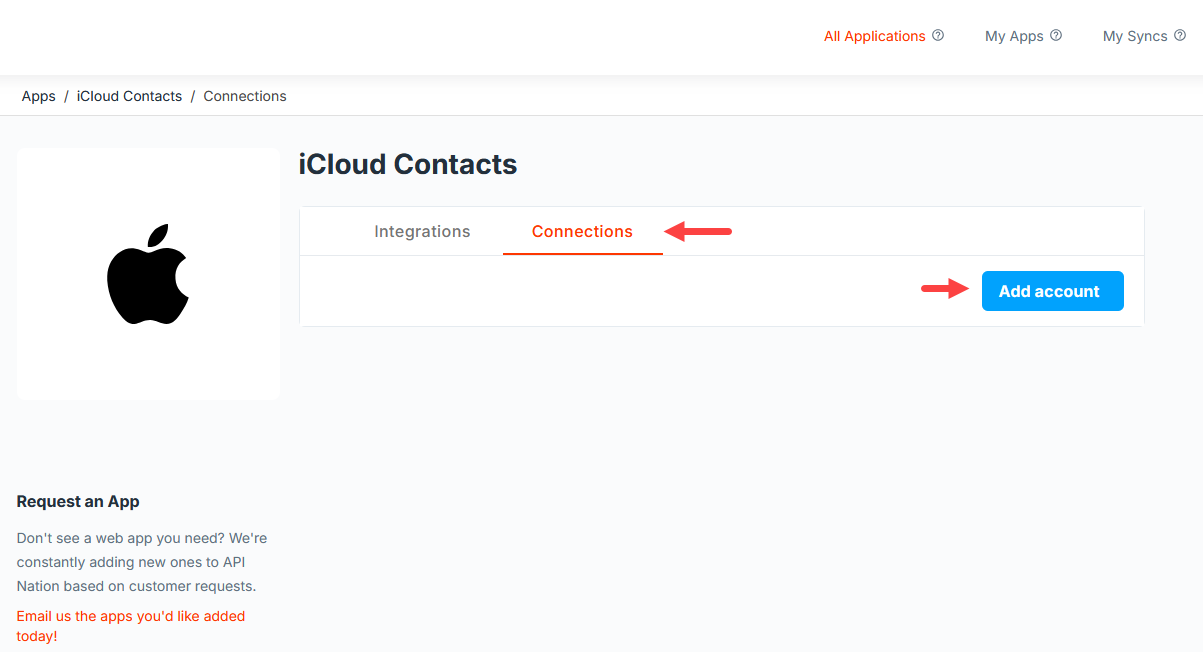
Step 5
You will now be prompted to enter your iCloud Apple ID and app-specific password. It is recommended you follow the next steps on a separate browser tab or window
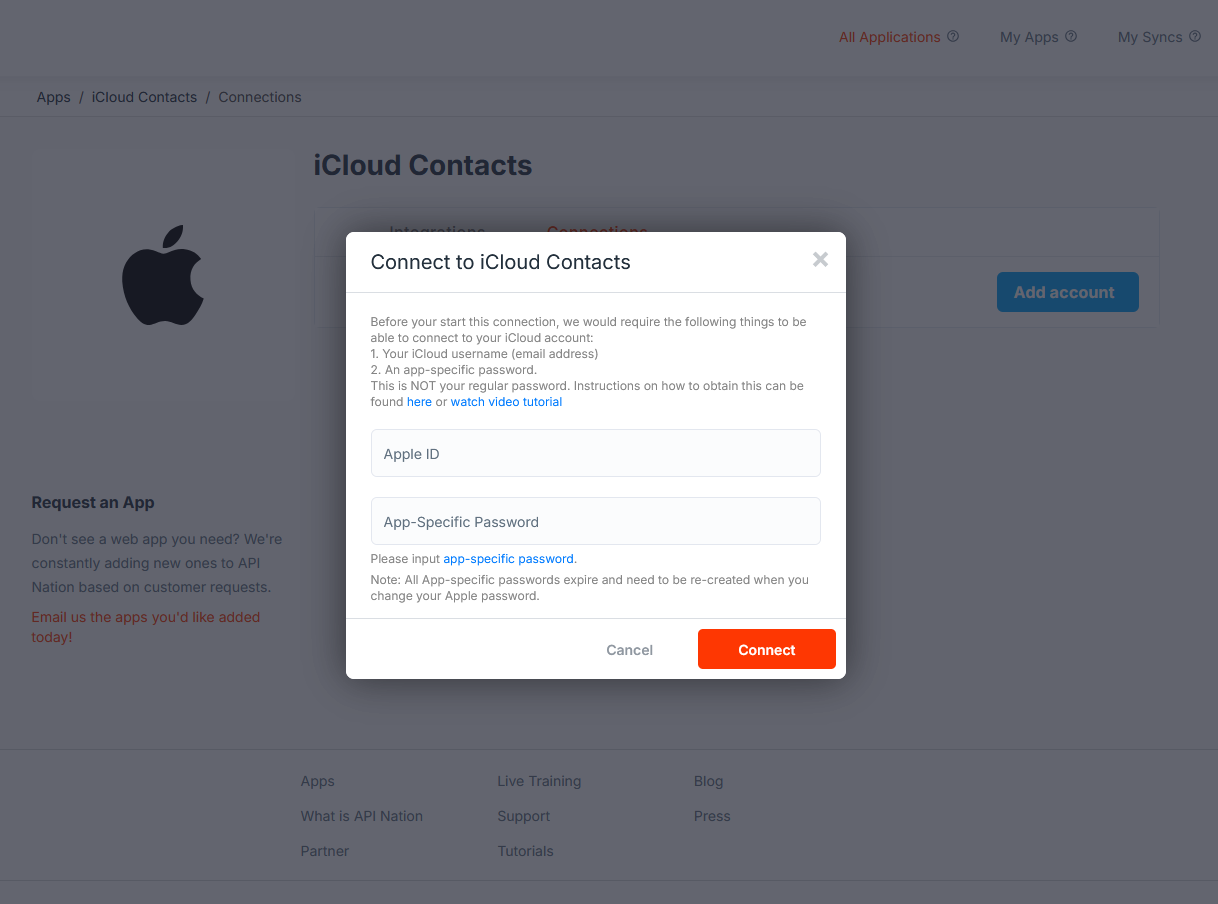
How to create an app-specific password for iCloud
Step 6
Open a new tab or window on your browser and go to https://account.apple.com/sign-in. Sign in with your Apple ID and password.
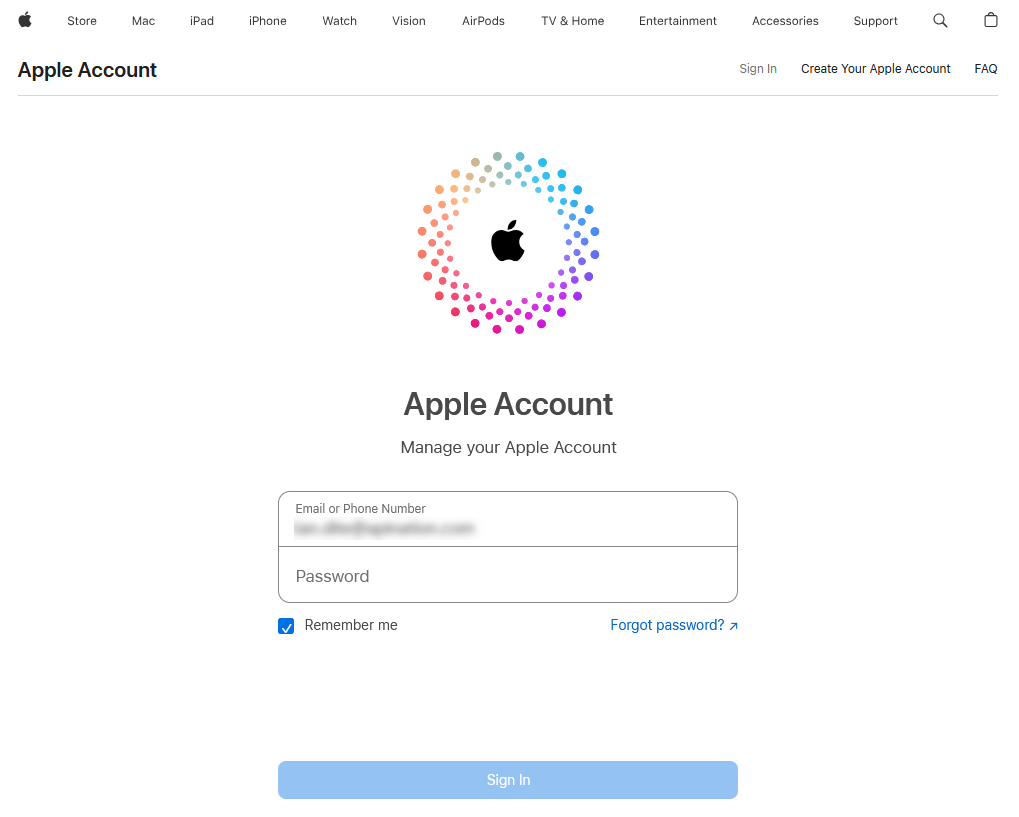
Step 7
You will now be prompted for a Two Factor Authentication code. Please check your Apple device for the 6 digit code.
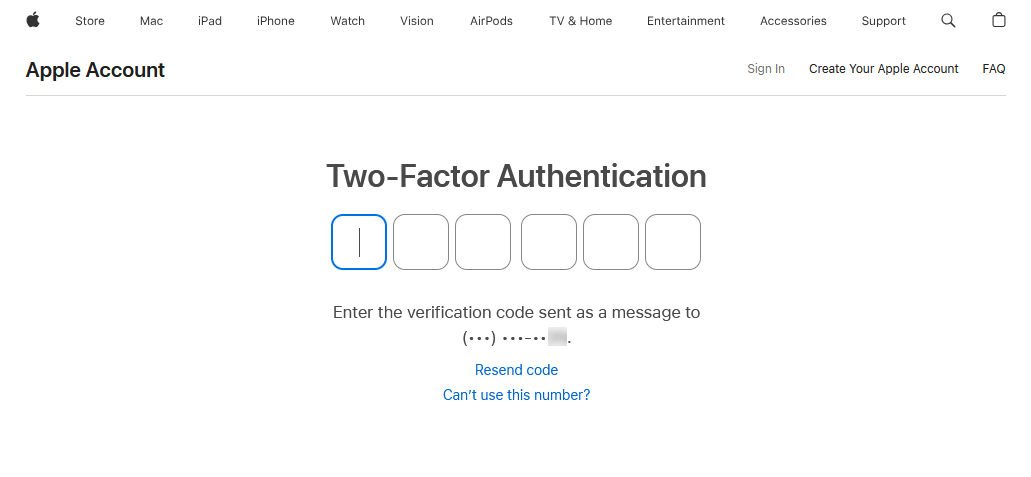
Step 8
Next, select Sign-in and Security on the left. Then click on the tile for App-Specific Passwords.
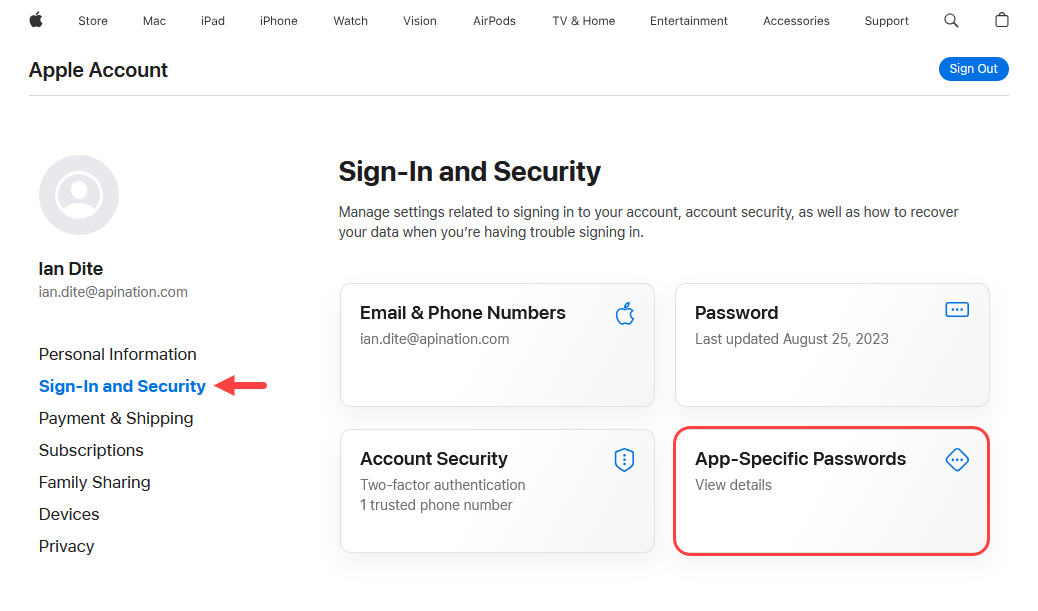
Step 9
Click the plus sign (+) in order to create a new app-specific password
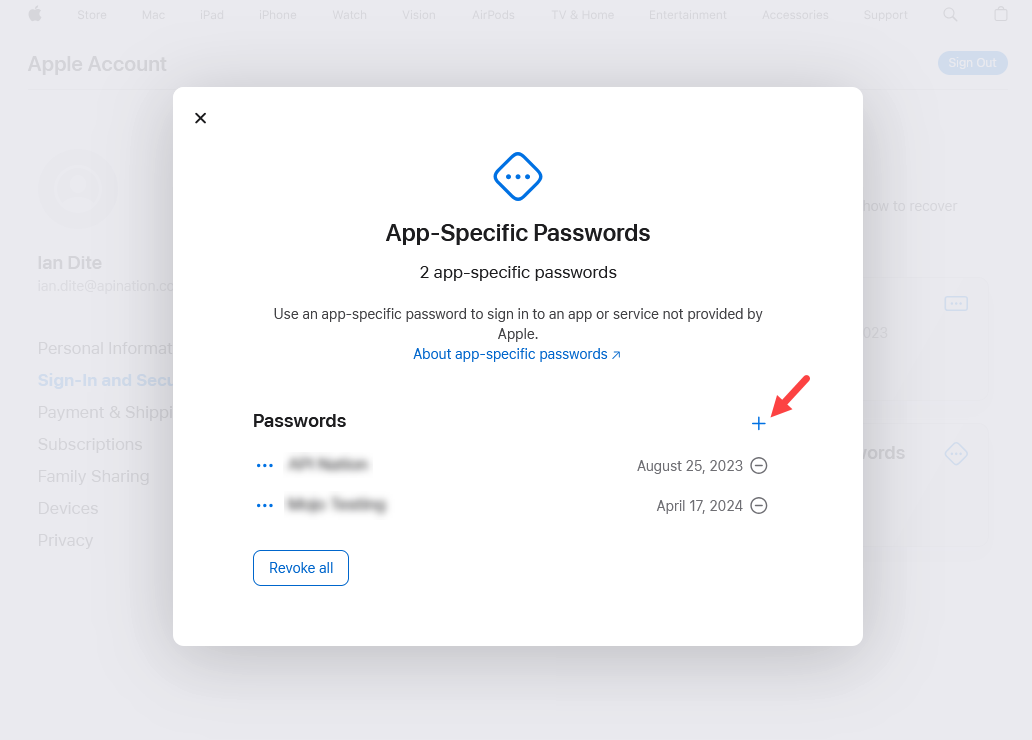
Step 10
Enter a label for the app-specific password you are creating. We recommend the label API Nation.
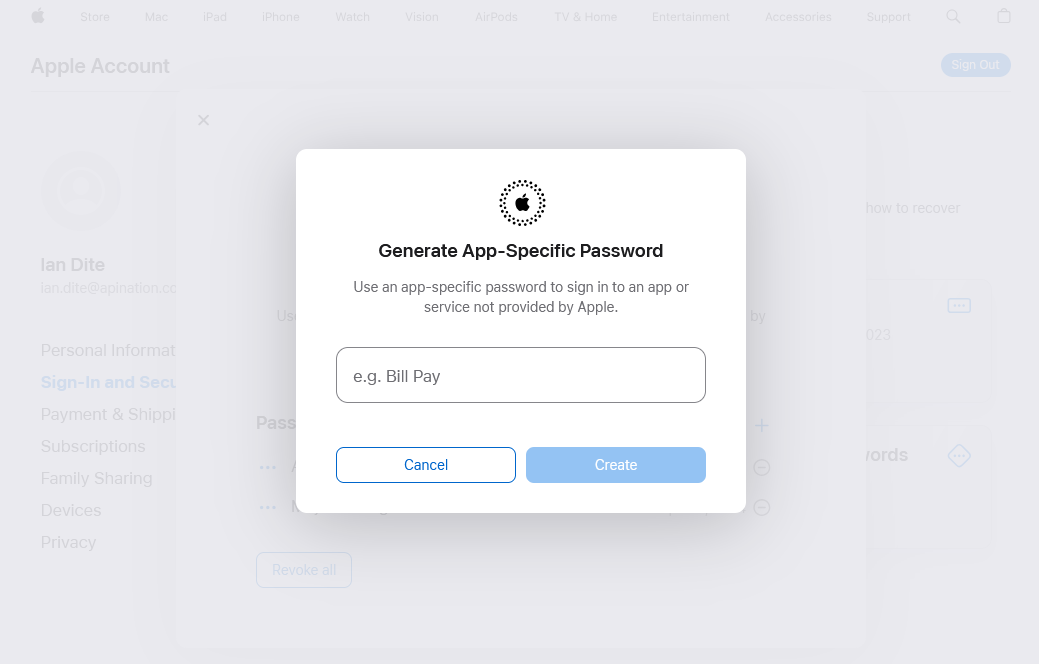
Step 11
You will now be prompted to enter your Apple ID password.
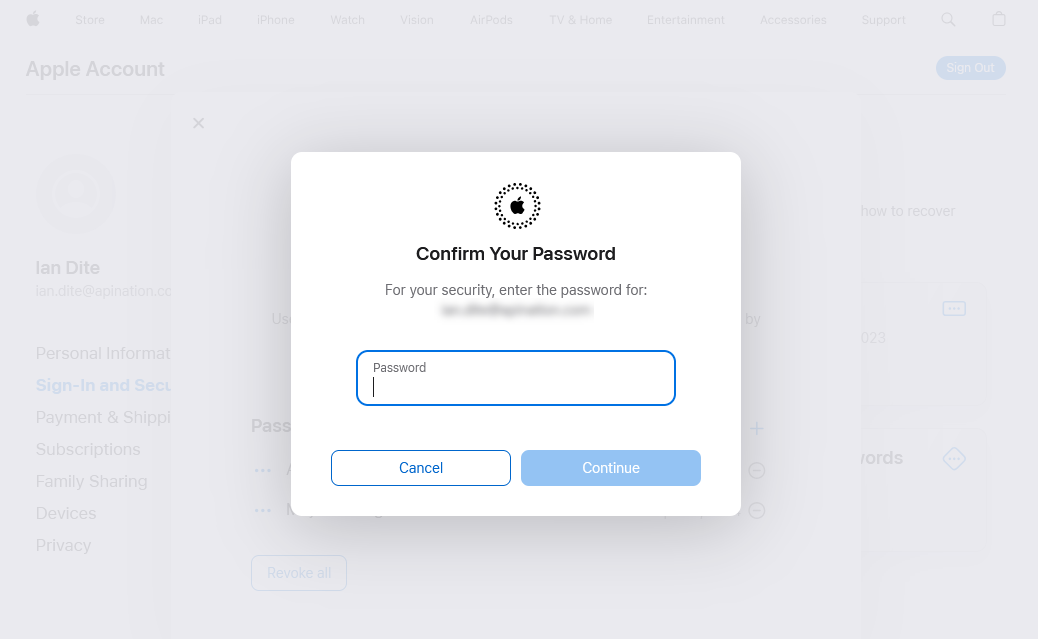
Step 12
Your app-specific password will be generated. Please copy the code.
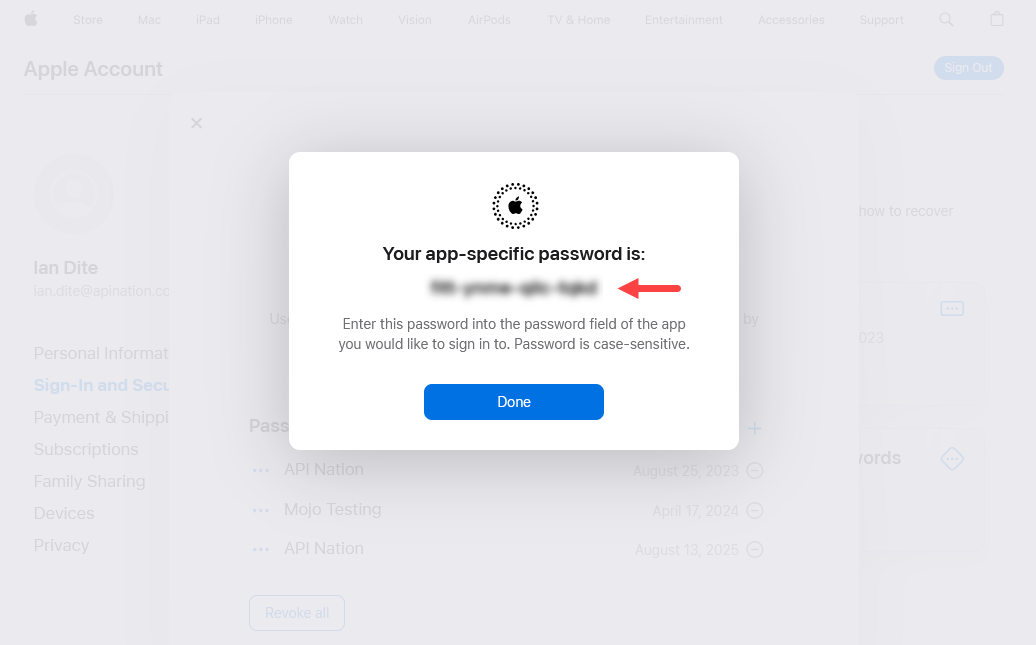
Entering your App-specific Password to API Nation
Step 13
Go back to the API Nation tab in your browser. Enter your Apple ID, then paste your app-specific password.
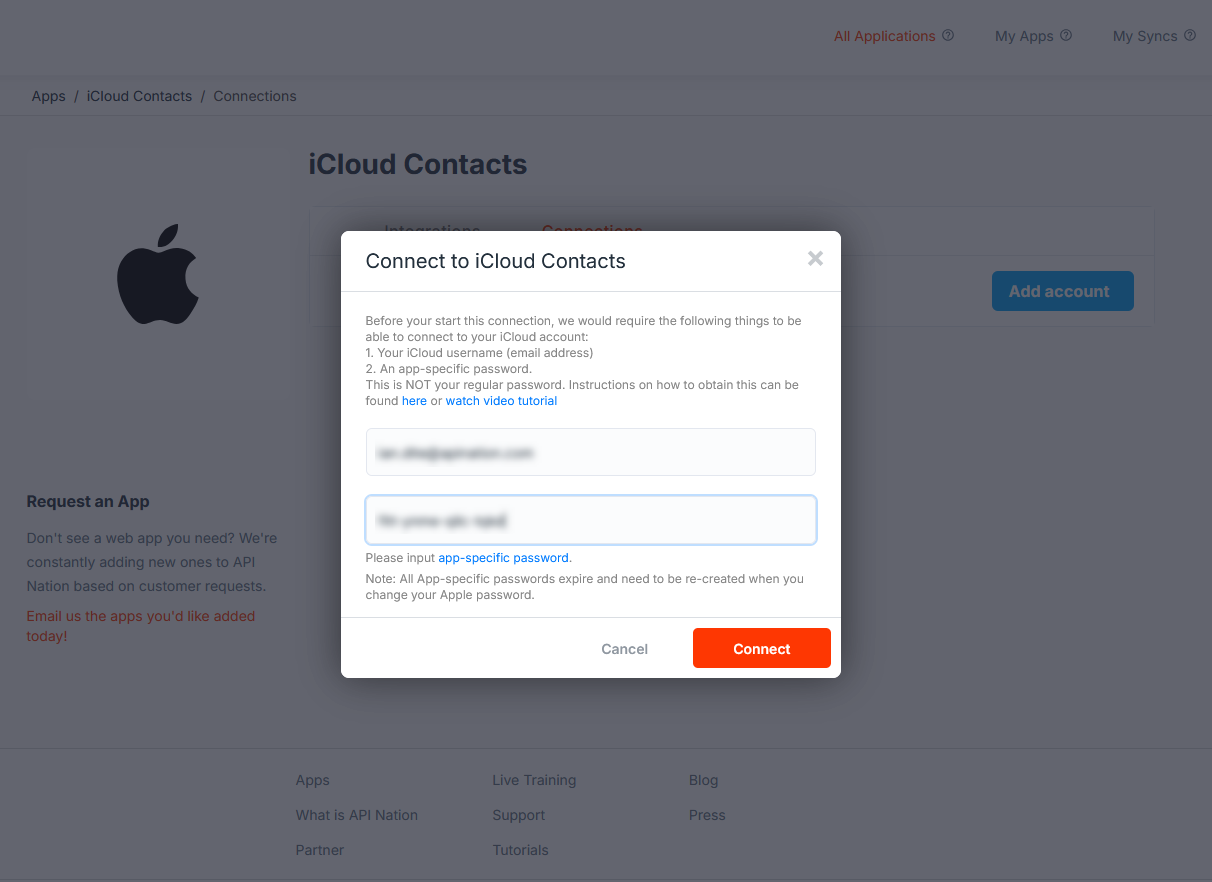
Step 14
You will now be returned to the API Nation site and should see your iCloud account connected.
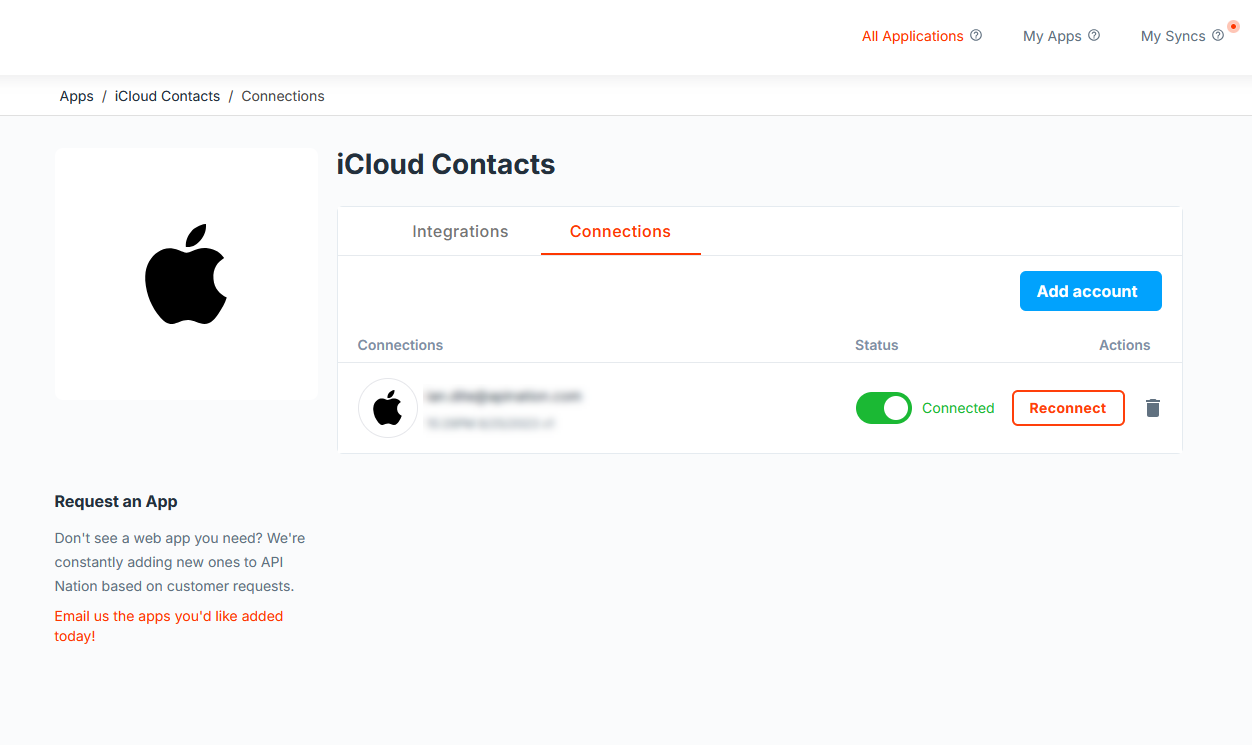
Happy Syncing!



