Keller Williams has partnered with API Nation to provide a solution for syncing contacts between Command and other 3rd party systems like Google/iCloud contacts, Constant Contact, Mailchimp, and more. The process begins with purchasing an API Nation sync subscription from the KW Marketplace.(To learn how to purchase, click here for solo Agents and click here for Rainmaker/Teams) Then you can create a workflow for that integration.
Once a workflow is created, you have the ability to make changes to the settings and rules, at any time. To learn how to edit an API Nation workflow:
1. Log in to https://agent.kw.com with your KW login credentials.
2. Click the Marketplace icon, , at the top of the page.
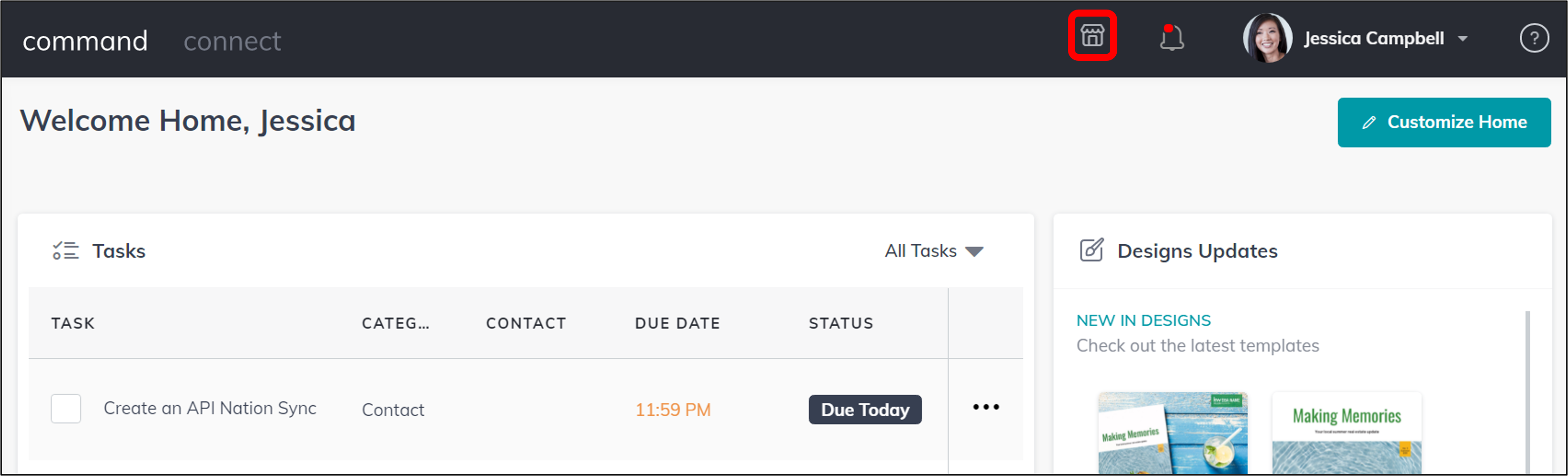 |
3. At the top right of the page, click My Apps.
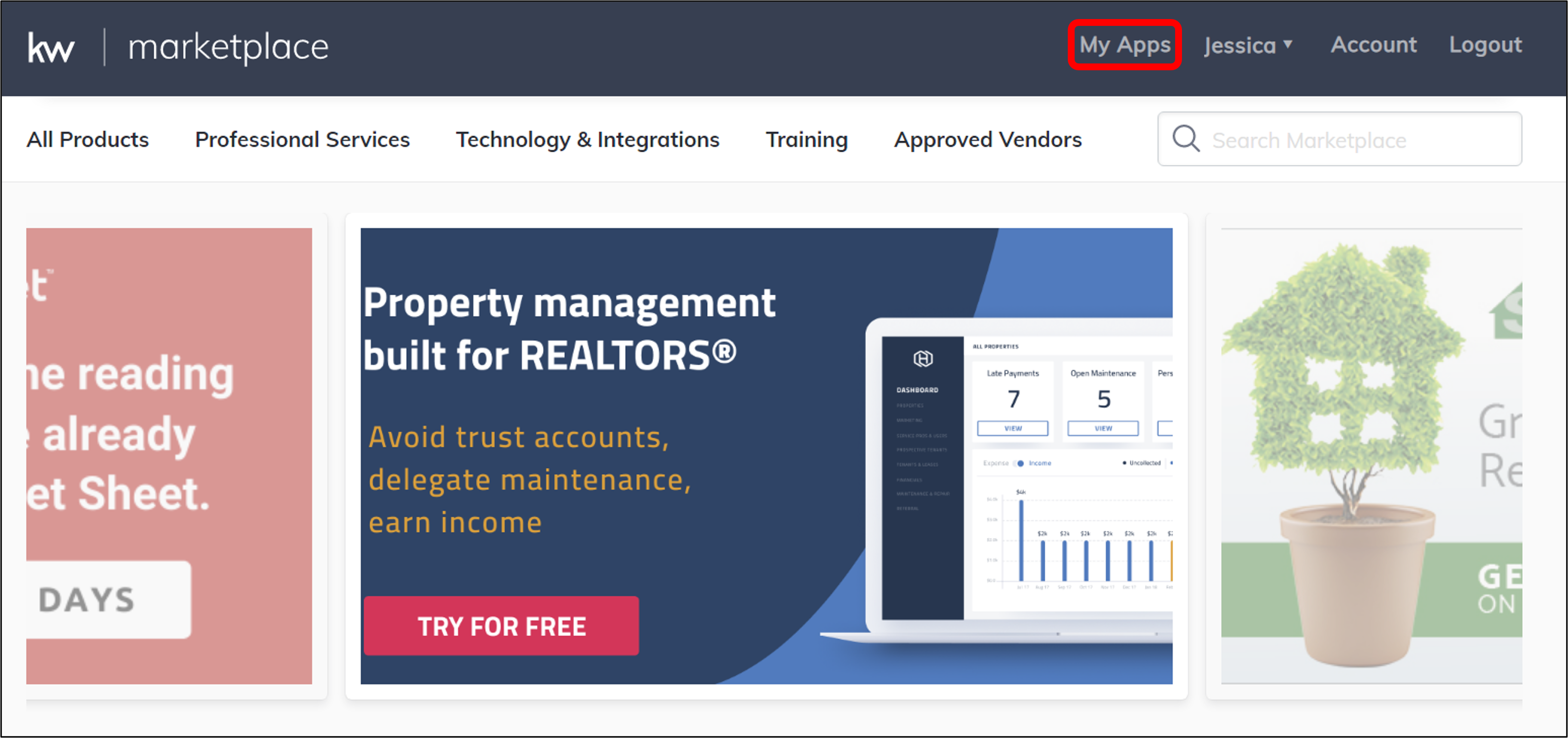 |
4. You will see a list of your active Marketplace subscriptions, select the app subscription that includes the sync you want to edit.
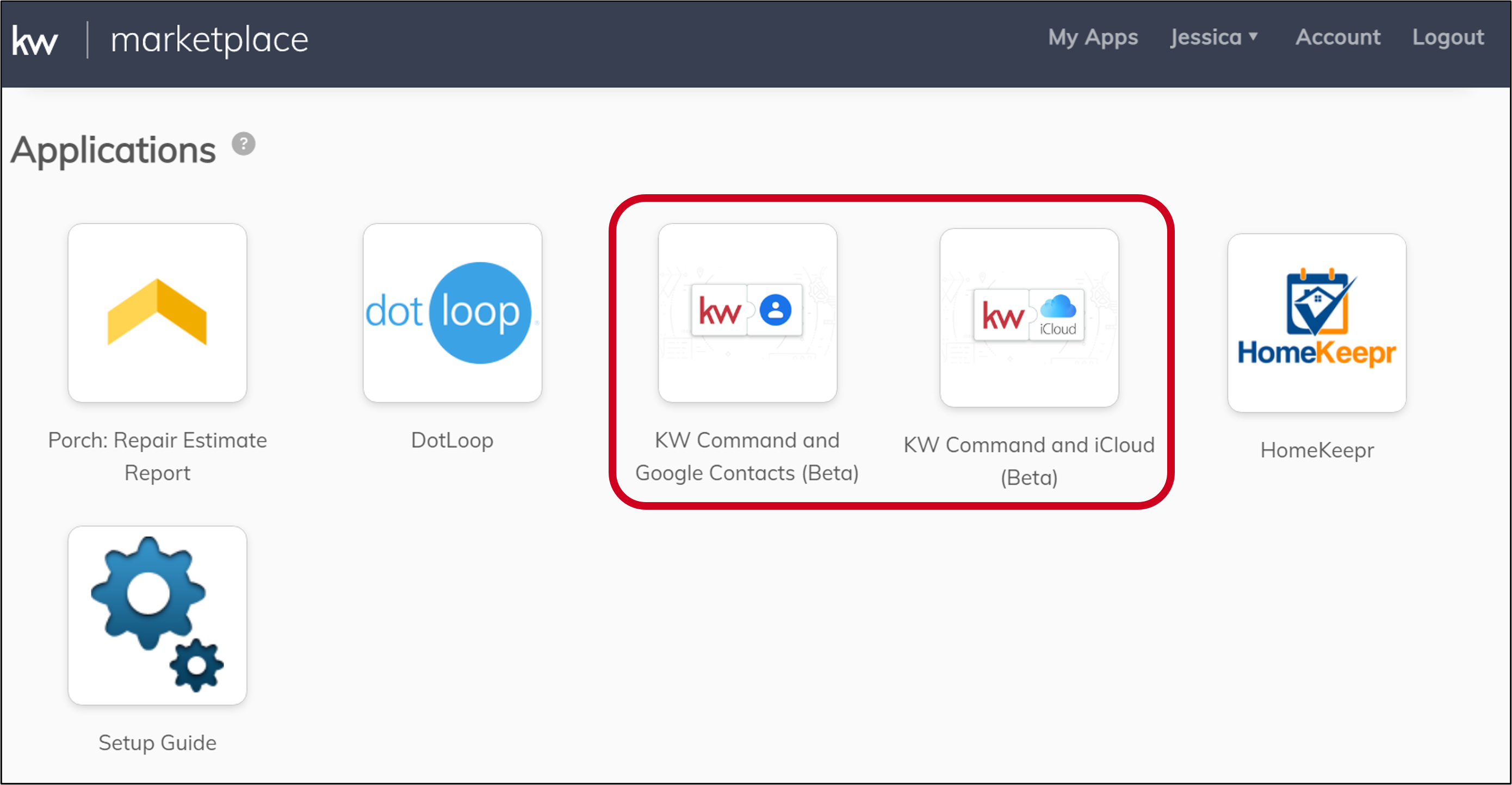 |
5. As long as you already have at least one sync set up for that app subscription, you be routed to the My Syncs page, on the API Nation site. Click the title of the workflow you want to edit.
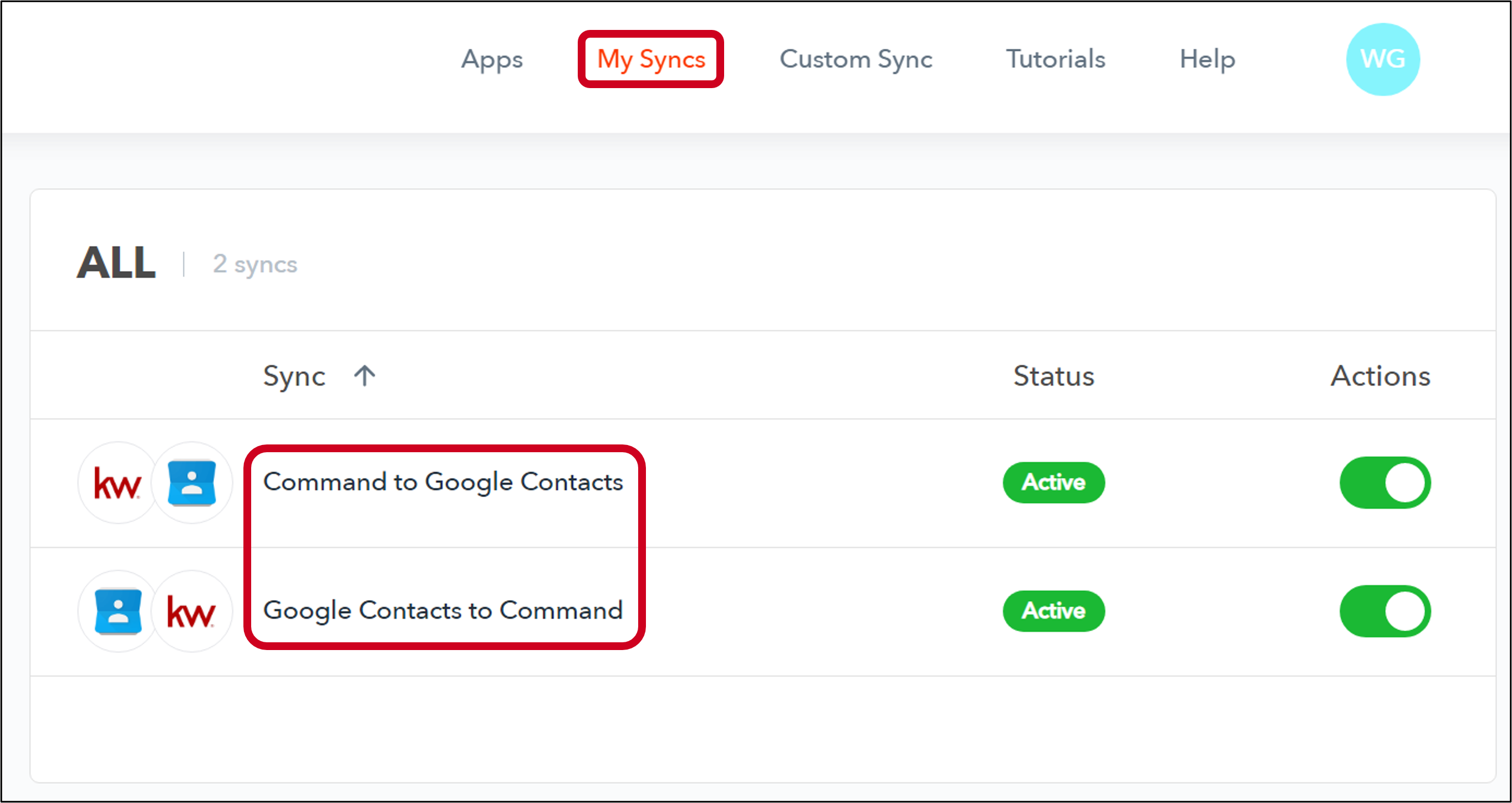 |
6. Make edits to the workflow as needed. Each available app you can sync with KW Command has unique settings and options. For specifics around the options and settings for each app, use the links below to access the articles that show how to set up syncs by app (scroll past the Access section of the article to view the app specific settings):
7. The system saves your changes as you make them. That being said, there are two options with implementing these edits to your existing workflow:
-
If you only want the edits to apply going forward and not to apply to every contact that has pulled over using this workflow, there is no save button and the edits will automatically apply to any new or updated contact that meets the sync criteria.
- If you need these changes to apply to every contact that meets the sync criteria, even if it has already synced in the past, scroll to the top of the workflow settings and click Resync All Contacts (if applicable).
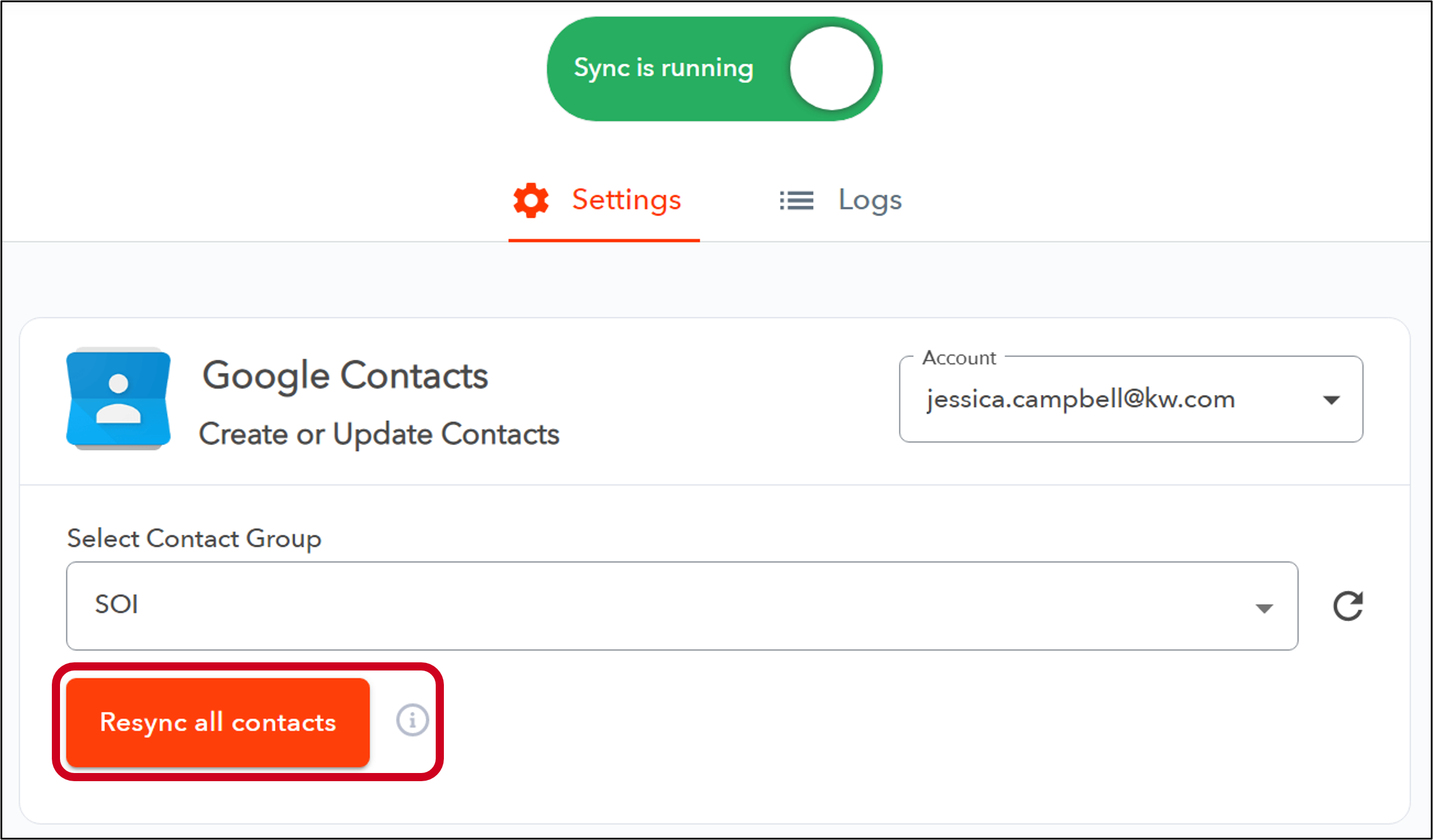 |



